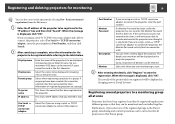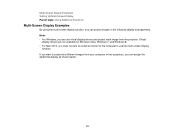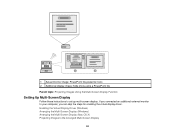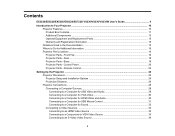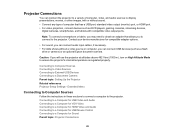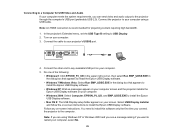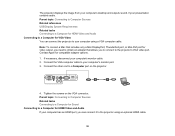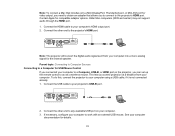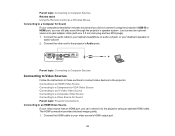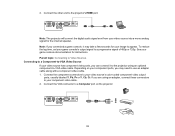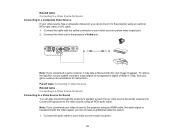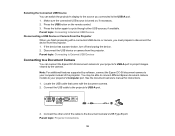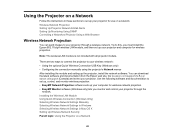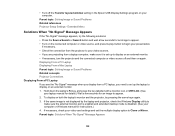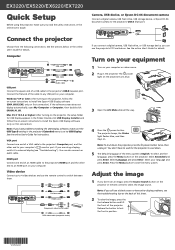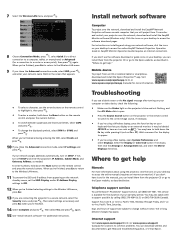Epson EX7220 Support Question
Find answers below for this question about Epson EX7220.Need a Epson EX7220 manual? We have 4 online manuals for this item!
Question posted by braslnut on March 23rd, 2014
Connecting The Ex7229 Projector To An External Monitor Through The Vga Port
How do get the VGA port to be an output so I can send the image that has gotten to the projector to another monitor? My monitor only has a VGA conector.
Current Answers
Related Epson EX7220 Manual Pages
Similar Questions
How To Connect My Projector To My Macbook Pro Without The Right Cable
there is no connection of the cable on my mac computer
there is no connection of the cable on my mac computer
(Posted by louchance 7 years ago)
Do Any Of The Connectors On The Ex 7220 Projector Work As Outputs? (usb, Hdmi,
RCA)? Thanks.
RCA)? Thanks.
(Posted by braslnut 10 years ago)
Also, It Will Work (via Wifi) in Powerpoint Presentation Mode In The
reverse (presenters notes on projector and the main presenation on the laptop screen)...kind of stra...
reverse (presenters notes on projector and the main presenation on the laptop screen)...kind of stra...
(Posted by christinazrich 10 years ago)
Epson Ex7220 Ppt Presenter Mode
Newly purchased today (Ex7220) I have a dell inspiron N4110 with an Intel HD 3000 Graphics Driver. R...
Newly purchased today (Ex7220) I have a dell inspiron N4110 with an Intel HD 3000 Graphics Driver. R...
(Posted by richchrisseraph 10 years ago)
Connect The Projector To The Desktop
once you connect the projector to the desktop not nothing shows up on the screen... what next?
once you connect the projector to the desktop not nothing shows up on the screen... what next?
(Posted by lagunag 12 years ago)