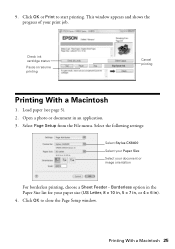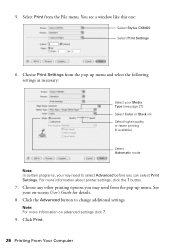Epson CX8400 Support Question
Find answers below for this question about Epson CX8400 - Stylus Color Inkjet.Need a Epson CX8400 manual? We have 5 online manuals for this item!
Question posted by jms403 on March 29th, 2022
Printer Cartridge Rejection
Current Answers
Answer #1: Posted by Odin on March 29th, 2022 6:16 PM
If the issue persists or if you require further advice, you may want to consult the company: use the contact information at https://www.contacthelp.com/epson. Sadly, the level 1 technicians are often ill-equipped; my advice is to be prepared to ask promptly and firmly for a level 2 technician if it seems you're getting nowhere.
Hope this is useful. Please don't forget to click the Accept This Answer button if you do accept it. My aim is to provide reliable helpful answers, not just a lot of them. See https://www.helpowl.com/profile/Odin.
Answer #2: Posted by SonuKumar on March 30th, 2022 8:08 AM
If the ink not recognized message is on the screen, select the option to replace the ink cartridge and press the OK button. If the ink not recognized message is not on the screen, press the home button, if necessary, and select Setup > Maintenance > Ink Cartridge Replacement.
How can I get my Epson printer to Recognise cartridges?
Make sure the cartridge chip is clean, free of ink smear and debris. Verify that the cartridge is seated in the printer securely. Push it down hard until you hear a click.
...
Things to try:
Install non-OEM cartridge early. ...
Put the OEM cartridge back and use on-screen prompt to change cartridges.
https://www.manualslib.com/manual/47954/Epson-Stylus-Cx8400-Series.html?page=38#manual
Please respond to my effort to provide you with the best possible solution by using the "Acceptable Solution" and/or the "Helpful" buttons when the answer has proven to be helpful.
Regards,
Sonu
Your search handyman for all e-support needs!!
Related Epson CX8400 Manual Pages
Similar Questions
I have a CX8400 printer. I replaced the black ink and it will not recognize it....I took the progres...
jams with card stock
Once a printing job involving numerous pages has begun printing, how can the printing job be cancell...