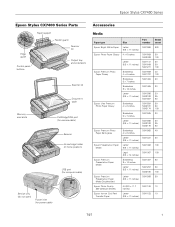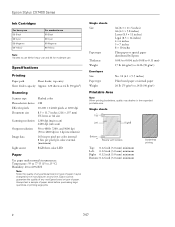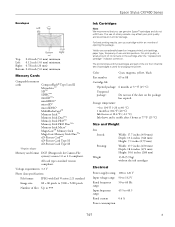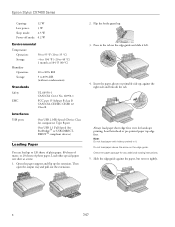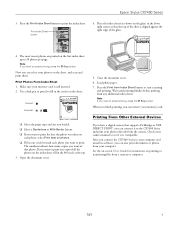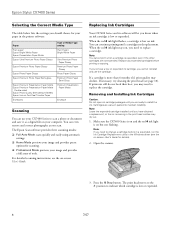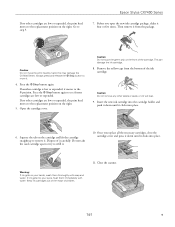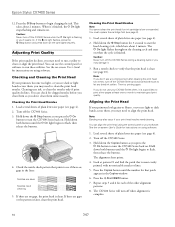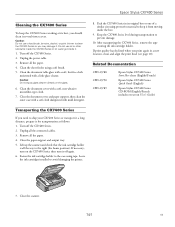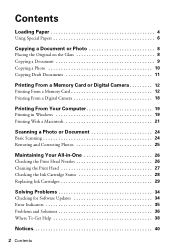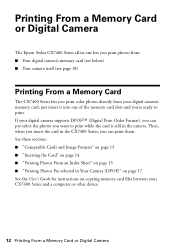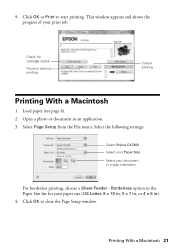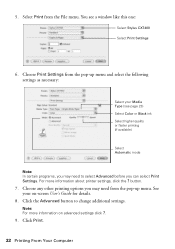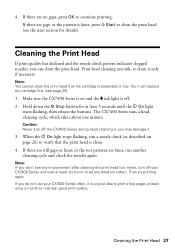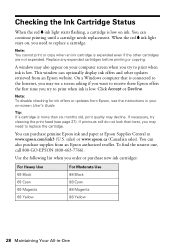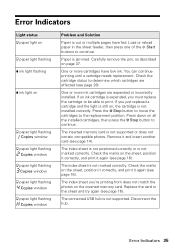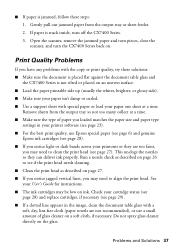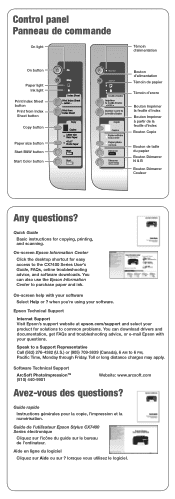Epson CX7400 Support Question
Find answers below for this question about Epson CX7400 - Stylus Color Inkjet.Need a Epson CX7400 manual? We have 4 online manuals for this item!
Question posted by Anonymous-96034 on January 27th, 2013
How Do I Check For Ink Levels
Current Answers
Answer #1: Posted by tintinb on January 27th, 2013 10:36 PM
1. Open Epson StatusMonitor
2. Click the File menu
3. Click the Status Monitor icon
4. Click the Update button
An updated information about the current ink level of your printer will be displayed. You can also read more information here:
If you have more questions, please don't hesitate to ask here at HelpOwl. Experts here are always willing to answer your questions to the best of our knowledge and expertise.
Regards,
Tintin
Related Epson CX7400 Manual Pages
Similar Questions
I have an Epson CX7400 64 bit stylus operating on windows 8.1 and have downloaded the 8.1 driver for...