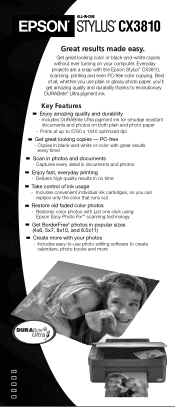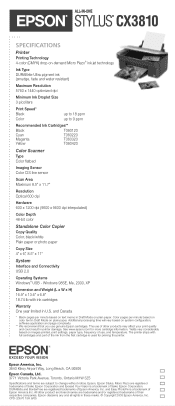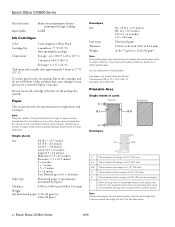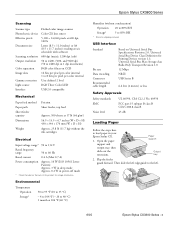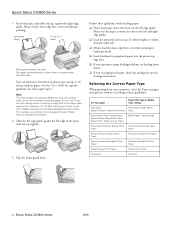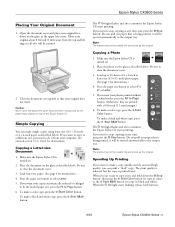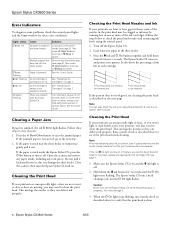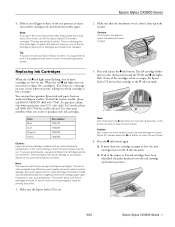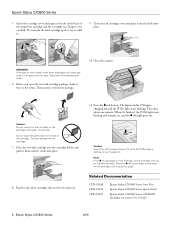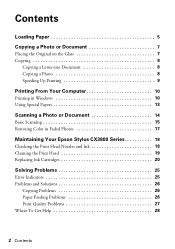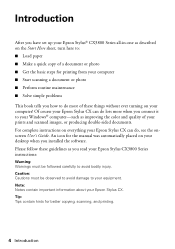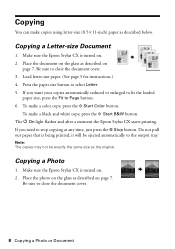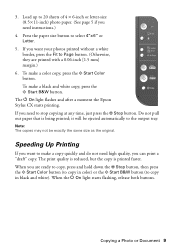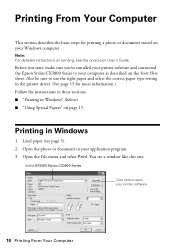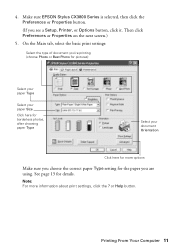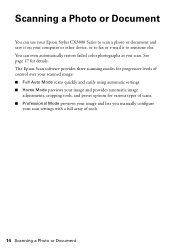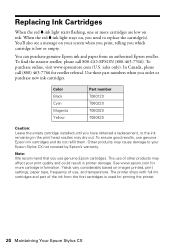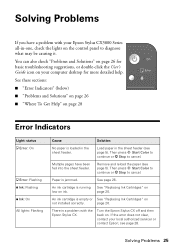Epson CX3810 Support Question
Find answers below for this question about Epson CX3810 - Stylus Color Inkjet.Need a Epson CX3810 manual? We have 6 online manuals for this item!
Question posted by mheannsalido on March 2nd, 2013
Installer For Epson Stylus Cx3700 Series Please...
Current Answers
Answer #1: Posted by tintinb on March 29th, 2013 2:53 AM
http://www.epson.com/cgi-bin/Store/support/supDetail.jsp?oid=60421&infoType=Downloads
If you have more questions, please don't hesitate to ask here at HelpOwl. Experts here are always willing to answer your questions to the best of our knowledge and expertise.
Regards,
Tintin
Related Epson CX3810 Manual Pages
Similar Questions
jams with card stock