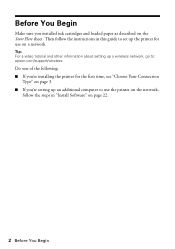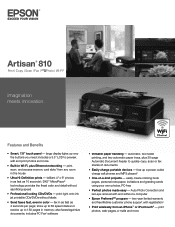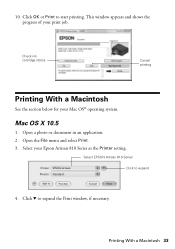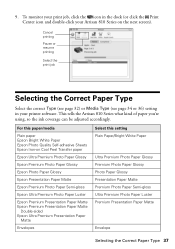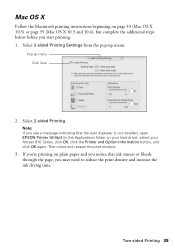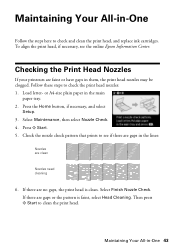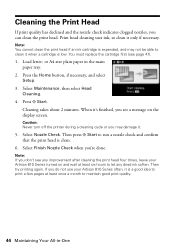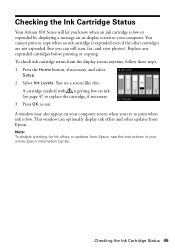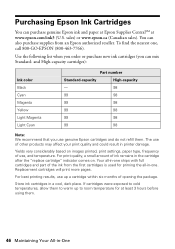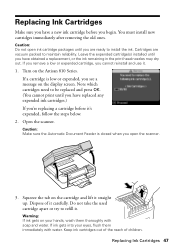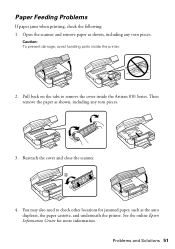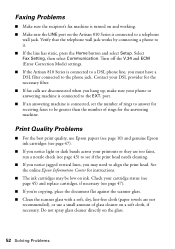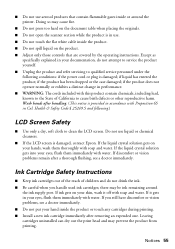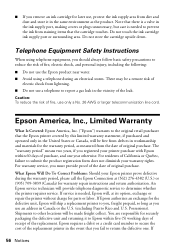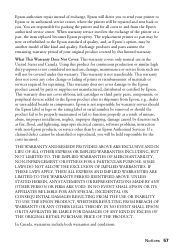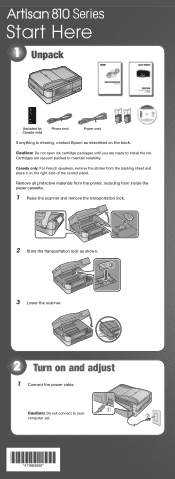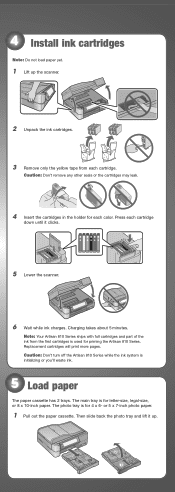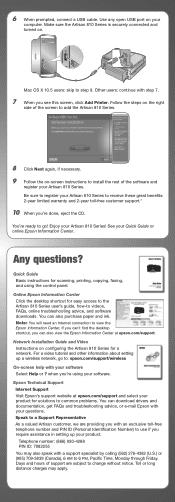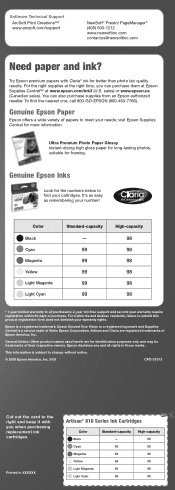Epson Artisan 810 Support Question
Find answers below for this question about Epson Artisan 810 - All-in-One Printer.Need a Epson Artisan 810 manual? We have 4 online manuals for this item!
Question posted by mkramer on November 26th, 2012
Cannot Get The Printer To Print.
the printer acts as if everything is OK. Discharges the paper with nothing on it. Wont print color or black and white. Will not print or copy. the machine will scan. All ink cartridges are full.
Current Answers
Related Epson Artisan 810 Manual Pages
Similar Questions
I Put New Ink Cartridge In My Workforce 500 Print, But Now It Is Not Copy Anythi
I put new Ink Cartridge in my workforce 500 print, but now it is not copy anything on the paper. Cou...
I put new Ink Cartridge in my workforce 500 print, but now it is not copy anything on the paper. Cou...
(Posted by adamsb77 8 years ago)
The Printer Wont Recognize A New Ink Cartridge.
(Posted by tequestareid 9 years ago)
What Does You Need To Replacde The Following Ink Cartridge 99/98 Artisan 810
printer
printer
(Posted by DEBBYdebbi 9 years ago)
Epson Artisan 835 Printer Won't Clear Paper Jam
(Posted by dfcpra 10 years ago)
Epson Artisan 810 Won't Feed Photo Paper
(Posted by Takfernel 10 years ago)