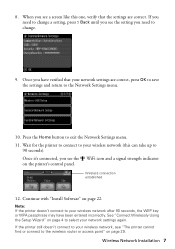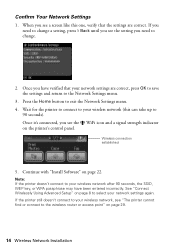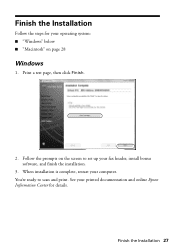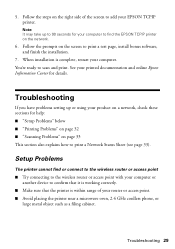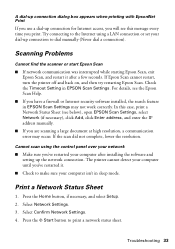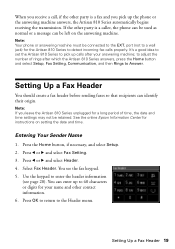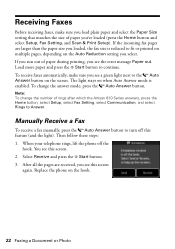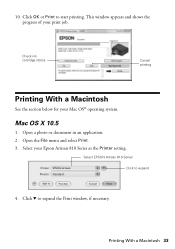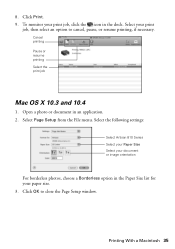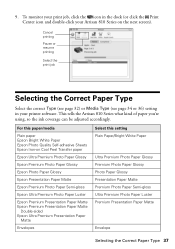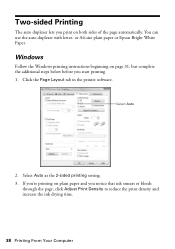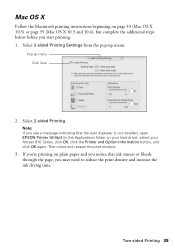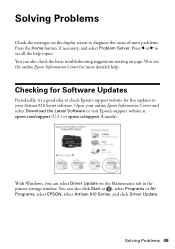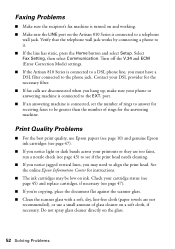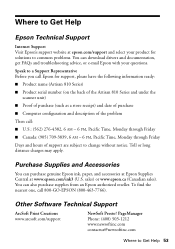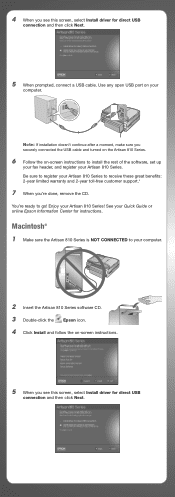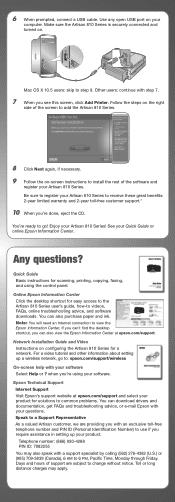Epson Artisan 810 Support Question
Find answers below for this question about Epson Artisan 810 - All-in-One Printer.Need a Epson Artisan 810 manual? We have 4 online manuals for this item!
Question posted by rwmasek on March 19th, 2017
I Would Like To Download A Complete Set Of Epson Artisan Manuals.
Includes all Epson 700 and 800 series manuals.Thank you.
Current Answers
Answer #1: Posted by Odin on March 19th, 2017 4:23 PM
Go to https://epson.com/Support/sl/s. Enter 700 in the search box and choose what you need. Then do the same, entering 800.
Hope this is useful. Please don't forget to click the Accept This Answer button if you do accept it. My aim is to provide reliable helpful answers, not just a lot of them. See https://www.helpowl.com/profile/Odin.
Related Epson Artisan 810 Manual Pages
Similar Questions
How To Fix Faint Printing Lines In Epson 800 Series Printers.
I have an Epson Artisan 810 which produces a faint printed line eevery 4th line. Is there a way to c...
I have an Epson Artisan 810 which produces a faint printed line eevery 4th line. Is there a way to c...
(Posted by rwmasek 7 years ago)
I Follwed The Instructions But No Drivers Downloaded. I Then Tried 'manually
....". The computer found CX3200 (of course, it is USB) but no drivers downloaded.
....". The computer found CX3200 (of course, it is USB) but no drivers downloaded.
(Posted by nilslennartbengtsson 10 years ago)
Epson Artisan 810, How To Set Ip Address Manually
(Posted by kwoodad 10 years ago)
Can You Manually Feed Paper Into An Epson Artisan 810 Printer?
(Posted by csakakohle 10 years ago)
How Can I Set My Epson Workforce 600 Printer Set To Manual To Dhcp
(Posted by woramael 10 years ago)