Epson Artisan 800 Support Question
Find answers below for this question about Epson Artisan 800 - All-in-One Printer.Need a Epson Artisan 800 manual? We have 7 online manuals for this item!
Question posted by dhusbles on December 15th, 2013
How To Manually Clean Heads On Epson Artisan 800
The person who posted this question about this Epson product did not include a detailed explanation. Please use the "Request More Information" button to the right if more details would help you to answer this question.
Current Answers
There are currently no answers that have been posted for this question.
Be the first to post an answer! Remember that you can earn up to 1,100 points for every answer you submit. The better the quality of your answer, the better chance it has to be accepted.
Be the first to post an answer! Remember that you can earn up to 1,100 points for every answer you submit. The better the quality of your answer, the better chance it has to be accepted.
Related Epson Artisan 800 Manual Pages
Network Installation Guide - Page 28
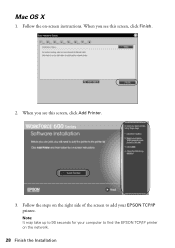
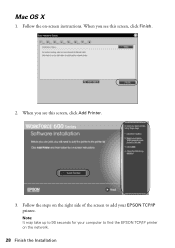
When you see this screen, click Add Printer.
3. When you see this screen, click Finish.
2. Note: It may take up to 90 seconds for your computer to find the EPSON TCP/IP printer on the right side of the screen to add your EPSON TCP/IP printer. Mac OS X
1. Follow the steps on the network.
28 Finish the Installation
Follow the on-screen instructions.
Network Installation Guide - Page 29


... printer control panel to return to print. Artisan 800 Series:
Press l or r to select Setup, then press OK.
2.
WorkForce 600 Series and Artisan 700 Series:
Artisan 800 Series:
Press l or r to select Network Settings, then press OK. WorkForce 600 Series and Artisan 700 Series:
Press Setup. See your scanner for details.
6.
Click Next.
5. Follow the on -screen Epson...
Network Installation Guide - Page 30


... WorkForce 600 Series and Artisan 700 Series:
Artisan 800 Series:
Press OK to select Confirm Network Settings. IP Address
WorkForce 600 Series and Artisan 700 Series:
Artisan 800 Series:
Note: Your printer's settings will be different from the ones shown above.
5. Write down the IP Address displayed on the LCD screen.
Double-click the EPSON Scan Settings icon...
Network Installation Guide - Page 36


... printer is turned on the printer control panel to return to the Home menu, then select Setup. If the IP address has changed . WorkForce 600 Series and Artisan 700 Series:
Artisan 800 Series:
Press l or r to select Network Settings, then press OK. Artisan 800 Series:
Press l or r to select Setup, then press OK.
2.
WorkForce 600 Series and Artisan...
Product Brochure - Page 1


... personal note paper, invitations, greeting cards and coloring books using your own photos
• Epson PreferredSM program - free Features and Benefits
• Ultra fast print speeds - large display...Claria® 6-color ink for product protection you need; built-in wired and wireless networking; Artisan™ 800
Print | Copy | Scan | Fax | ULTHRDAPhoto | Wi-Fi®
Ideal for personal ...
Product Brochure - Page 2


...printing
Artisan 800 photo all rights in -one, setup and instruction manuals, CD-ROM with drivers and creativity software, power cord, ethernet cable (CAT-5), telephone cord, Epson ... 10.5.x (PowerPC® or Intel® processor)
Epson printer driver, Epson Print CD, Web to Page, Epson Scan, ArcSoft® Print Creations™, Epson scanner drivers, ABBYY® FineReader®
Auto Photo...
Product Support Bulletin(s) - Page 1
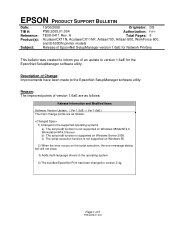
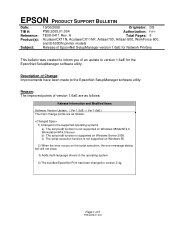
... execution function is not supported on Windows Server 2008. A
Total Pages: 5
AculaserCX11N, AculaserCX11NF, Artisan700, Artisan 800, WorkForce 600,
and B-500DN printer models
Release of EpsonNet SetupManager version 1.6aE for the EpsonNet SetupManager software utility.
EPSON PRODUCT SUPPORT BULLETIN
Date: TIB #: Reference: Product(s):
Subject:
10/06/2008
Originator: DS
PSB.2009...
Start Here - Page 6
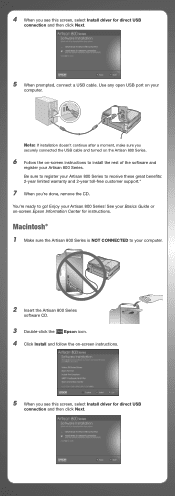
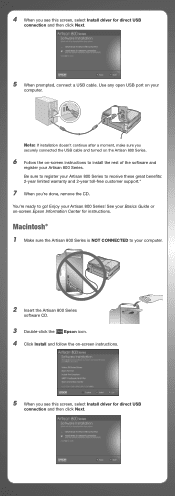
... you're done, remove the CD. Be sure to register your Artisan 800 Series to install the rest of the software and
register your computer.
2 Insert the Artisan 800 Series
software CD.
3 Double-click the Epson icon. 4 Click Install and follow the on -screen Epson Information Center for direct USB
connection and then click Next.
5 When...
Start Here - Page 7


... customer support.*
10 When you see this screen, click Add Printer. See your Artisan 800 Series to register your Basics Guide or on -screen instructions to common problems. You can also purchase paper and ink. Epson Technical Support
Internet Support
Visit Epson's support website at epson.com/support and select your questions. Toll or long distance...
Using the Control Panel for Wireless Network Installation - Page 17
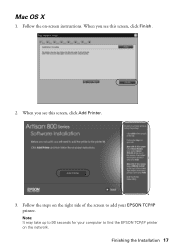
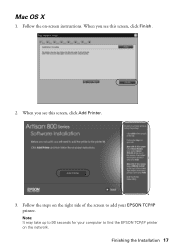
When you see this screen, click Finish.
2.
Follow the steps on the right side of the screen to add your computer to 90 seconds for your EPSON TCP/IP printer. Follow the on the network.
Mac OS X
1. Finishing the Installation 17 When you see this screen, click Add Printer.
3. Note: It may take up to find the EPSON TCP/IP printer on -screen instructions.
Basics - Page 18
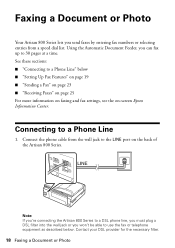
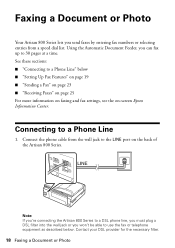
... See these sections: ■ "Connecting to 30 pages at a time. Note: If you're connecting the Artisan 800 Series to a DSL phone line, you must plug a DSL filter into the wall jack or you won't... a Document or Photo
Your Artisan 800 Series lets you send faxes by entering fax numbers or selecting entries from the wall jack to the LINE port on -screen Epson Information Center. Connect the phone...
Basics - Page 19


... to Answer. port on the back of rings after your fax preferences, and set the Artisan 800 Series to the EXT. If the other party is a fax and you receive a call,...
Note: Your phone or answering machine must be left on -screen Epson Information Center. It's a good idea to set up calls after which the Artisan 800 Series answers, press the Home button and select Setup, select Fax Setting...
Basics - Page 20
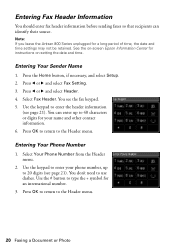
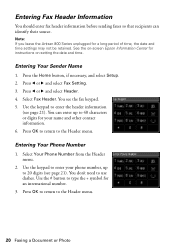
...Use the # button to the Header menu.
20 Faxing a Document or Photo See the on-screen Epson Information Center for a long period of time, the date and time settings may not be retained. Press...Entering Your Sender Name
1. You don't need to the Header menu. Note: If you leave the Artisan 800 Series unplugged for instructions on setting the date and time. Press l or r and select Fax Setting....
Basics - Page 33


... Artisan 800 Series display screen.
4. Press l or r and select PictBridge Setup. Some combinations of any inserted memory card from the camera. You see page 7). 5. Press the Home button, if necessary, and select Setup. 6. Check your camera manual to 9200 × 9200 pixels. Printing From a Camera
If you can connect it is compatible. Note: Epson...
Basics - Page 39


...the on CD/DVD. Press l or r and select Print on -screen Epson Information Center.
1. Select Automatic layout or Place photos manually, if necessary. 7. You can also press Display/Crop and crop your CD..., print a jewel case insert, and create your own designs using the Epson Print CD software that came with your Artisan 800 Series to indicate the number of that photo. Insert your memory card (...
Basics - Page 43


... additional printing instructions, see the on two-sided printing, see a window like this one:
Select EPSON Artisan 800 Series Click here to your printer software
Printing From Your Computer 43 See page 61 for instructions.
For instructions on -screen Epson Information Center. Printing From Your Computer
This section describes the basic steps for printing a photo...
Basics - Page 44


... setting for borderless photos
Select your printout, or print double-sided (see a Setup, Printer, or Options button, click it. Select the type of photos, select Fix Photo. .... 7. Then click Preferences or Properties on -screen Epson Information Center.
9. For details, see your on the Advanced tab. 3. Select EPSON Artisan 800 Series, then click the Preferences or Properties button.
...
Basics - Page 45
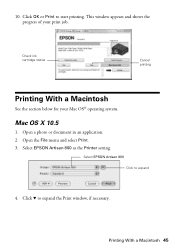
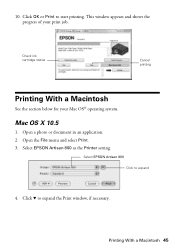
.... 3.
Check ink cartridge status
Cancel printing
Printing With a Macintosh
See the section below for your print job.
Select EPSON Artisan 800 as the Printer setting. Click OK or Print to expand
4. Printing With a Macintosh 45
Select EPSON Artisan 800 Click to start printing. This window appears and shows the progress of your Mac OS® operating system...
Basics - Page 56
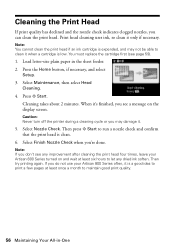
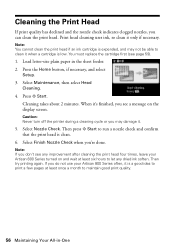
... .
5. Select Finish Nozzle Check when you can clean the print head. Note: You cannot clean the print head if an ink cartridge is expended, and may damage it when a cartridge is clean.
6.
You must replace the cartridge first (see any improvement after cleaning the print head four times, leave your Artisan 800 Series often, it only if necessary. Select...
Basics - Page 64
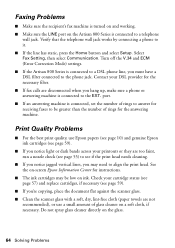
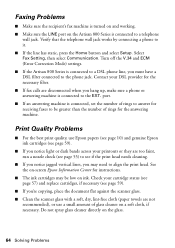
...Epson papers (see page 10) and genuine Epson ink cartridges (see if the print head needs cleaning.
■ If you notice jagged vertical lines, you may be greater than the number of glass cleaner on the Artisan 800 Series is connected to align the print head... V.34 and ECM (Error Correction Mode) settings. ■ If the Artisan 800 Series is connected to a DSL phone line, you hang up, make ...
Similar Questions
Epson Service Manual Download Link For 800, 810, 835 And 837.
Hello, I am looking for a well-defined service manual for me Epson 800, 810, 835 and 837. I know the...
Hello, I am looking for a well-defined service manual for me Epson 800, 810, 835 and 837. I know the...
(Posted by rwmasek 7 years ago)
How To Clean My Artisan 800 Ink Pads
(Posted by 6ftdeojed 10 years ago)
How To Clean Epson Artisan 800 Print Heads
(Posted by Dedesi 10 years ago)
How To Remove Print Head Artisan 800
(Posted by jray7jb 10 years ago)

