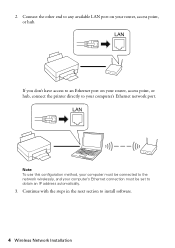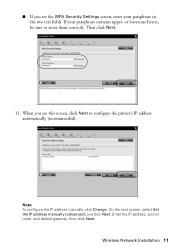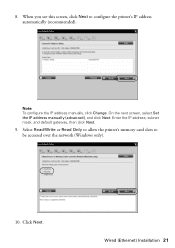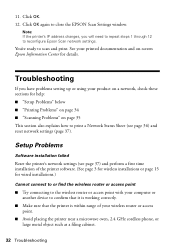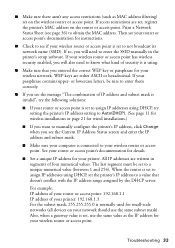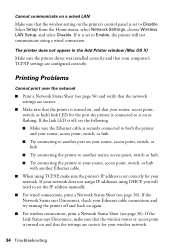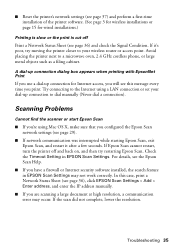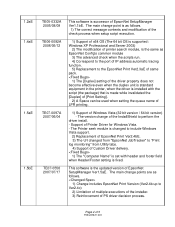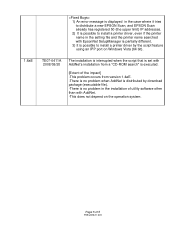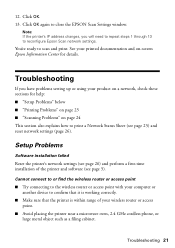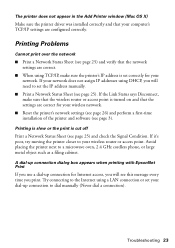Epson Artisan 800 Support Question
Find answers below for this question about Epson Artisan 800 - All-in-One Printer.Need a Epson Artisan 800 manual? We have 7 online manuals for this item!
Question posted by bobblanlan on April 25th, 2014
How To Find My Artisan 800 Ip Address
The person who posted this question about this Epson product did not include a detailed explanation. Please use the "Request More Information" button to the right if more details would help you to answer this question.
Current Answers
Related Epson Artisan 800 Manual Pages
Similar Questions
How To Change Wireless Artisan 710 Printer Ip Address
(Posted by kk84elirui 9 years ago)
How Do I Find My Artisan 800 Ip Address
(Posted by mrTheop 10 years ago)
How I Can Setup Fix Ip Address For Epson Artisan 800
(Posted by Ricady 10 years ago)
What Is The Ip Address For An Epson Artisan 810 Printer
(Posted by Jwmigloo 10 years ago)
Epson Artisan 800 - Print Head Nozzles Clogged Wait 6 Hours...
On my Epson Artisan 800 which I bought a year ago I am getting a Print Head Nozzle error that says t...
On my Epson Artisan 800 which I bought a year ago I am getting a Print Head Nozzle error that says t...
(Posted by mtmerg 12 years ago)