Epson Artisan 700 Support Question
Find answers below for this question about Epson Artisan 700.Need a Epson Artisan 700 manual? We have 7 online manuals for this item!
Question posted by dilili on January 1st, 2014
How To Reset The Epson Ink Cartridge Artisan 800 Counter
The person who posted this question about this Epson product did not include a detailed explanation. Please use the "Request More Information" button to the right if more details would help you to answer this question.
Current Answers
There are currently no answers that have been posted for this question.
Be the first to post an answer! Remember that you can earn up to 1,100 points for every answer you submit. The better the quality of your answer, the better chance it has to be accepted.
Be the first to post an answer! Remember that you can earn up to 1,100 points for every answer you submit. The better the quality of your answer, the better chance it has to be accepted.
Related Epson Artisan 700 Manual Pages
Network Installation Guide - Page 2
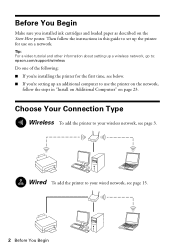
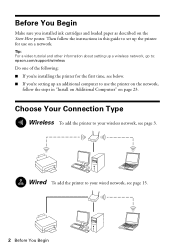
... 23.
Tip: For a video tutorial and other information about setting up a wireless network, go to: epson.com/support/wireless
Do one of the following: ■ If you're installing the printer for the first time, see below. ■ If you installed ink cartridges and loaded paper as described on a network. Wired To add the...
Product Brochure - Page 2
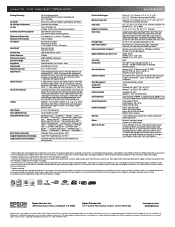
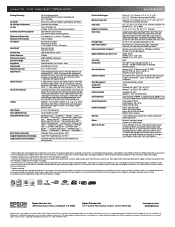
... are registered trademarks and Epson Exceed Your Vision is a service mark of other product and brand names are subject to change without charge for more information about print speed.
2 Double-sided printing available on plain paper. Artisan 700 Print | Copy | Scan | ULTHRDAPhoto | Wi-Fi®
Printing Technology
Ink Palette Ink Cartridge Configuration Ink Type Fade Resistance/Print...
Start Here - Page 1
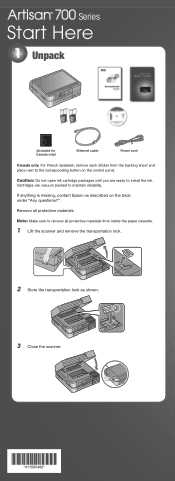
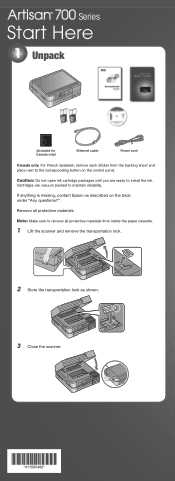
...?". Note: Make sure to maintain reliability.
Caution: Do not open ink cartridge packages until you are vacuum packed to remove all protective materials. Remove all protective materials from the backing sheet and place next to install the ink. If anything is missing, contact Epson as shown. 3 Close the scanner.
*411565400* *411565400* Series
Start Here...
Start Here - Page 2
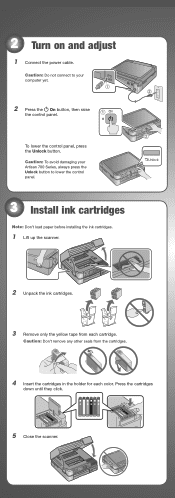
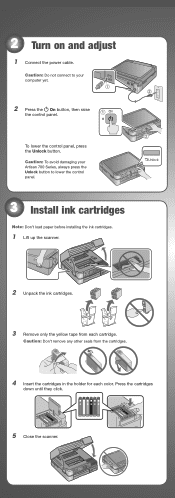
... not connect to your Artisan 700 Series, always press the Unlock button to lower the control panel.
3 Install ink cartridges
Note: Don't load paper before installing the ink cartridges.
1 Lift up the scanner.
2 Unpack the ink cartridges.
3 Remove only the yellow tape from each cartridge.
Caution: Don't remove any other seals from the cartridges.
4 Insert the cartridges in the holder for...
Start Here - Page 8
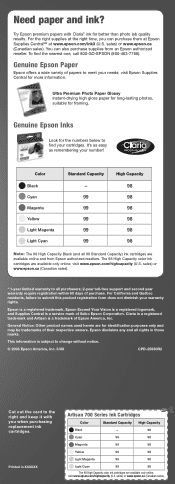
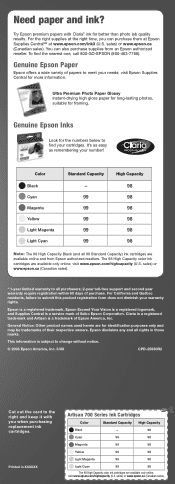
... and from an Epson authorized reseller. Printed in XXXXXX Printed in those marks. Color Black Cyan Magenta Yellow Light Magenta Light Cyan
Standard Capacity
- 99 99 99 99 99
High Capacity
98 98 98 98 98 98
Note: The 98 High Capacity Black (and all rights in XXXXXX
Artisan 700 Series Ink Cartridges
Color
Standard...
Basics Guide - Page 4


Maintaining Your Artisan 700 Series 45
Checking the Print Head Nozzles 45 Cleaning the Print Head 46 Checking the Ink Cartridge Status 47 Purchasing Epson Ink Cartridges 48 Replacing Ink Cartridges 49
Solving Problems 51
Checking for Software Updates 51 Problems and Solutions 52 Where To Get Help 54
Notices 55 Index 61
4 Contents
Basics Guide - Page 10


...Epson authorized reseller. To find the nearest one, call 800-GO-EPSON (800-463-7766).
You can purchase genuine Epson ink and paper at Epson Supplies CentralSM at www.epson.com/ink3 (U.S. Paper name Epson Bright White Paper Epson...
S041141 20 S041649 50 S041271 100
10 Loading Paper
9. Using Special Papers
Epson offers a wide array of high quality papers, making it easy to maximize...
Basics Guide - Page 35


Check ink cartridge status
Cancel printing
Printing With a Macintosh
See the section below for your print job. Mac OS X 10.5
1. Open a photo or document in an application. 2. Select EPSON Artisan 700 Click to expand the Print window, if necessary.
Open the File menu and select Print. 3.
10.
This window appears and shows the progress of your...
Basics Guide - Page 45
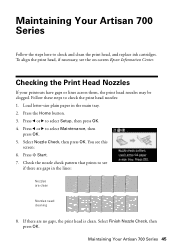
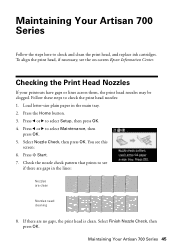
... the lines:
Nozzles are no gaps, the print head is clean. You see the on-screen Epson Information Center. Press l or r to check and clean the print head, and replace ink cartridges.
Maintaining Your Artisan 700 Series 45 Maintaining Your Artisan 700 Series
Follow the steps here to select Maintenance, then
press OK. 5. Press l or r to check...
Basics Guide - Page 46


... let any dried ink soften. Cleaning takes about 2 minutes. Select Nozzle Check. Note: If you don't see any improvement after cleaning the print head four times, leave your Artisan 700 Series often, it 's finished, you may not be able to clean it when a cartridge is low. Caution: Never turn off the printer during a cleaning cycle...
Basics Guide - Page 47
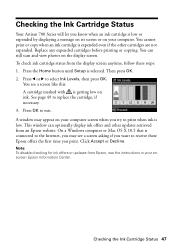
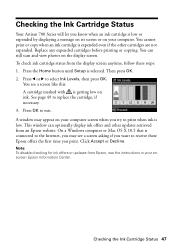
... on your computer. Note: To disable checking for ink offers or updates from Epson, see the instructions in your computer screen when you print. You can optionally display ink offers and other cartridges are not expended. Checking the Ink Cartridge Status
Your Artisan 700 Series will let you know when an ink cartridge is low or expended by displaying a message...
Basics Guide - Page 48
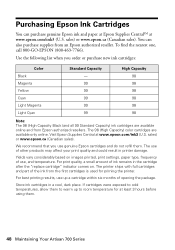
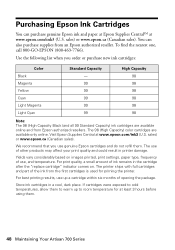
... could result in printer damage. You can purchase genuine Epson ink and paper at Epson Supplies CentralSM at www.epson.com/ink3 (U.S. The 98 (High Capacity) color cartridges are available online and from the first cartridges is used for at least 3 hours before using them.
48 Maintaining Your Artisan 700 Series Visit Epson Supplies Central at www.epson.com/ink3 (U.S.
Yields...
Basics Guide - Page 49
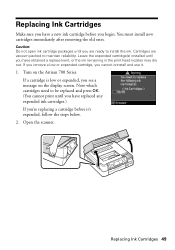
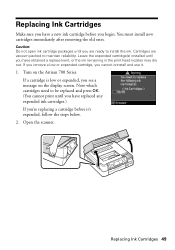
Caution: Do not open ink cartridge packages until you 're replacing a cartridge before you see a message on the Artisan 700 Series. Note which cartridges need to be replaced and press OK. (You cannot print until you cannot reinstall and use it 's expended, follow the steps below.
2. Replacing Ink Cartridges 49
If a cartridge is low or expended, you begin.
Turn on...
Basics Guide - Page 50
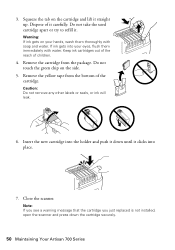
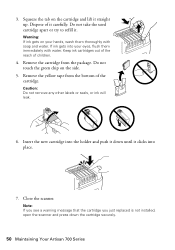
... ink gets on your eyes, flush them thoroughly with water. Remove the cartridge from the bottom of children.
4.
3. Squeeze the tab on the side.
5. Insert the new cartridge into the holder and push it straight up. Do not touch the green chip on the cartridge and lift it down the cartridge securely.
50 Maintaining Your Artisan 700...
Basics Guide - Page 53


... need to remove the cover inside the Artisan 700 Series.
Print Quality Problems
■ For the best print quality, use Epson papers (see page 10) and genuine Epson ink cartridges (see page 49).
■ If you notice light or dark bands across your cartridge status (see page 47) and replace cartridges, if necessary (see if the print head...
Basics Guide - Page 54


... following information ready:
■ Product name (Artisan 700 Series)
■ Product serial number (located on the label in back and under the scanner)
■ Proof of purchase (such as a store receipt) and date of purchase
■ Computer configuration and description of the problem
Then call 800-GO-EPSON (800-463-7766). Purchase Supplies and Accessories...
Basics Guide - Page 56
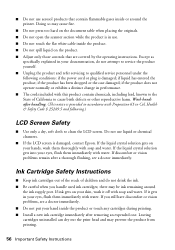
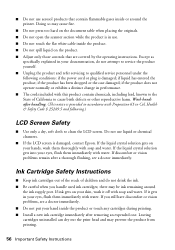
... the product or touch any cartridges during printing. ■ Install a new ink cartridge immediately after removing an expended one. If discomfort or vision problems remain after handling. (This notice is damaged, contact Epson. Doing so may prevent the product from printing.
56 Important Safety Instructions Ink Cartridge Safety Instructions
■ Keep ink cartridges out of the reach of...
Basics Guide - Page 57


... be new or refurbished to Epson or its option, exchange or repair the printer without charge for parts or labor. If Epson authorizes repair instead of your printer. ■ If you remove an ink cartridge for later use, protect the ink supply area from staining items that the cartridge touches. Do not touch the ink cartridge ink supply port or surrounding...
Basics Guide - Page 58


... is not considered normal use; In Canada, warranties include both warranties and conditions. This warranty does not cover ribbons, ink cartridges or third party parts, components, or peripheral devices added to the Epson product caused by parts or supplies not manufactured, distributed or certified by disasters such as fire, flood, and lightning, improper...
Basics Guide - Page 62


H
Help, 51, 54
I
Icons on screen, 6 Ink cartridges
checking status, 47 offers from Epson, 47 purchasing, 48, 54 replacing, 49 to 50 safety instructions, 56 to 57
L... ink cartridges, 49 to 50
Media Type setting, 39
Memory card inserting, 17 to 18 photo file format, 18 printing from, 20 to 24 removing, 18
N
Notebook paper, printing, 26 Notepaper, personalized, 27 to 28 Nozzle Check, 45
P
Paper Epson,...
Similar Questions
Artisan 700 You Don't Need Reset Ink Pad Counter As Of Now
(Posted by padiBTCat7 10 years ago)
How Do I Reset Epson Artisan 725 Ink Cartridges
(Posted by malmsjjlove 10 years ago)
How To Reset Epson Artisan 800 Counter
(Posted by meMAB 10 years ago)
How To Reset Ink Pads Epson 800
(Posted by luismat 10 years ago)

