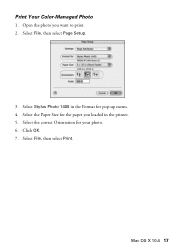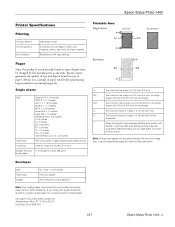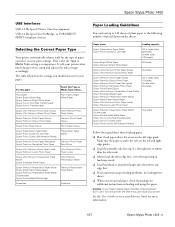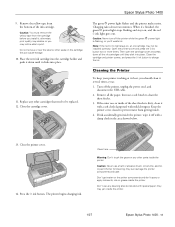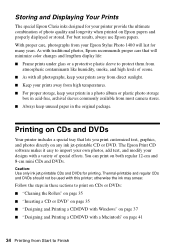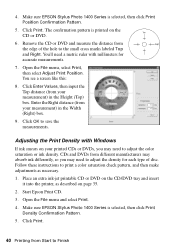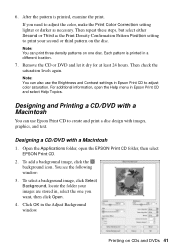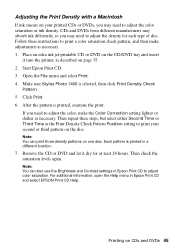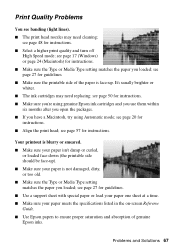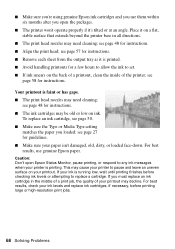Epson 1400 Support Question
Find answers below for this question about Epson 1400 - Stylus Photo Color Inkjet Printer.Need a Epson 1400 manual? We have 6 online manuals for this item!
Question posted by bleem37 on January 4th, 2013
I'm Using Automatic Double-sided Printing, And Even Pages Come Out Wrong Way Up
The person who posted this question about this Epson product did not include a detailed explanation. Please use the "Request More Information" button to the right if more details would help you to answer this question.
Current Answers
Related Epson 1400 Manual Pages
Similar Questions
Wf3530 Epson Printing Upside Down On Even Page When Double Sided Printing.
(Posted by annmargaret2 10 years ago)
Epson L200 Printing The Wrong Color.
My Epson L200 prints out the wrong color, only blue and green are used (so there are yellow too). H...
My Epson L200 prints out the wrong color, only blue and green are used (so there are yellow too). H...
(Posted by davidakashyper 11 years ago)
Second Pages Are All Upside Down
I want double sided printing but the even pages are all printed upside down. Why????
I want double sided printing but the even pages are all printed upside down. Why????
(Posted by bleem37 11 years ago)
I Can't Use Remanufactor Ink In My Computor, Not What I Oredered
(Posted by jschomaker1 11 years ago)
Lines On Printed Page
Since replacing the light Magenta cartridge, light pink lines appear horizontally on the entire page...
Since replacing the light Magenta cartridge, light pink lines appear horizontally on the entire page...
(Posted by laurencelurie 11 years ago)