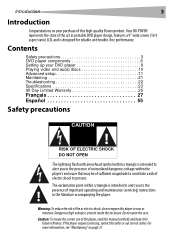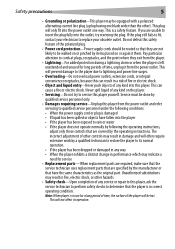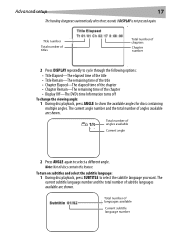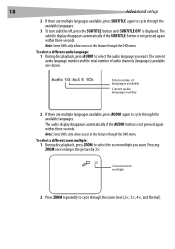Dynex DX-PDVD9A Support Question
Find answers below for this question about Dynex DX-PDVD9A - Widescreen Portable DVD Player.Need a Dynex DX-PDVD9A manual? We have 2 online manuals for this item!
Question posted by junkladylil on March 30th, 2012
No Disc Error
I have a DYNES Portable DVD Player #DX-PDVD9A and when I put a DVD in the player it says "LOADING" and then "NO DISC" whern there is a disc inserted. I am in the US trying to play a US formatted disc, I cleaned the disc, I used canned air to remove any particulates from the machine, etc....is the laser light supposed to be on when the lid is up, it is NOT! What can I do? This thing is not that old or should I say hasn't been play a whole lot, why would it fail already?
Current Answers
Related Dynex DX-PDVD9A Manual Pages
Similar Questions
Wrong Disc Error Message
When we put a dvd disc in it says wrong disc. What do we need to do to fix it?
When we put a dvd disc in it says wrong disc. What do we need to do to fix it?
(Posted by Cbojnowski 8 years ago)
How To Replace Battery In 9''dynex Portable Dvd Player
(Posted by benmjani 10 years ago)
My Dynex 9' Portable Dvd Player Dx-pdvd9a Is Not Working.
disc is not rotating
disc is not rotating
(Posted by rahulrachuz 11 years ago)
Dvd Portable Dynex Dx-pdvd9a
ESPERO ME APUEDAN AYUDAR AMIGOS ES QUE ME LLEGO A MI TALLER ESTE DVD PORTABLE Y ESTAN QUEMADAS LAS R...
ESPERO ME APUEDAN AYUDAR AMIGOS ES QUE ME LLEGO A MI TALLER ESTE DVD PORTABLE Y ESTAN QUEMADAS LAS R...
(Posted by ALEX12051963 11 years ago)