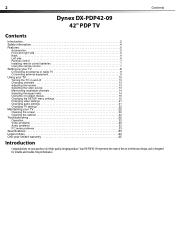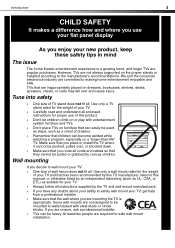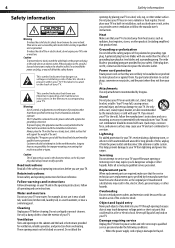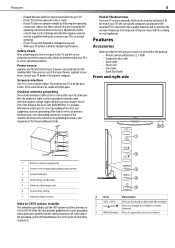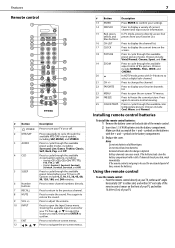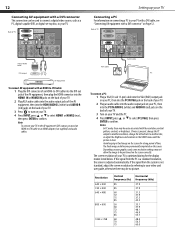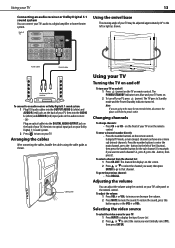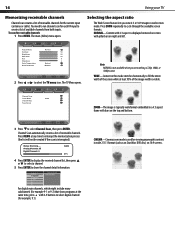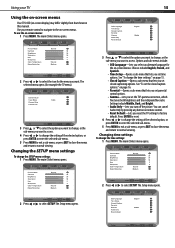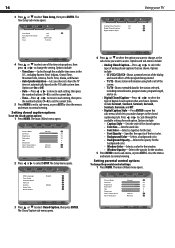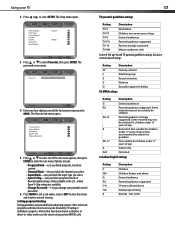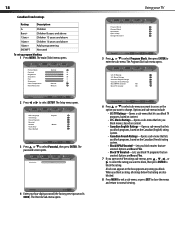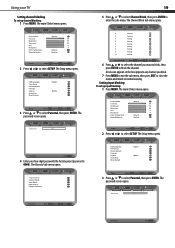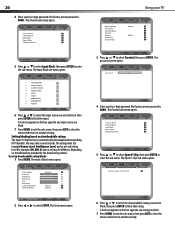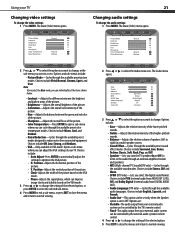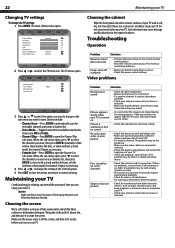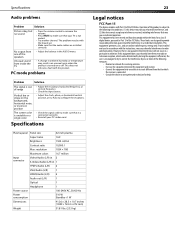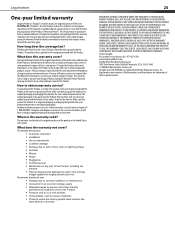Dynex DX-PDP42-09 Support Question
Find answers below for this question about Dynex DX-PDP42-09.Need a Dynex DX-PDP42-09 manual? We have 3 online manuals for this item!
Question posted by texasag2003 on September 1st, 2013
How Do You Adjust The Vertical Size Of The Screen Image?
The person who posted this question about this Dynex product did not include a detailed explanation. Please use the "Request More Information" button to the right if more details would help you to answer this question.
Current Answers
Answer #1: Posted by StLFanMan on September 4th, 2013 1:54 PM
On page 15 of the User Manual: http://www.dynexproducts.com/products/televisions/DX-PDP42-09.html, it shows you how to adjust the TV's aspect ratio.
Related Dynex DX-PDP42-09 Manual Pages
Similar Questions
What Size Screws Do I Need To Attach The Dx-pdp42-09 To The Table Tv Stand?
(Posted by mgraf1942 8 years ago)
Picture Image Size
It appears that this is only on one channel that I can discern; however, when watching FoxNews the i...
It appears that this is only on one channel that I can discern; however, when watching FoxNews the i...
(Posted by cjwhite 11 years ago)
Changing Chanels
When I change satation using the "up channel' button on the remote I see displayed on the screen: 65...
When I change satation using the "up channel' button on the remote I see displayed on the screen: 65...
(Posted by rixinn 12 years ago)
Wireless Headphones
I connected wireless headphones to headphone jack at back of TV. Is there a way to mute tv to make...
I connected wireless headphones to headphone jack at back of TV. Is there a way to mute tv to make...
(Posted by shellmanpaul 12 years ago)
How Do I Get The Picture To Fit The Screen On My Dynex Dx-46l262a12
(Posted by big02750 12 years ago)