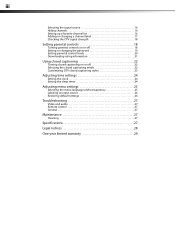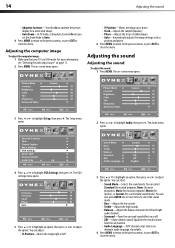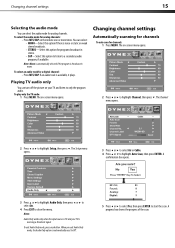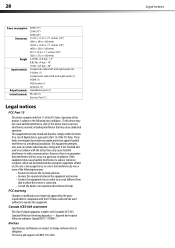Dynex DX-L15-10A Support Question
Find answers below for this question about Dynex DX-L15-10A - 15" LCD TV.Need a Dynex DX-L15-10A manual? We have 5 online manuals for this item!
Question posted by gremlin74 on November 1st, 2013
Channel Label Entry
I like having "Channel Labels" but using the remote to enter then is very slow. Also, if I ever do a channel scan I have to re-enter them. Is there a way I can plug into the service ports and use my PC keyboard to enter (or save and restore) the labels?
Current Answers
Related Dynex DX-L15-10A Manual Pages
Similar Questions
What Size Dynex 32 Flat Screen Mounting Screws
(Posted by thiagasifa 9 years ago)
How Do I Hook Up My Logitech Wireless Keyboard To My Dynex Lcd Tv?
How do i hook up my logitech wireless keyboard to my dynex lcd tv? or is that not possible?
How do i hook up my logitech wireless keyboard to my dynex lcd tv? or is that not possible?
(Posted by kayannalee97 11 years ago)
Auto Channel Scan
I was in the set up menu trying to reset my screen images. It asked if I wanted to restore to the de...
I was in the set up menu trying to reset my screen images. It asked if I wanted to restore to the de...
(Posted by betsyreeves 11 years ago)