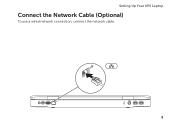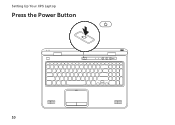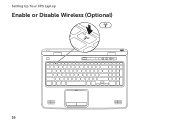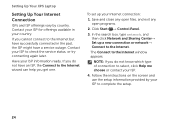Dell XPS L702X Support Question
Find answers below for this question about Dell XPS L702X.Need a Dell XPS L702X manual? We have 2 online manuals for this item!
Question posted by nijtbot on August 9th, 2014
Xps 17 L702x Need To Take Back To Factory Status How To Do This
The person who posted this question about this Dell product did not include a detailed explanation. Please use the "Request More Information" button to the right if more details would help you to answer this question.
Current Answers
Related Dell XPS L702X Manual Pages
Similar Questions
What Sould I Install For Sm Bus Controller Driver Dell Xps 17 L702x
(Posted by balJOS 10 years ago)
Port Replicator For The Dell Xps 17 L702x??
Trying to find a port replicator/docking station for the Dell XPS 17 L702X Laptop...
Trying to find a port replicator/docking station for the Dell XPS 17 L702X Laptop...
(Posted by bernardwoodworking 12 years ago)
I Need Factory Password.
i need factory password dell latitude cpx laptop because I lost the bios password.
i need factory password dell latitude cpx laptop because I lost the bios password.
(Posted by andreshm 12 years ago)