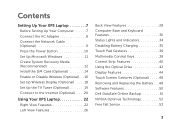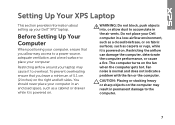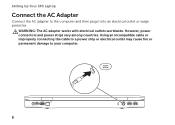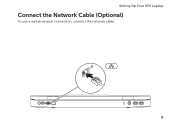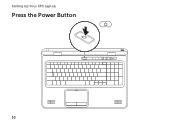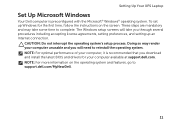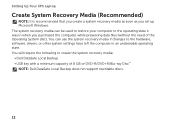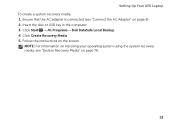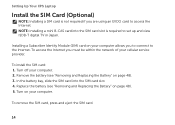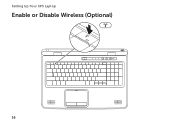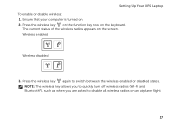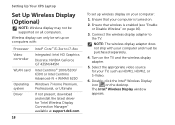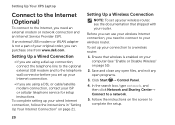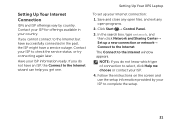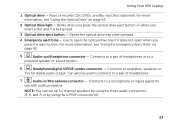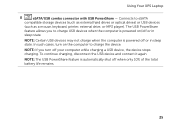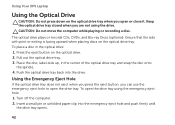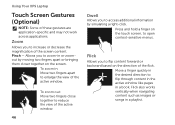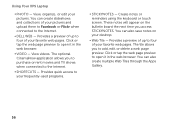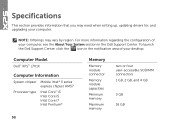Dell XPS L701X Support Question
Find answers below for this question about Dell XPS L701X.Need a Dell XPS L701X manual? We have 3 online manuals for this item!
Question posted by Daskeete on October 5th, 2014
I Cant Open The Case Of Xps L701x
The person who posted this question about this Dell product did not include a detailed explanation. Please use the "Request More Information" button to the right if more details would help you to answer this question.
Current Answers
Answer #1: Posted by DellJesse1 on October 7th, 2014 7:10 AM
Daskeete,
You can click the link below to download the online manual. The manual provides information for removing/replacing parts within your computer.
Thank You,
Dell-Jesse1
Dell Social Media and Communities
email:[email protected]
Dell Community Forum.
www.en.community.dell.com
Dell Twitter Support
@dellcares
Dell Facebook Support
www.facebook.com/dell
#iwork4dell
Related Dell XPS L701X Manual Pages
Similar Questions
How Do I Get Dv (firewire) Into The Xps L701x ?
I purchased aDell XPSL701PC with the sole purpose of being able to edit on it. I now find there is ...
I purchased aDell XPSL701PC with the sole purpose of being able to edit on it. I now find there is ...
(Posted by thenaylors 12 years ago)