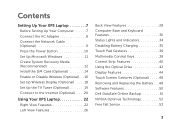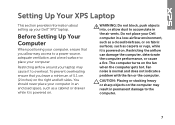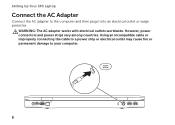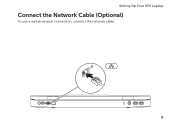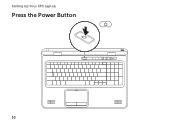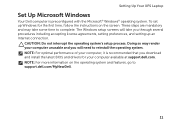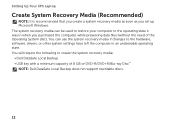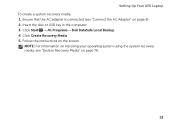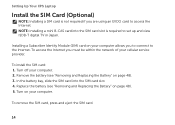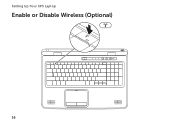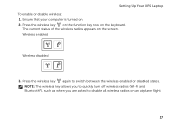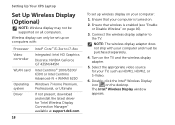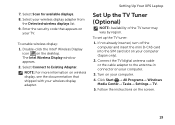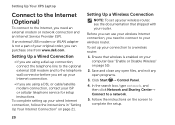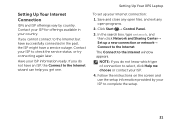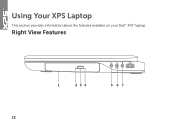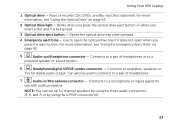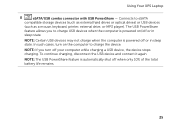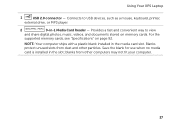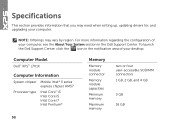Dell XPS L701X Support Question
Find answers below for this question about Dell XPS L701X.Need a Dell XPS L701X manual? We have 3 online manuals for this item!
Question posted by thenaylors on July 31st, 2011
How Do I Get Dv (firewire) Into The Xps L701x ?
Current Answers
Answer #1: Posted by mikeeins on July 25th, 2012 1:08 PM
I bought the same high end model, assuming that it would have everything from the lower Dell models and more, but Dell removed the firewire Port on the XPS series, wheras lower spec models, DID include the FireWire !
PC World confirmed that your model doesn't include an PCMIA port, so you cant even get a firewire socket fitted by accessing the Motherboard
If you have bought it withing the 14 days cooling off period, contact them and send it back at once.