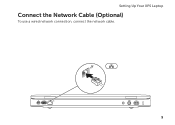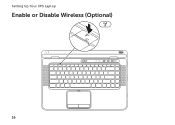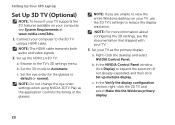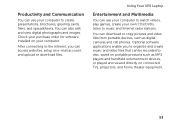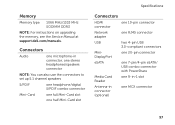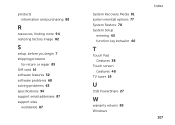Dell XPS L502X Support Question
Find answers below for this question about Dell XPS L502X.Need a Dell XPS L502X manual? We have 2 online manuals for this item!
Question posted by echijioke on August 21st, 2012
Sim Card Slot
Current Answers
Answer #1: Posted by RathishC on August 21st, 2012 1:13 PM
For me to help you in a better manner, I need a few details from you:
1. Are you able to insert the SIM Card?
2. Have you tried a different SIM Card?
3. You need help with the installation or you would like to activate it?
4. If you would like to activate it, please let me know the service provider?
To install the SIM card:
1. Turn off your computer.
2. Remove the battery.
3. In the battery bay, slide the SIM card into the SIM card slot.
4. Replace the battery.
5. Turn on your computer.
Note: Installing a SIM card is not required if you are using an EVDO card to access the Internet.
Note: Installing a mini B-CAS card into the SIM card slot is required to set up and view
ISDB-T digital TV in Japan.
I would recommend you to click on the link below which will give you steps to install SIM Card on the computer.
Please reply for further assistance
Thanks & Regards
Rathish C
#iworkfordell
Related Dell XPS L502X Manual Pages
Similar Questions
Does the Dell N7110 have a sim card slot? Thanks.
My laptop goes off while i am using it,how can i fix it?