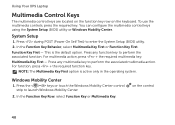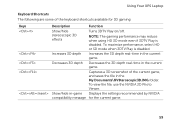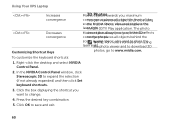Dell XPS L502X Support Question
Find answers below for this question about Dell XPS L502X.Need a Dell XPS L502X manual? We have 2 online manuals for this item!
Question posted by jupMaria on January 31st, 2014
Keyboard Backlight Wont Turn On Xps L502x
Current Answers
Answer #1: Posted by prateekk007 on February 1st, 2014 6:10 AM
Press thekeys to toggle the three lighting states (in the given order):
• Half keyboard brightness
• Full keyboard brightness
• No lighting
If issue still persists, try installing the Quickset Application from the link mentioned below and see if that helps. Ensure to select correct Operating System before you start installation.
Please reply if you have further queries.
To know more about Dell Product Support, Drivers & Downloads, Order & Dispatch status -> choose your region US Customers; India Customers. For Here for Dell support videos.Thanks & Regards
Prateek K
Related Dell XPS L502X Manual Pages
Similar Questions
manual