Dell XPS L501X Support Question
Find answers below for this question about Dell XPS L501X.Need a Dell XPS L501X manual? We have 4 online manuals for this item!
Question posted by Lasealec on August 17th, 2014
Dell L501x How To Remove Graphics Card
The person who posted this question about this Dell product did not include a detailed explanation. Please use the "Request More Information" button to the right if more details would help you to answer this question.
Current Answers
There are currently no answers that have been posted for this question.
Be the first to post an answer! Remember that you can earn up to 1,100 points for every answer you submit. The better the quality of your answer, the better chance it has to be accepted.
Be the first to post an answer! Remember that you can earn up to 1,100 points for every answer you submit. The better the quality of your answer, the better chance it has to be accepted.
Related Dell XPS L501X Manual Pages
Setup Guide - Page 16


To install the SIM card: 1. In the battery bay, slide the SIM card into the SIM card slot is not required if you are using an EVDO card to access the Internet.
To remove the SIM card, press and eject the SIM card.
14 Setting Up Your XPS Laptop
Install the SIM Card (Optional)
NOTE: Installing a SIM card is required to set...
Setup Guide - Page 20
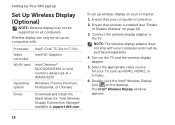
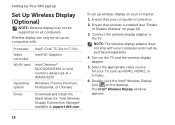
... controller WLAN card
Operating system
...dell.com. To set up wireless display on the desktop. Connect the wireless display adapter to i7-6xx Intel HD Graphics...
Intel Centrino® 6100/6200/6300 or Intel Centrino Advanced-N + WiMAX 6250 Windows 7 Home Premium, Professional, or Ultimate
Driver
Download and install the latest driver for your computer:
1. Setting Up Your XPS Laptop...
Setup Guide - Page 24
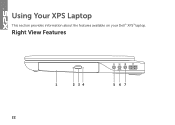
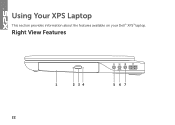
Using Your XPS Laptop
This section provides information about the features available on your Dell™ XPS™ laptop. Right View Features
1
2 34
5 67
22
Setup Guide - Page 31
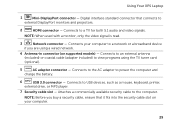
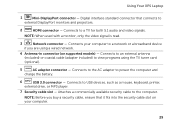
... and
charge the battery.
6
USB 3.0 connector - Attaches a commercially available security cable to a TV for both 5.1 audio and video signals. Connects to the computer. Using Your XPS Laptop
1
Mini-DisplayPort connector - Connects your computer.
29 NOTE: Before you are using the TV tuner...
Setup Guide - Page 43
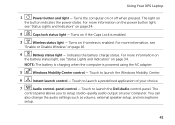
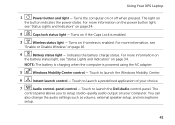
...the computer is powered using the AC adapter.
5
Windows Mobility Center control - Touch to launch the Dell Audio control panel. Indicates the battery charge status. For more information on the power button light,
see
..." on page 16.
4
Battery status light - Using Your XPS Laptop
1
Power button and light - The light on if wireless is enabled.
3
Wireless status light -
Setup Guide - Page 50
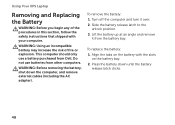
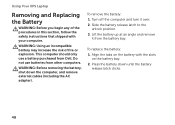
... use batteries from other computers. Press the battery down the computer, and remove external cables (including the AC adapter).
To replace the battery: 1. Using Your XPS Laptop
Removing and Replacing the Battery
WARNING: Before you begin any of fire or explosion. To remove the battery: 1. Align the tabs on the battery with your computer.
Lift...
Setup Guide - Page 52
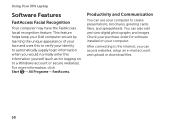
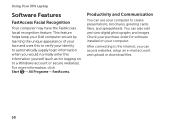
...or download files.
50 Using Your XPS Laptop
Software Features
FastAccess Facial Recognition
Your...; All Programs→ FastAccess. This feature helps keep your Dell computer secure by learning the unique appearance of your face and...such as for software installed on to create presentations, brochures, greeting cards, fliers, and spreadsheets.
Check your computer to a Windows account ...
Setup Guide - Page 58
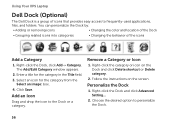
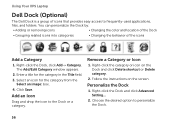
... Add/Edit Category window appears.
2. Click Save. Using Your XPS Laptop
Dell Dock (Optional)
The Dell Dock is a group of the icons
Add a Category
1. Remove a Category or Icon
1. Right-click the Dock and click ... in the Title field. 3.
You can personalize the Dock by:
• Adding or removing icons
• Changing the color and location of the Dock
• Grouping related icons into...
Setup Guide - Page 59
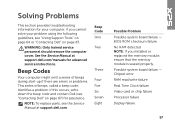
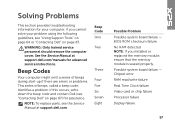
... - Chipset error RAM read/write failure Real Time Clock failure Video card or chip failure Processor failure Display failure
57 Beep Codes
Your computer might...
See the Service Manual at support.dell.com. WARNING: Only trained service personnel should remove the computer cover. If this occurs, write down the beep code and contact Dell (see "Contacting Dell" on page 87. Solving Problems
...
Setup Guide - Page 85


...cards. Getting Help
Returning Items for Repair Under Warranty or for Credit
Prepare all confidential, proprietary and personal information, as well as removable media, such as follows:
NOTE: Before you return the product to Dell...(s) and on any of your region, see "Contacting Dell" on ) if the return is for credit.
83 lost removable media that may be included with the item(s) being ...
Setup Guide - Page 92
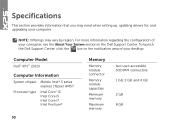
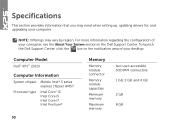
... of your computer, see the About Your System section in the notification area of your computer. To launch the Dell Support Center, click the icon in the Dell Support Center. Computer Model
Dell™ XPS™ L501X
Computer Information
System chipset Mobile Intel® 5 series express chipset HM57
Processor type
Intel Core™ i3 Intel...
Service Manual - Page 1
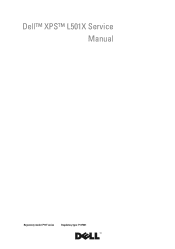
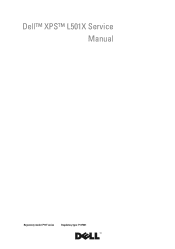
Dell™ XPS™ L501X Service Manual
Regulatory model: P11F series
Regulatory type: P11F001
Service Manual - Page 13


...: To avoid electrostatic discharge, ground yourself by using a wrist grounding strap or by your computer).
Removing the Battery
1 Follow the instructions in "Before You Begin" on page 9. 2 Turn the computer...at an angle and remove it from the battery bay. 2
Battery
WARNING: Before working inside your computer, read the safety information that is not authorized by Dell™ is not ...
Service Manual - Page 15


.../regulatory_compliance. Damage due to the computer, use batteries designed for this particular Dell computer. Module Cover
15 For additional safety best practices information, see "Removing the Battery" on page 13). 3 Loosen the three captive screws that is not authorized by Dell™ is not covered by periodically touching an unpainted metal surface (such...
Service Manual - Page 21


... Network (WLAN) or Worldwide Interoperability for Mini-Cards from sources other than Dell. Removing the Mini-Card(s)
1 Follow the instructions in "Before You Begin" on page 9. 2 Remove the battery (see "Removing the Battery" on page 13). 3 Remove the module cover (see the Regulatory Compliance Homepage at www.dell.com/regulatory_compliance.
CAUTION: To avoid electrostatic discharge, ground...
Service Manual - Page 49


... the safety information that secure the display assembly to the system board, remove the main battery (see "Removing the Memory Module(s)"
on page 17). 5 Disconnect the antenna cables from the Mini-Cards. 6 Note the routing of the Mini-Card antenna cables and remove them from
the routing guides on your computer. CAUTION: To avoid electrostatic...
Service Manual - Page 65


... Regulatory Compliance Homepage at www.dell.com/regulatory_compliance. Removing the Top Cover
1 Follow the instructions in "Before You Begin" on page 9. 2 Press and eject any installed cards from the Media Card Reader. 3 Remove the battery (see "Removing the Battery" on page 13). 4 Remove the module cover (see "Removing the Module Cover" on
page 15). 5 Remove the memory module(s) (see...
Service Manual - Page 71


... page 9. 2 Press and eject any installed cards from the Media Card Reader. 3 Remove the battery (see "Removing the Battery" on page 13). 4 Remove the module cover (see "Removing the Module Cover" on
page 15). 5 Remove the memory module(s) (see "Removing the Memory Module(s)"
on page 17). 6 Remove the palm-rest assembly (see "Removing the Palm-Rest Assembly"
on page 29...
Service Manual - Page 79


... the Regulatory Compliance Homepage at www.dell.com/regulatory_compliance. For additional safety best practices information, see "Removing the Display Assembly" on
page 49). 8 Follow the instructions from step 9 to step 14 in "Removing the Top
Cover" on page 65. 9 Turn the top-cover assembly over. Internal Card With Bluetooth Wireless Technology 79 Damage due...
Service Manual - Page 103


...
103
Damage due to the system board, remove the main battery (see "Removing the Battery" on your computer). CAUTION: Handle components and cards by periodically touching an unpainted metal surface (... safety information that is not authorized by Dell™ is not covered by your warranty.
Removing the System Board
1 Follow the instructions in "Removing the Top
Cover" on your computer. ...

