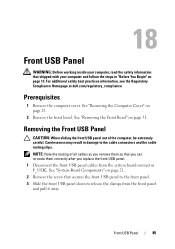Dell XPS 8500 Support Question
Find answers below for this question about Dell XPS 8500.Need a Dell XPS 8500 manual? We have 2 online manuals for this item!
Question posted by michmacal on January 21st, 2014
How To Open Dell Xps 8500
Current Answers
Answer #1: Posted by prateekk007 on January 22nd, 2014 5:14 AM
Please click on the link mentioned below to download the service manual and to get the instructions for removing/reinstalling the system components:
Please reply if you have further queries.
To know more about Dell Product Support, Drivers & Downloads, Order & Dispatch status -> choose your region US Customers; India Customers. Click Here for Dell support videos.Thanks & Regards
Prateek K
Answer #2: Posted by TommyKervz on January 21st, 2014 6:19 AM
Related Dell XPS 8500 Manual Pages
Similar Questions
How do you open the cd drive on a XPS 8500 computer?