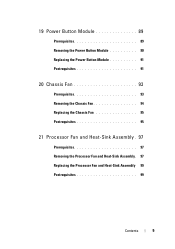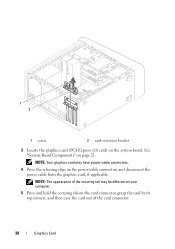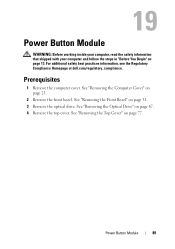Dell XPS 8500 Support Question
Find answers below for this question about Dell XPS 8500.Need a Dell XPS 8500 manual? We have 2 online manuals for this item!
Question posted by aladwel on August 6th, 2013
On Dell Xps 8500, How Do I Get Out Of Power Save Mode
The person who posted this question about this Dell product did not include a detailed explanation. Please use the "Request More Information" button to the right if more details would help you to answer this question.
Current Answers
Related Dell XPS 8500 Manual Pages
Similar Questions
Xps 8500 Cd Drive
How do you open the cd drive on a XPS 8500 computer?
How do you open the cd drive on a XPS 8500 computer?
(Posted by pplus10 11 years ago)
Don't Want Power Save Mode When Lid Closed
I do not want the laptop to go into power save mode when I close it, when I have a monitor hooked up...
I do not want the laptop to go into power save mode when I close it, when I have a monitor hooked up...
(Posted by mwilson38190 11 years ago)
Disable The Power Save Mode On A Dell E5520
How can I disable the 'Power Save Mode' on a Dell E5520. I can be in the middle of a document and th...
How can I disable the 'Power Save Mode' on a Dell E5520. I can be in the middle of a document and th...
(Posted by toniarussell 11 years ago)