Dell XPS 8500 Support Question
Find answers below for this question about Dell XPS 8500.Need a Dell XPS 8500 manual? We have 2 online manuals for this item!
Question posted by fldeka on June 30th, 2014
Dell 8500 Xps Bios How To Flash
The person who posted this question about this Dell product did not include a detailed explanation. Please use the "Request More Information" button to the right if more details would help you to answer this question.
Current Answers
There are currently no answers that have been posted for this question.
Be the first to post an answer! Remember that you can earn up to 1,100 points for every answer you submit. The better the quality of your answer, the better chance it has to be accepted.
Be the first to post an answer! Remember that you can earn up to 1,100 points for every answer you submit. The better the quality of your answer, the better chance it has to be accepted.
Related Dell XPS 8500 Manual Pages
Owner's Manual (PDF) - Page 2


... other than its own.
2012 - 04
Rev.
disclaims any manner whatsoever without notice. © 2012 Dell Inc. CAUTION: A CAUTION indicates either trademarks or registered trademarks of Microsoft Corporation in this text: Dell™, the DELL logo, and XPS™ are either potential damage to hardware or loss of data, and tells you make better...
Owner's Manual (PDF) - Page 13


... cables, and attached devices from potential damage and ensure your personal safety.
Before you are using a different operating system, see the Regulatory Compliance Homepage at dell.com/regulatory_compliance.
After you turn off .
Safety Instructions
Use the following safety guidelines to ground the system board.
1
Before You Begin
Turn Off Your Computer...
Owner's Manual (PDF) - Page 14


... require the following tools:
• Small Phillips screwdriver
• Hex nut driver
• Flash BIOS executable update program available at the back of the components inside your computer, and protecting against...computer, ground yourself by touching an unpainted metal surface, such as the metal at support.dell.com
14
Before you disconnect a cable, pull on its connector or on its pull-...
Owner's Manual (PDF) - Page 17


Technical Overview
17 3
Technical Overview
WARNING: Before working inside your computer, read the safety information that shipped with your computer and follow the steps in "Before You Begin" on page 13. For additional safety best practices information, see the Regulatory Compliance Homepage at dell.com/regulatory_compliance.
Owner's Manual (PDF) - Page 23


... a screw driver, if necessary. 3 Release the computer cover by sliding it aside in "Before You Begin" on its side with the computer cover removed-at dell.com/regulatory_compliance.
For additional safety best practices information, see the Regulatory Compliance Homepage at least 30 cm (1 ft.) of the computer. 4 Lift the cover away...
Owner's Manual (PDF) - Page 27


For additional safety best practices information, see the Regulatory Compliance Homepage at dell.com/regulatory_compliance.
Allow the memory module(s) to cool before touching them. 1 Push the securing clips away from the memory module. 2 Grasp the memory module and ...
Owner's Manual (PDF) - Page 28


.... Recommended memory configuration:
Type
Slots
1600 MHz DDR3
Slots 1 and 2 or slots 1 through 4
28
Memory Module(s) CAUTION: If you remove the original memory module(s) from Dell. Replacing Memory Module(s)
CAUTION: If the memory module is not installed correctly, your computer during a memory upgrade, keep them separate from any new module(s) that...
Owner's Manual (PDF) - Page 31


... safety information that shipped with your computer and follow the steps in an upright position. 2 Grasp and release the front bezel tabs sequentially, one at dell.com/regulatory_compliance.
Owner's Manual (PDF) - Page 35


...)
WARNING: Before working inside your computer and follow the steps in a secure location. For additional safety best practices information, see the Regulatory Compliance Homepage at dell.com/regulatory_compliance.
Owner's Manual (PDF) - Page 37


... the card-retention bracket to install graphics card.
To locate the PCI-Express x16 connector on the system board, see the Regulatory Compliance Homepage at dell.com/regulatory_compliance. See "Removing the Graphics-Card Bracket" on page 21.
Owner's Manual (PDF) - Page 43


... your computer and follow the steps in "Before You Begin" on page 13.
For additional safety best practices information, see the Regulatory Compliance Homepage at dell.com/regulatory_compliance.
Owner's Manual (PDF) - Page 49


... and follow the steps in protective antistatic packaging (see the Regulatory Compliance Homepage at dell.com/regulatory_compliance. See "Removing the Computer Cover" on page 13. CAUTION: When ... Your computer supports one half Mini-Card slot for Mini-Cards from sources other than Dell. Prerequisites
1 Remove the computer cover. For additional safety best practices information, see "Protecting...
Owner's Manual (PDF) - Page 53


... your computer and follow the steps in "Before You Begin" on page 13. For additional safety best practices information, see the Regulatory Compliance Homepage at dell.com/regulatory_compliance.
Owner's Manual (PDF) - Page 57


... You Begin" on page 23. See "Removing the Computer Cover" on page 13.
For additional safety best practices information, see the Regulatory Compliance Homepage at dell.com/regulatory_compliance.
Owner's Manual (PDF) - Page 61


... of the hard drive. CAUTION: Hard drives are extremely fragile.
Hard Drive(s)
61
For additional safety best practices information, see the Regulatory Compliance Homepage at dell.com/regulatory_compliance. Exercise care when handling the hard drive. Primary Hard-Drive
Prerequisites
1 Remove the computer cover. 13
Hard Drive(s)
WARNING: Before working inside your...
Owner's Manual (PDF) - Page 107


...only with your computer, read the safety information that you note the BIOS settings before removing the coin-cell battery. See "System-Board Components"...battery socket on page 23. For additional safety best practices information, see the Regulatory Compliance Homepage at dell.com/regulatory_compliance. It is recommended that shipped with the same or equivalent type.
23
Coin-Cell ...
Owner's Manual (PDF) - Page 115


... x1 Card(s)" on page 23.
2 Remove the Mini-Card, if applicable. You must enter the service tag in the BIOS after you replace the system board. 1 Disconnect all the cables connected to the chassis.
See "Removing the Computer Cover" on...sink assembly. For additional safety best practices information, see the Regulatory Compliance Homepage at dell.com/regulatory_compliance.
Owner's Manual (PDF) - Page 126


...USB connector.
2 Turn on the network, the computer generates an error message. The BIOS detects the device and adds the USB flash option to a USB device, the device must be bootable.
The Boot Device Menu....
• Network - • CD/DVD/CD-RW Drive - The computer attempts to run Dell Diagnostics from the network. Changing Boot Sequence for the Current Boot
You can use this feature to ...
Owner's Manual (PDF) - Page 133


... File Download window appears. Flashing the BIOS
133
d Select the product...dell.com/support/downloads. 3 Locate the BIOS update file for your computer:
NOTE: The Service Tag for your computer is available or when replacing the system board. Click BIOS. 5 Click Download Now to start over again, click Start Over on the top right of the menu. 27
Flashing the BIOS
The BIOS may require flashing...
Owner's Manual (PDF) - Page 134
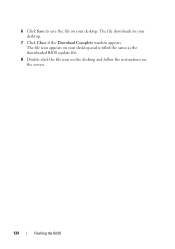
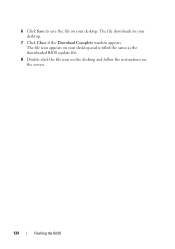
The file icon appears on your desktop and is titled the same as the downloaded BIOS update file.
8 Double-click the file icon on the desktop and follow the instructions on your desktop. The file downloads to save the file on the screen.
134
Flashing the BIOS 6 Click Save to your desktop.
7 Click Close if the Download Complete window appears.

