Dell XPS 8500 Support Question
Find answers below for this question about Dell XPS 8500.Need a Dell XPS 8500 manual? We have 2 online manuals for this item!
Question posted by lindSaraJo on December 19th, 2013
Which Audio Connector Dell Xps 8500
The person who posted this question about this Dell product did not include a detailed explanation. Please use the "Request More Information" button to the right if more details would help you to answer this question.
Current Answers
There are currently no answers that have been posted for this question.
Be the first to post an answer! Remember that you can earn up to 1,100 points for every answer you submit. The better the quality of your answer, the better chance it has to be accepted.
Be the first to post an answer! Remember that you can earn up to 1,100 points for every answer you submit. The better the quality of your answer, the better chance it has to be accepted.
Related Dell XPS 8500 Manual Pages
Owner's Manual (PDF) - Page 2


... tells you how to avoid the problem. Microsoft®, Windows®, and the Windows start button logo are trademarks of Microsoft Corporation in this text: Dell™, the DELL logo, and XPS™ are either the entities claiming the marks and names or their products.
is a registered trademark owned by...
Owner's Manual (PDF) - Page 13


NOTE: If you are using a different operating system, see the Regulatory Compliance Homepage at dell.com/regulatory_compliance. WARNING: Before working inside your computer. CAUTION: To avoid damaging the computer, ensure that shipped with your computer, read the safety information that ...
Owner's Manual (PDF) - Page 14


... then unplug the cable from your computer, ground yourself by touching an unpainted metal surface, such as the metal at support.dell.com
14
Before you disconnect a cable, pull on its connector or on its pull-tab, not on the cable itself.
CAUTION: Only a certified service technician is authorized to remove the...
Owner's Manual (PDF) - Page 17


Technical Overview
17
3
Technical Overview
WARNING: Before working inside your computer, read the safety information that shipped with your computer and follow the steps in "Before You Begin" on page 13. For additional safety best practices information, see the Regulatory Compliance Homepage at dell.com/regulatory_compliance.
Owner's Manual (PDF) - Page 19


... Your Computer
1
2 3 4 5 6 7 8
9
1 power port 3 USB 2.0 ports (4) 5 VGA port 7 optical S/P DIF port 9 expansion-card slots 11 padlock rings
11 10
2 network port 4 USB 3.0 ports (2) 6 HDMI port 8 audio ports 10 security-cable slot
Technical Overview
19
Owner's Manual (PDF) - Page 23


...: Ensure that secures the computer cover to support the computer with your computer, read the safety information that shipped with the computer cover removed-at dell.com/regulatory_compliance. Computer Cover
23
Owner's Manual (PDF) - Page 27


...on page 23. For additional safety best practices information, see the Regulatory Compliance Homepage at dell.com/regulatory_compliance.
Allow the memory module(s) to cool before touching them. 1 Push the ...ease the memory module out of the memory-module connector.
1 2
1 securing clip
2 memory-module connector
Memory Module(s)
27 Prerequisites
1 Remove the computer cover. See "Removing the Computer...
Owner's Manual (PDF) - Page 28


The recommended memory configurations are: matched memory modules installed in DIMM connectors 1 and 2 and another matched memory modules installed in DIMM connectors 3 and 4. Recommended memory configuration:
Type
Slots
1600 MHz DDR3
Slots 1 and 2 or slots 1 ... not start properly. CAUTION: If you remove the original memory module(s) from Dell.
Otherwise, your computer may not boot.
Owner's Manual (PDF) - Page 29
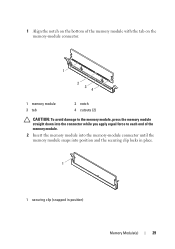
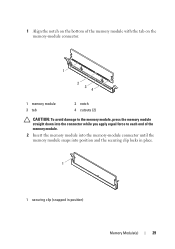
...: To avoid damage to the memory module, press the memory module straight down into the connector while you apply equal force to each end of the memory module.
2 Insert the memory module into the memory-module connector until the memory module snaps into position and the securing clip locks in place.
1
1 securing...
Owner's Manual (PDF) - Page 31


... safety information that shipped with your computer and follow the steps in an upright position. 2 Grasp and release the front bezel tabs sequentially, one at dell.com/regulatory_compliance. See "Removing the Computer Cover" on page 13.
Front Bezel
31
Owner's Manual (PDF) - Page 35


For additional safety best practices information, see the Regulatory Compliance Homepage at dell.com/regulatory_compliance. Prerequisites
1 Remove the computer cover. Removing the Graphics-Card Bracket
1 Remove the screws that shipped with your computer, read the safety information that ...
Owner's Manual (PDF) - Page 37


...Graphics Card
1 Remove the screw that shipped with your computer is equipped with one PCI-Express x16 connector to the chassis. 2 Lift the card-retention bracket and set it aside in "Before You Begin...Board Components" on the system board, see the Regulatory Compliance Homepage at dell.com/regulatory_compliance. The system board of your computer and follow the steps in a secure location. ...
Owner's Manual (PDF) - Page 38
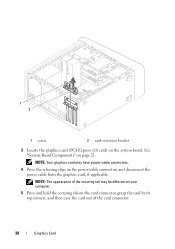
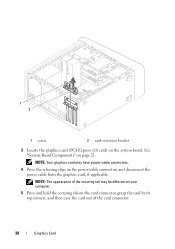
... the card by its top corners, and then ease the card out of the securing tab may have power-cable connectors.
4 Press the releasing clips on the power-cable connectors and disconnect the power cable from the graphics card, if applicable.
1 2
1 screw
2 card-retention bracket
3 Locate the graphics card (PCI-Express x16...
Owner's Manual (PDF) - Page 39


...top of the card or filler bracket fits around the
alignment guide. Graphics Card
39 4
3 2 1
1 PCI-Express x16 connector 2 graphics card
3 securing tab
4 power cable
Replacing the Graphics Card
1 Align the graphics card with the alignment bar. •....
4 Replace the card-retention bracket, ensuring that:
• The guide clamp is firmly seated in the connector and press down firmly.
Owner's Manual (PDF) - Page 57


... Begin" on page 21.
2 Remove the screws that secure the mSATA drive to the system board. 3 Lift the mSATA drive away from the system-board connector. For additional safety best practices information, see the Regulatory Compliance Homepage at...
Owner's Manual (PDF) - Page 81


... safety best practices information, see the Regulatory Compliance Homepage at dell.com/regulatory_compliance. See "Removing the Front Bezel" on page 23.
2 Remove the front bezel. See "System-Board Components" on page 67. 4 Remove the top cover. Top I /O panel from the system board connectors, F_USB3 and F_AUDIO1.
See "Removing the Computer Cover" on...
Owner's Manual (PDF) - Page 85
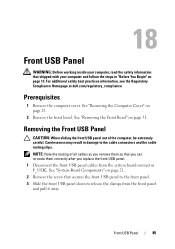
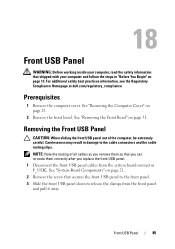
... USB panel to the front panel. 3 Slide the front USB panel down to the cable connectors and the cable routing clips. NOTE: Note the routing of the computer, be extremely careful.... For additional safety best practices information, see the Regulatory Compliance Homepage at dell.com/regulatory_compliance. See "Removing the Front Bezel" on page 13.
18
Front USB Panel
...
Owner's Manual (PDF) - Page 97
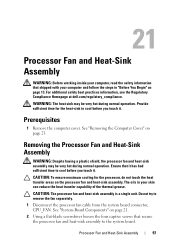
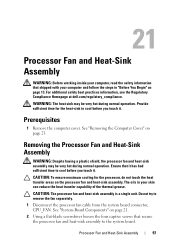
...assembly may be very hot during normal operation. For additional safety best practices information, see the Regulatory Compliance Homepage at dell.com/regulatory_compliance. The oils in your computer and follow the steps in "Before You Begin" on the processor fan and...-sink to remove the fan separately.
1 Disconnect the processor fan cable from the system board connector, CPU_FAN.
Owner's Manual (PDF) - Page 115


...NOTE: Before disconnecting the cables from the system board, note the location of the connectors, so that you can reconnect them correctly after you replace the system board. 1...the computer cover. For additional safety best practices information, see the Regulatory Compliance Homepage at dell.com/regulatory_compliance. 25
System Board
WARNING: Before working inside your computer, read the safety...
Owner's Manual (PDF) - Page 126


...change the current boot sequence, for example, to boot from the optical drive to run Dell Diagnostics from a USB device, connect the USB device to wait until you are booting...Storage Device - NOTE: If you wait too long and the operating system logo appears, continue to a USB connector.
2 Turn on the network, the computer generates an error message. The previous boot sequence is found on...
Similar Questions
What Kind Of Audio Connector Does Dell Latitutde E6530 Use
(Posted by kossukar 9 years ago)
Xps 8500 Cd Drive
How do you open the cd drive on a XPS 8500 computer?
How do you open the cd drive on a XPS 8500 computer?
(Posted by pplus10 11 years ago)

