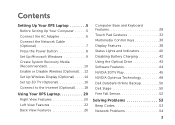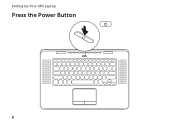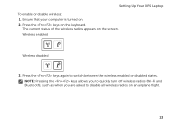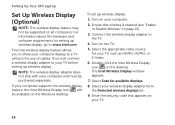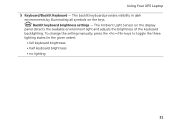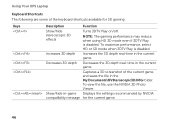Dell XPS 15z Support Question
Find answers below for this question about Dell XPS 15z.Need a Dell XPS 15z manual? We have 2 online manuals for this item!
Question posted by jerrkno on September 21st, 2014
How Do I Set Up Hot Keys On Xps 15 Z
The person who posted this question about this Dell product did not include a detailed explanation. Please use the "Request More Information" button to the right if more details would help you to answer this question.
Current Answers
Answer #1: Posted by cooltechagent on September 21st, 2014 11:47 AM
Install quickset drivers to setup hotkeys. Here is the link:
http://www.dell.com/support/home/us/en/04/product-support/product/xps-15z/drivers
Select windows version and then quickset from applications
Thanks,
CoolAgent
Related Dell XPS 15z Manual Pages
Similar Questions
How To Reset Factory Settings On Dell Xps L502x Laptop
(Posted by dg119kres 10 years ago)