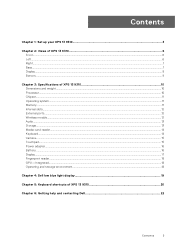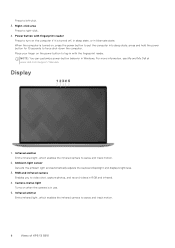Dell XPS 13 9310 Support Question
Find answers below for this question about Dell XPS 13 9310.Need a Dell XPS 13 9310 manual? We have 3 online manuals for this item!
Question posted by fatimamusa on April 2nd, 2023
Black Screen Issue On My Dell Xps 13 9310
Current Answers
Answer #1: Posted by shlokuprit on April 2nd, 2023 1:59 AM
1. Check if the laptop is turned on and if it's charged. You can also try plugging it in to make sure the battery is not the problem.
2. Check if the screen brightness is turned down by pressing the F12 key.
3. Try connecting your laptop to an external display to see if the issue is with the screen.
4. Perform a hard reset by holding down the power button for 15-20 seconds and then release it.
5. If the issue persists, try booting into safe mode by pressing the F8 key when the Dell logo appears during startup.
As for your Dell XPS 13 9310 running slow, here are some possible reasons:
1. Your laptop may have too many startup programs or applications running in the background, causing it to slow down. Try disabling any unnecessary startup programs and closing any unnecessary applications.
2. Your laptop's hard drive may be nearly full, causing it to slow down. Try freeing up some space by deleting any unnecessary files or programs.
3. Your laptop may be infected with malware or viruses, which can cause it to slow down. Try running a virus scan to detect and remove any malware or viruses.
4. Your laptop may need a hardware upgrade, such as adding more RAM or replacing the hard drive with an SSD.
I would suggest trying these steps to troubleshoot the issue. If the issue persists, you may want to contact Dell customer support for further assistance.
Answer #2: Posted by HelpHero on April 2nd, 2023 8:58 AM
https://m.youtube.com/watch?v=C31M3bs110E
I hope this is helpful? PLEASE "ACCEPT" and mark it "HELPFUL" to complement my little effort. Hope to bring you more detailed answers.
Helphero
Answer #3: Posted by SonuKumar on April 2nd, 2023 9:51 AM
If you are experiencing a black screen issue on your Dell XPS 13 9310, there are a few steps you can take to try to resolve the problem:
Check the power source: Make sure that your laptop is properly plugged into a power source, and that the battery is charged. If the battery is low, plug in your laptop and allow it to charge for a while before attempting to power it on again.
Restart your laptop: Press and hold the power button for a few seconds to force your laptop to shut down, and then press the power button again to turn it back on. This may help to resolve any software or hardware issues that are causing the black screen.
Update your drivers: Make sure that all of your device drivers are up to date. You can do this by going to the Dell website and downloading the latest drivers for your device.
Run a hardware diagnostic test: Dell laptops come with a built-in hardware diagnostic tool that you can use to check for any issues with your device's hardware. To access this tool, press F12 during startup, select "Diagnostics", and then follow the on-screen instructions.
If your Dell XPS 13 9310 is running slow, there are a few possible reasons:
Too many programs running: If you have too many programs running at once, your laptop may become slow and unresponsive. Try closing any programs that you are not currently using to free up system resources.
Not enough RAM: If your laptop has a low amount of RAM, it may struggle to handle demanding tasks. Consider upgrading your RAM if you frequently use resource-intensive programs.
Malware or viruses: Malware or viruses can slow down your laptop and cause other issues. Make sure that you have a reputable antivirus program installed and perform regular scans.
Hard drive issues: If your hard drive is nearly full or is failing, it can cause your laptop to run slow. Consider freeing up space on your hard drive or replacing it with a new one.
By taking these steps, you may be able to resolve the black screen issue and improve the performance of your Dell XPS 13 9310.
Please respond to my effort to provide you with the best possible solution by using the "Acceptable Solution" and/or the "Helpful" buttons when the answer has proven to be helpful.
Regards,
Sonu
Your search handyman for all e-support needs!!
Related Dell XPS 13 9310 Manual Pages
Similar Questions
Laptop is beeping 3 times with black screen
What's is the cause and how do I fix this situation: my laptop has a black screen, fans do not come ...