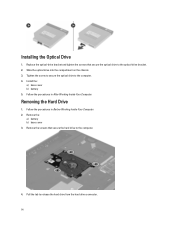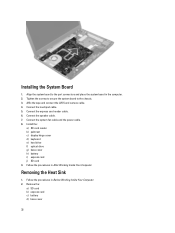Dell Vostro 3560 Support Question
Find answers below for this question about Dell Vostro 3560.Need a Dell Vostro 3560 manual? We have 2 online manuals for this item!
Question posted by ahmejjb on July 13th, 2014
How To Remove The Hard Drive From A Dell Vostro 3560
The person who posted this question about this Dell product did not include a detailed explanation. Please use the "Request More Information" button to the right if more details would help you to answer this question.
Current Answers
Answer #1: Posted by DellJesse1 on July 15th, 2014 8:05 AM
ahmejjb,
You can click the link to download the online manual. The manual provides information for removing/replacing parts on your computer.
Thank You,
Dell-Jesse1
Dell Social Media and Communities
email:[email protected]
Dell Community Forum.
www.en.community.dell.com
Dell Twitter Support
@dellcares
Dell Facebook Support
www.facebook.com/dell
#iwork4dell
Related Dell Vostro 3560 Manual Pages
Similar Questions
How To Remove The Hard Drive From Dell Vostro 3560 Laptop
(Posted by Sammlis 9 years ago)
How Do You Disable The Touchpad On The Dell Vostro 3560?
How do you disable the touchpad on the Dell Vostro 3560?
How do you disable the touchpad on the Dell Vostro 3560?
(Posted by garethhumphris 11 years ago)
Remove Hard Drive Dell Vostro 1440 Laptop
how i remove hard drive dell vostro 1440 laptop step by step.
how i remove hard drive dell vostro 1440 laptop step by step.
(Posted by hiteshsethi73 12 years ago)