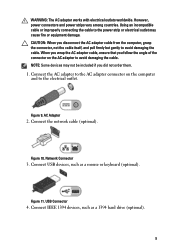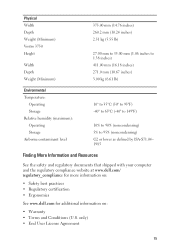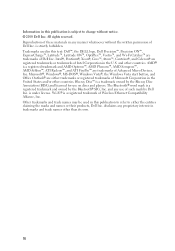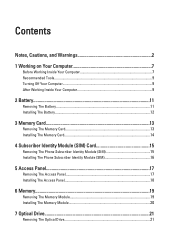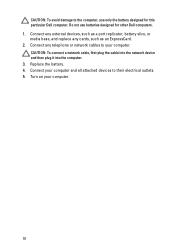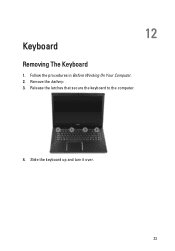Dell Vostro 3550 Support Question
Find answers below for this question about Dell Vostro 3550.Need a Dell Vostro 3550 manual? We have 2 online manuals for this item!
Question posted by genepakr on June 28th, 2014
Can You Turn On The Light On My Laptop For My Keyboard Dell Inspiron
The person who posted this question about this Dell product did not include a detailed explanation. Please use the "Request More Information" button to the right if more details would help you to answer this question.
Current Answers
Answer #1: Posted by DellJesse1 on June 30th, 2014 8:22 AM
genepakr, Keyboard Fn Guide Number Item Description 1 Sleep Mode Activate sleep mode on Windows. 2 Battery Status Display battery status. 3 Touchpad On/Off Turns on/off touchpad. 4 External Monitor Setting Changes external display mode to: 1) internal display only, 2) clone display, 3) extended display, & 4) external display only 5 Pause Pause key. 6 Scr Lock Scroll Lock key. 7 Sys Rq System Request key. 8 Numpad These are numpad keys. 9 Brightness Brightness keys. NOTE:
Certain models are shipped with a backlit keyboard. To toggle between the backlit modes, press Fn + right arrow.
Certain models are shipped with a backlit keyboard. To toggle between the backlit modes, press Fn + right arrow.
Thank You,
Dell-Jesse1
Dell Social Media and Communities
email:[email protected]
Dell Community Forum.
www.en.community.dell.com
Dell Twitter Support
@dellcares
Dell Facebook Support
www.facebook.com/dell
#iwork4dell
Related Dell Vostro 3550 Manual Pages
Similar Questions
How To Turn On Backlit Keyboard On Dell Vostro In Properties
(Posted by sgkdream 10 years ago)
How To Turn On The Keyboard Light On Dell Vostro 3750 Laptop
(Posted by Fadairjen 10 years ago)
I Am Unable To Turn On The Keyboard Backlit In Dell Inspiron N5010
i am unable to turn on the keyboard backlit in dell inspiron n5010
i am unable to turn on the keyboard backlit in dell inspiron n5010
(Posted by nnfi 12 years ago)
How Do You Turn On The Keyboard Light?
how do you turn on the keyboard light on the inspiron N5110 laptop?
how do you turn on the keyboard light on the inspiron N5110 laptop?
(Posted by mommagooseduncan 12 years ago)