Dell Vostro 3550 Support Question
Find answers below for this question about Dell Vostro 3550.Need a Dell Vostro 3550 manual? We have 2 online manuals for this item!
Question posted by mytonya on February 5th, 2014
How To Turn On Keyboard Light On Dell Vostro Laptop
The person who posted this question about this Dell product did not include a detailed explanation. Please use the "Request More Information" button to the right if more details would help you to answer this question.
Current Answers
There are currently no answers that have been posted for this question.
Be the first to post an answer! Remember that you can earn up to 1,100 points for every answer you submit. The better the quality of your answer, the better chance it has to be accepted.
Be the first to post an answer! Remember that you can earn up to 1,100 points for every answer you submit. The better the quality of your answer, the better chance it has to be accepted.
Related Dell Vostro 3550 Manual Pages
User Manual - Page 1


...:P13S, P19G, P16F, P13E Regulatory Type: P13S001, P19G001, P16F001, P13E001 January 2011 microphones (2) 2. Dell Vostro 3350/3450/3550/3750
Setup And Features Information
About Warnings
WARNING: A WARNING indicates a potential for property damage, personal injury, or death. Front View
1. Windows Mobility Center 6. camera 3. Vostro 3350 - Vostro 3350
Figure 1. Front and Back View -
User Manual - Page 2


... 8-in the air vents. keyboard 21. USB 3.0 connectors ...turns on the fan when the computer gets hot. power button
Figure 2. audio connectors 14. AC adapter connector 4. Do not store your Dell computer in a low-airflow environment, such as a closed briefcase, while it is normal and does not indicate a problem with
USB PowerShare 13. Back view
1. device status lights 19. Vostro...
User Manual - Page 3


... drive/bay 11. touchpad 14. touchpad buttons (2) 15. Dell Instant Launch Manager 8. Windows Mobility Center 6. USB 3.0 connector 9. touchpad disable LED 17. power button
3 Front view
1. keyboard 18. Front and Back View - Vostro 3450
Figure 3. Vostro 3450 - camera 3. camera LED 4. display 5. Dell Support Center 7. audio connectors
10. optical drive eject button...
User Manual - Page 4


...connector 6. VGA connector 7. e-SATA connector 10. Vostro 3450 - USB 2.0 connector 11. 8-in the air vents. security cable slot 5. The computer turns on the fan when the computer gets hot. ...cooling vents
8. battery 4. HDMI connector 9. Do not store your Dell computer in a low-airflow environment...
User Manual - Page 5


device status lights 17. Front and Back View
Figure 5. camera 3. display 5. Dell Instant Launch Manager 8. touchpad buttons (2) 16. optical-drive eject button 12. Front View
1. camera LED 4. microphones (2) 2. optical drive/bay
11. touchpad 15. keyboard 19. Vostro 3550 - USB 3.0 connector 9. touchpad disable LED 18. fingerprint reader 13. 8-in-1 Secure Digital...
User Manual - Page 6


... or cause a fire. security cable slot 2. cooling vents 9. Do not store your Dell computer in the air vents. The computer turns on the fan when the computer gets hot. e-SATA connector 11. 8-in-1 Secure Digital...not indicate a problem with the fan or the computer.
6 Vostro 3550 - Back View
1. HDMI connector 10. Fan noise is running. network connector 3. Figure 6. battery 5.
User Manual - Page 7


... Instant Launch Manager 8. device status lights 17. power button
7 Front View
1. display 5. optical drive/bay
11. fingerprint reader 13. 8-in-1 Secure Digital (SD) memory
card reader 14. keyboard 19. microphones (2) 2. Windows Mobility Center 6. Dell Support Center 7. touchpad 15. touchpad disable LED 18. camera LED 4. Vostro 3750 - camera 3. USB 2.0 connector 9. optical-drive...
User Manual - Page 8


...The computer turns on the ...or the computer. Fan noise is normal and does not indicate a problem with your Dell computer in a low-airflow environment, such as a closed briefcase, while it is running...the air vents. Do not store your computer. network connector 2. AC adapter connector 6. Vostro 3750 - battery 4. security cable slot 5. e-SATA connector 8. Restricting the airflow can damage...
User Manual - Page 10


...8226; Intel Core i3 • Intel Core i5 • Intel Core i7 (Quad-core for Vostro
3750 only)
Video Video type
• integrated on the computer. Open the computer display and press..., such as a printer.
Figure 12. 1394 Connector
5. Power Button
NOTE: It is recommended that you turn on and shut down your computer at least once before you install any cards or connect the computer to ...
User Manual - Page 11


...: Depth
Height
Width
Weight
Intel Graphics Media Accelerator HD • AMD Radeon HD6470 GDDR5 - 512
MB (Vostro 3350 only) • AMD Radeon HD6630 - 1 GB VRAM
(Vostro 3450 and Vostro 3550) • NVIDIA GeForce N12P GE(128 bit) -
1 GB (Vostro 3750 only)
two SODIMM slots 1 GB, 2 GB, and 4 GB DDR3 SDRAM with 1333 MHz 2 GB 8 GB...
User Manual - Page 14
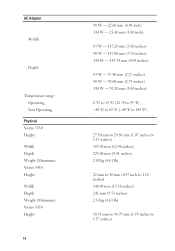
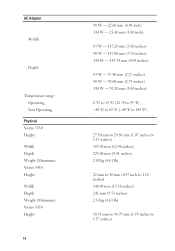
AC Adapter
Width
Depth
Temperature range: Operating Non Operating
Physical Vostro 3350 Height Width Depth Weight (Minimum) Vostro 3450 Height Width Depth Weight (Minimum) Vostro 3550 Height
14
90 W - 22.60 mm (0.88 inch) 130 W - 25.40 mm (1.00 inch)
65 W - 137.20 mm (5.40 inches) 90 W - 147.00 mm (5.78 ...
User Manual - Page 15
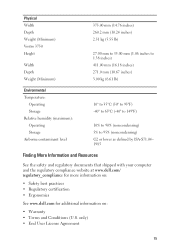
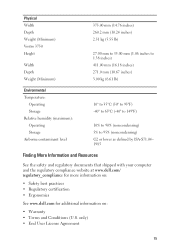
Physical Width Depth Weight (Minimum) Vostro 3750 Height
Width Depth Weight (Minimum)
375.00 mm (14.76 inches)...shipped with your computer and the regulatory compliance website at www.dell.com/ regulatory_compliance for more information on:
• Safety best practices • Regulatory certification • Ergonomics
See www.dell.com for additional information on:
• Warranty • Terms...
User Manual - Page 16
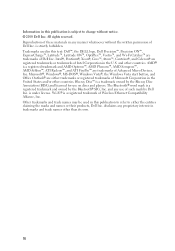
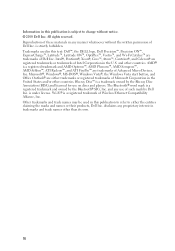
...; is a trademark owned by the Bluetooth® SIG, Inc. disclaims any proprietary interest in this text: Dell™, the DELL logo, Dell Precision™, Precision ON™, ExpressCharge™, Latitude™, Latitude ON™, OptiPlex™, Vostro™, and Wi-Fi Catcher™ are either the entities claiming the marks and names or their...
Owners Manual - Page 2


...Xeon®, Core™, Atom™, Centrino®, and Celeron® are trademarks of Dell Inc. Microsoft®, Windows®, MS-DOS®, Windows Vista®, the Windows Vista .... Information in this text: Dell™, the DELL logo, Dell Precision™, Precision ON™,ExpressCharge™, Latitude™, Latitude ON™, OptiPlex™, Vostro™, and Wi-Fi Catcher...
Owners Manual - Page 6


...
29 System Setup 95
System Setup Overview 95 System Setup Enter...95 System Setup Screens...96 System Setup Options...97
30 Diagnostics 101
Device Status Lights...101 Battery Status Lights...101 Diagnostic Beep Codes 101
31 Specifications 103
32 Contacting...
Owners Manual - Page 10
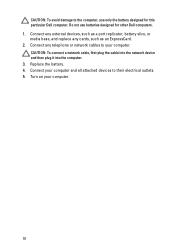
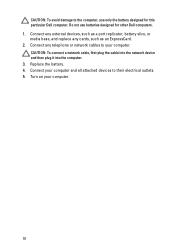
... cables to your computer. Connect your computer.
10 Connect any external devices, such as an ExpressCard. 2. Do not use only the battery designed for other Dell computers. 1. Turn on your computer and all attached devices to their electrical outlets. 5. CAUTION: To avoid damage to the computer, use batteries designed for this particular...
Owners Manual - Page 33
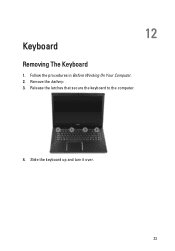
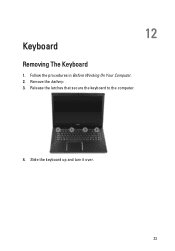
Slide the keyboard up and turn it over.
33 Release the latches that secure the keyboard to the computer.
4. Follow the procedures in Before Working On Your Computer. 2. Remove the battery. 3. 12
Keyboard
Removing The Keyboard
1.
Owners Manual - Page 95


... you must watch for the F2 prompt to wait until you see the Microsoft Windows desktop. Turn on (or restart) your computer and try again.
95 This prompt can cause your computer ...System Setup Enter
1. Once the F2 prompt appears, press immediately. When the blue DELL logo is recommended that the keyboard has initialized.
NOTE: The F2 prompt indicates that you write down your computer. ...
Owners Manual - Page 101


... your computer is connected to your laptop. • Alternately blinking amber light with steady white light - An unauthenticated or
unsupported non-Dell AC adapter is in a power management...electrical outlet, the battery light operates as follows: • Alternately blinking amber light and white light -
30
Diagnostics
Device Status Lights
Turns on when you turn on when the computer reads...
Owners Manual - Page 105


... and one eSATA/USB 2.0compliant connector one 8-in-1 memory card reader one
Keyboard Number of keys
Vostro 3350/ 3450/ 3550/ 3555 Vostro 3750
Layout
United States: 86 keys, United Kingdom: 87 keys, Brazil: ...
Active Area:
Vostro 3350/ 3450/ 3550/ 3555
X-axis
80.00 mm
Y-axis
40.70 mm
Vostro 3750
X-axis
95.00 mm
Y-axis
52.00 mm
Display Vostro 3350
Type Size
white Light Emitting Diode (...
Similar Questions
How To On My Laptop Keyboard Light My Laptop Model Is Dell N5110
(Posted by alfMic 10 years ago)
How To Turn Keyboard Light On Dell Inspiron N4010
(Posted by ANUjbooge 10 years ago)

