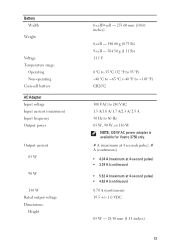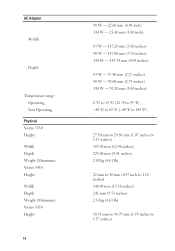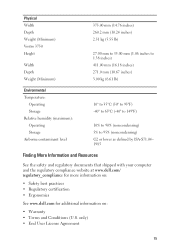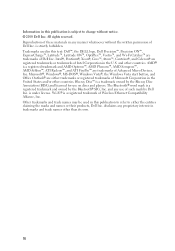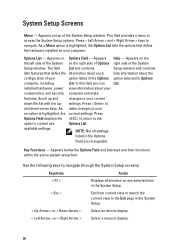Dell Vostro 3550 Support Question
Find answers below for this question about Dell Vostro 3550.Need a Dell Vostro 3550 manual? We have 2 online manuals for this item!
Question posted by blnaz on August 5th, 2014
How To Make The Keys Light Up On A Dell Vostro Laptop
Current Answers
Answer #1: Posted by DellJesse1 on August 12th, 2014 6:55 AM
If you ordered your system with a backlit keyboard you can follow the information below to make it light up.
The Vostro 3550 system is offered with a backlit keyboard.
The keyboard on the Vostro 3550 illuminates when the system is turned on. There are 3 settings – Brighter, dimmer or turned off. This can be done through the BIOS or by pressing <Fn> and <right-arrow> keystroke.
Thank You,
Dell-Jesse1
Dell Social Media and Communities
email:[email protected]
Dell Community Forum.
www.en.community.dell.com
Dell Twitter Support
@dellcares
Dell Facebook Support
www.facebook.com/dell
#iwork4dell
Related Dell Vostro 3550 Manual Pages
Similar Questions
i want to use my dell vostro 3550 as hotspot.