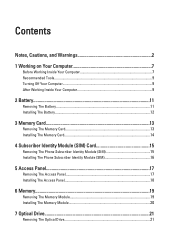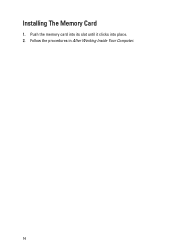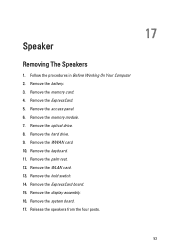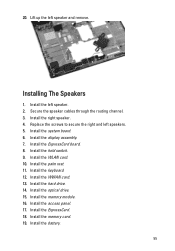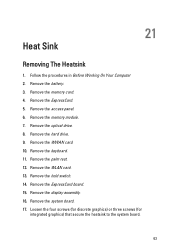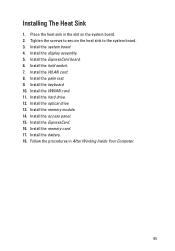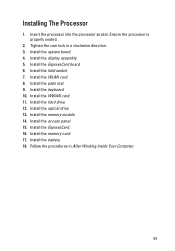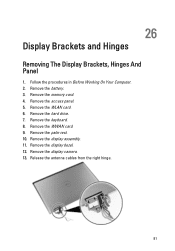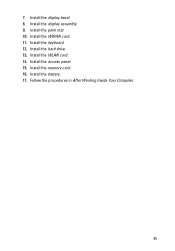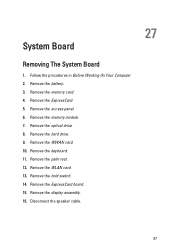Dell Vostro 3550 Support Question
Find answers below for this question about Dell Vostro 3550.Need a Dell Vostro 3550 manual? We have 2 online manuals for this item!
Question posted by edch on September 20th, 2014
How To Insert Memory Card Dell Vostro 3450
The person who posted this question about this Dell product did not include a detailed explanation. Please use the "Request More Information" button to the right if more details would help you to answer this question.
Current Answers
Answer #1: Posted by DellJesse1 on September 23rd, 2014 6:16 AM
edch,
You can click the link below to download the online manual. The manual provides information on removing/replacing parts within your computer.
Thank You,
Dell-Jesse1
Dell Social Media and Communities
email:[email protected]
Dell Community Forum.
www.en.community.dell.com
Dell Twitter Support
@dellcares
Dell Facebook Support
www.facebook.com/dell
#iwork4dell
Related Dell Vostro 3550 Manual Pages
Similar Questions
How To Insert Memory Card In Dell Inspiron N5110
(Posted by actlianyu 10 years ago)
Memory Card Access
How do I access my memory card on the Vostro 3550 laptop; It doesn't have a small door
How do I access my memory card on the Vostro 3550 laptop; It doesn't have a small door
(Posted by ljakovac 11 years ago)
How To Load Or Install Sd Cards Vostro 3550
how to load or install SD cards vostro 3550
how to load or install SD cards vostro 3550
(Posted by jpetercorologos 12 years ago)