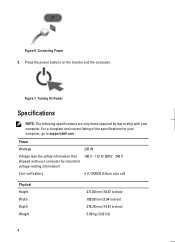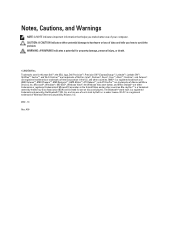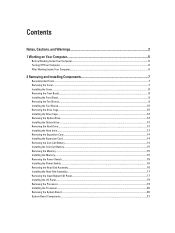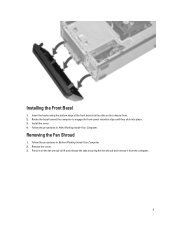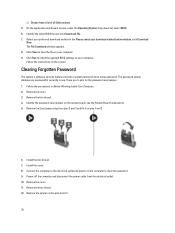Dell Vostro 270s Support Question
Find answers below for this question about Dell Vostro 270s.Need a Dell Vostro 270s manual? We have 2 online manuals for this item!
Question posted by ahsanijaz8751 on March 5th, 2023
How To Install Hackintosh Dell Vostro 270s
The person who posted this question about this Dell product did not include a detailed explanation. Please use the "Request More Information" button to the right if more details would help you to answer this question.
Current Answers
Answer #1: Posted by Odin on March 5th, 2023 10:34 AM
Hope this is useful. Please don't forget to click the Accept This Answer button if you do accept it. My aim is to provide reliable helpful answers, not just a lot of them. See https://www.helpowl.com/profile/Odin.
Answer #2: Posted by SonuKumar on March 5th, 2023 6:40 PM
Please respond to my effort to provide you with the best possible solution by using the "Acceptable Solution" and/or the "Helpful" buttons when the answer has proven to be helpful.
Regards,
Sonu
Your search handyman for all e-support needs!!
Related Dell Vostro 270s Manual Pages
Similar Questions
Bios Is Not Working In My Vostro 270 Slim
i can only run the diagnotics and the CD of diagnotics but i can't start my windows, how i can make ...
i can only run the diagnotics and the CD of diagnotics but i can't start my windows, how i can make ...
(Posted by lucasparnoff 9 years ago)
How Can I Get Bluetooth On Dell Vostro 270s Desktop. Thx
how can I get Bluetooth on dell vostro 270s desktop. thx
how can I get Bluetooth on dell vostro 270s desktop. thx
(Posted by syhoho2 10 years ago)