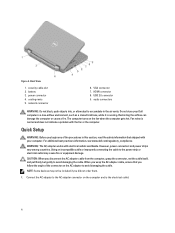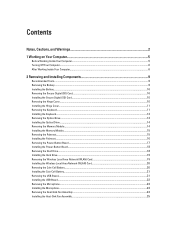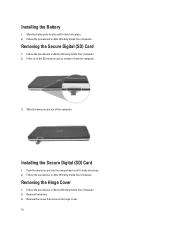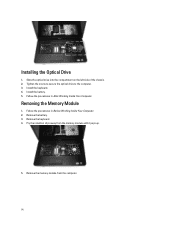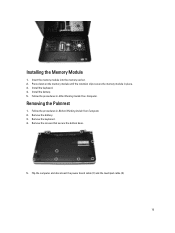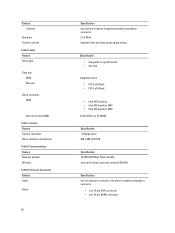Dell Vostro 2520 Support Question
Find answers below for this question about Dell Vostro 2520.Need a Dell Vostro 2520 manual? We have 2 online manuals for this item!
Question posted by jagrutigunjal92 on March 23rd, 2013
Webcam Not Working
Current Answers
Answer #1: Posted by tintinb on March 23rd, 2013 10:03 AM
- http://www.dell.com/support/drivers/us/en/04/Product/vostro-2520
- http://ftp.dell.com/Browse_For_Drivers/Laptops/Vostro/Vostro%202520/
- http://ftp.dell.com/Pages/Drivers/vostro-2520.html
If you have more questions, please don't hesitate to ask here at HelpOwl. Experts here are always willing to answer your questions to the best of our knowledge and expertise.
Regards,
Tintin
Related Dell Vostro 2520 Manual Pages
Similar Questions
Webcam drivers installed. Web cam not visible in Images list still. Unable to detect webcam. Pl. hel...
i am using dell 2520 laptop.i am unabel to start webcam? what is the proceedure.
Frndz.......... Please help me, There is a problem with my laptop. Bluetooth and Wifi drivers not i...
My laptop goes off while i am using it,how can i fix it?