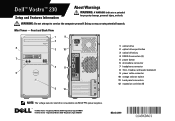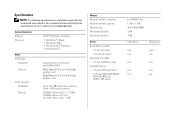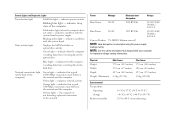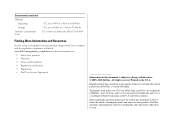Dell Vostro 230 Support Question
Find answers below for this question about Dell Vostro 230.Need a Dell Vostro 230 manual? We have 1 online manual for this item!
Question posted by raymelvin on April 17th, 2014
How To Access Recovery Partition For A Vostro 230
Current Answers
Answer #1: Posted by DellJesse1 on April 17th, 2014 5:41 AM
Dell Factory Image Restore
NOTE:Using Dell Factory Image Restore permanently deletes all data on the hard drive and removes any programs or drivers installed after you received your computer. If possible, back up the data before using these options. Use Dell Factory Image Restore only if System Restore did not resolve your operating system problem. NOTE:
Dell Factory Image Restore may not be available in certain countries or on certain computers.
Use Dell Factory Image Restore (Windows Vista) only as the last method to restore your operating system. These options restore your hard drive to the operating state it was in when you purchased the computer. Any programs or files added since you received your computer-including data files-are permanently deleted from the hard drive. Data files include documents, spreadsheets, e-mail messages, digital photos, music files, and so on. If possible, back up all data before using Factory Image Restore.
Dell Factory Image Restore (Windows Vista Only)- Turn on the computer. When the Dell logo appears, press <F8> several times to access the Vista Advanced Boot Options Window.
- Select Repair Your Computer.
- The System Recovery Options window appears.
- Select a keyboard layout and click Next.
- To access the recovery options, log on as a local user. To access the command prompt, type administrator in the User name field, then click OK.
-
Click Dell Factory Image Restore
- NOTE:
Depending upon your configuration, you may need to select Dell Factory Tools, then Dell Factory Image Restore -
On the Dell Factory Image Restore welcome screen, click Next. The Confirm Data Deletion screen appears.
NOTE:
If you do not want to proceed with Factory Image Restore, click Cancel. -
Click the check box to confirm that you want to continue reformatting the hard drive and restoring the system software to the factory condition, then click Next.
The restore process begins and may take 5 or more minutes to complete. A message appears when the operating system and factory-installed applications have been restored to factory condition.
- Click Finish to restart the computer
Thank You,
Dell-Jesse1
Dell Social Media and Communities
email:[email protected]
Dell Community Forum.
www.en.community.dell.com
Dell Twitter Support
@dellcares
Dell Facebook Support
www.facebook.com/dell
#iwork4dell