Dell Vostro 200 Support Question
Find answers below for this question about Dell Vostro 200.Need a Dell Vostro 200 manual? We have 2 online manuals for this item!
Question posted by KUTURavnit on February 2nd, 2014
How To Change Bios Setting For Set Supervisor Password On Vostro 200
The person who posted this question about this Dell product did not include a detailed explanation. Please use the "Request More Information" button to the right if more details would help you to answer this question.
Current Answers
There are currently no answers that have been posted for this question.
Be the first to post an answer! Remember that you can earn up to 1,100 points for every answer you submit. The better the quality of your answer, the better chance it has to be accepted.
Be the first to post an answer! Remember that you can earn up to 1,100 points for every answer you submit. The better the quality of your answer, the better chance it has to be accepted.
Related Dell Vostro 200 Manual Pages
Owner's Manual - Page 3
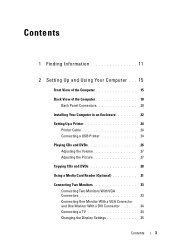
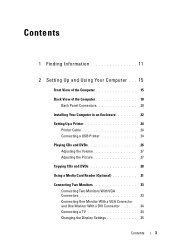
... View of the Computer 15
Back View of the Computer 18 Back Panel Connectors 20
Installing Your Computer in an Enclosure 22
Setting Up a Printer 24 Printer Cable 24 Connecting a USB Printer 24
Playing CDs and DVDs 26 Adjusting the Volume 27 Adjusting ... One Monitor With a VGA Connector and One Monitor With a DVI Connector 34 Connecting a TV 34 Changing the Display Settings 35
Contents
3
Owner's Manual - Page 9
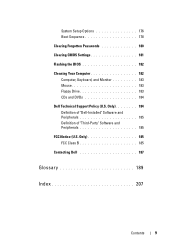
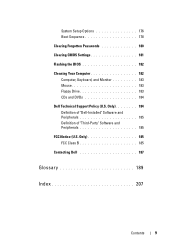
... (U.S. Only 185 FCC Class B 185
Contacting Dell 187
Glossary 189
Index 207
Contents
9 System Setup Options 176 Boot Sequence 178
Clearing Forgotten Passwords 180
Clearing CMOS Settings 181
Flashing the BIOS 182
Cleaning Your Computer 182 Computer, Keyboard, and Monitor 183 Mouse 183 Floppy Drive 183 CDs and DVDs 184
Dell Technical Support...
Owner's Manual - Page 27


...up or
down to the previous title or chapter Eject
For more information on the CD or DVD player (if available).
Setting Up and Using Your Computer
27 For more information on playing CDs or DVDs, click Help on volume control options, ...display properties: Windows XP
1 Click Start→ Control Panel→ Appearance and Themes. 2 Under Pick a task..., click Change the screen resolution.
Owner's Manual - Page 35
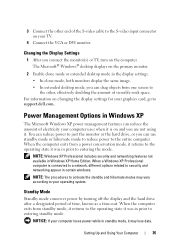
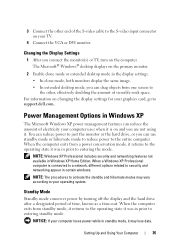
Changing the Display Settings
1 After you can reduce the amount of electricity your computer uses when it is connected to a network, different options related to security and networking appear in the display settings. • In clone mode, both monitors display the same image. • In extended desktop... lose data. For information on changing the display settings for your graphics card, go ...
Owner's Manual - Page 38
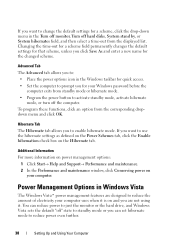
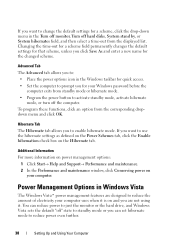
... to enable hibernate mode. You can set hibernate mode to reduce power even further.
38
Setting Up and Using Your Computer Changing the time-out for a scheme field permanently changes the default settings for that scheme, unless you click Save As and enter a new name for your Windows password before the
computer exits from standby mode...
Owner's Manual - Page 40
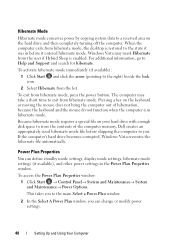
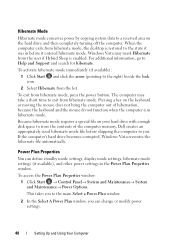
When the computer exits from hibernate mode, the desktop is restored to the state it entered hibernate mode. To ...Power Plan Properties
You can change or modify power settings.
40
Setting Up and Using Your Computer For additional information, go to you can define standby mode settings, display mode settings, hibernate mode settings (if available), and other power settings in the Power Plan ...
Owner's Manual - Page 41
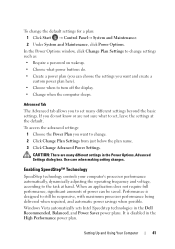
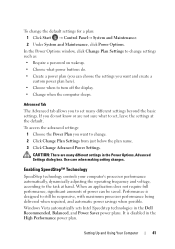
... and Maintenance. 2 Under System and Maintenance, click Power Options.
Performance is disabled in the High Performance power plan. To change settings such as: • Require a password on wakeup. • Choose what to set many different settings in the Dell Recommended, Balanced, and Power Saver power plans. When an application does not require full performance, significant...
Owner's Manual - Page 42
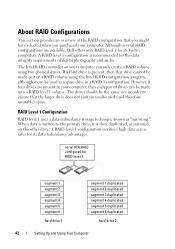
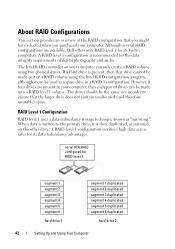
...2 duplicated segment 3 duplicated segment 4 duplicated segment 5 duplicated segment 6 duplicated
hard drive 2
42
Setting Up and Using Your Computer A RAID level 1 configuration sacrifices high data access rates for its data... if four drives are available, Dell offers only RAID level 1 for its Vostro computers. Although several RAID configurations are present in order to the primary drive...
Owner's Manual - Page 46


... splits the RAID 1 volume into the Selected box, and then click Next.
5 Click Finish to make changes.
9 Follow Microsoft Windows procedures for creating a partition on the new RAID volume. In Windows Vista, click....
8 Click Finish to create the volume, or click Back to delete the volume.
46
Setting Up and Using Your Computer Click a second hard drive until two drives appear in the Available...
Owner's Manual - Page 47


... be recognized by the operating system, but you want, and click Next.
Setting Up and Using Your Computer
47 Migrating to a RAID 1 Volume
1 Set your computer to RAID-enabled mode (see the spare drive from which you want to make changes. You can use your source hard drive.
7 On the Select Source Hard...
Owner's Manual - Page 77


... safety instructions in some MP3 players overrides the Windows volume setting. If you did not turn the player volume down or off.
ENSURE THAT THE CORRECT AUDIO SOLUTION IS ENABLED IN THE... BIOS SETUP P R O G R A M - Windows XP 1 Click Start→ Control Panel→ Printers and Other...
Owner's Manual - Page 80
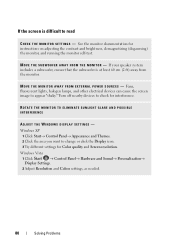
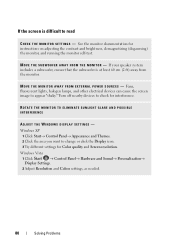
See the monitor documentation for interference. Fans, fluorescent lights, halogen lamps, and other electrical devices can cause the screen image to change or click the Display icon. 3 Try different settings for Color quality and Screen resolution. Windows XP
1 Click Start→ Control Panel→ Appearance and Themes. 2 Click the area you want to...
Owner's Manual - Page 121
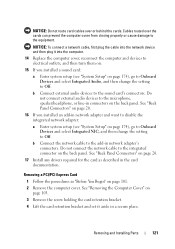
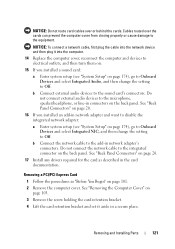
...card:
a Enter system setup (see "System Setup" on page 174), go to Onboard Devices and select Integrated NIC, and then change the setting to Off. NOTICE: To connect a network cable, first plug the cable into the network device and then plug it aside in ... setup (see "System Setup" on page 174), go to Onboard Devices and select Integrated Audio, and then change the setting to Off.
Owner's Manual - Page 122
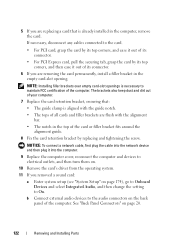
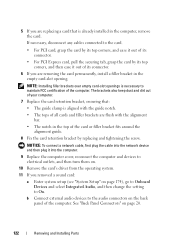
... If you removed a sound card:
a Enter system setup (see "System Setup" on page 174), go to Onboard Devices and select Integrated Audio, and then change the setting to the card.
• For PCI card, grasp the card by its top corners, and ease it out of its connector.
• For PCI Express...
Owner's Manual - Page 123


... Begin" on page 101. 2 Remove the computer cover (see "System Setup" on page 174), go to Onboard Devices and select Integrated NIC, and then change the setting to the integrated connector on the back panel of the procedures in this section, follow the safety instructions in the Product Information Guide.
Removing and...
Owner's Manual - Page 174
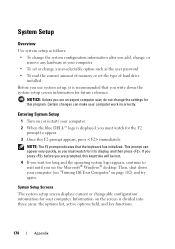
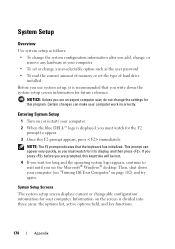
....
174
Appendix Certain changes can appear very quickly, so you must watch for your computer.
This prompt can make your computer (see the Microsoft® Windows® desktop. Information on page ... initialized. System Setup
Overview
Use system setup as the user password • To read the current amount of memory or set the type of hard drive
installed Before you use system setup...
Owner's Manual - Page 179
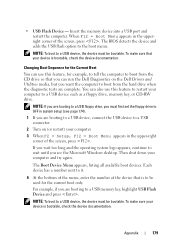
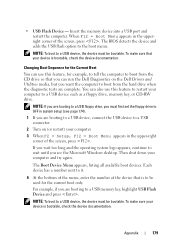
...right corner of the screen, press . Changing Boot Sequence for the Current Boot
You can... that your computer and try again. The BIOS detects the device and adds the USB flash...= Boot Menu appears in system setup (see the Microsoft Windows desktop. • USB Flash Device -
NOTE: If you are ...boot to a USB device, the device must first set the floppy drive to OFF in the upperright corner ...
Owner's Manual - Page 186
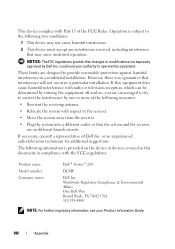
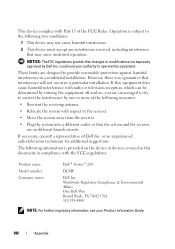
... with the FCC regulations:
Product name: Model number: Company name:
Dell™ Vostro™ 200
DCMF
Dell Inc. The following information is provided on different branch circuits. Worldwide Regulatory...away from the receiver.
• Plug the system into a different outlet so that changes or modifications not expressly approved by turning the equipment off and on, you are designed ...
Owner's Manual - Page 202
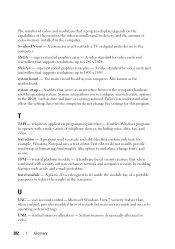
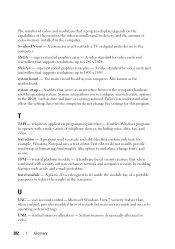
...graphics array plus - The main circuit board in the computer. Unless you to underline, change the settings for video cards and controllers that supports resolutions up to create and edit files that ... formatting functionality (the option to configure user-selectable options in the BIOS, such as date and time or system password. SXGA+ - Also known as an interface between user accounts and...
Owner's Manual - Page 207
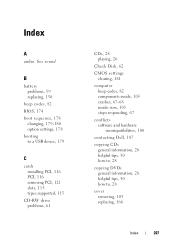
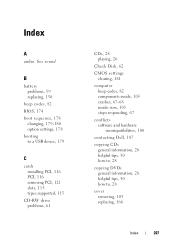
... replacing, 150
beep codes, 82 BIOS, 174 boot sequence, 178
changing, 179-180 option settings, 178 booting to a USB device, 179
C
cards installing PCI, 116 PCI, 116 removing PCI, 121 slots, 115 types supported, 115
CD-RW drive problems, 61
CDs, 28 playing, 26
Check Disk, 62
CMOS settings clearing, 181
computer beep codes...
Similar Questions
How To Change Bios Settings For Dell Optiplex 790 Intel Core F2
(Posted by leah0mw 9 years ago)
How Do I Change Bios Settings For My Dell Inspiron 620
(Posted by azkarla 10 years ago)

