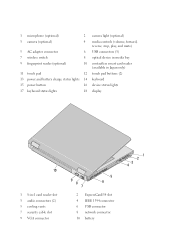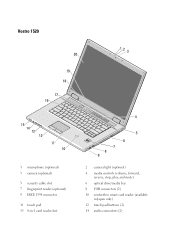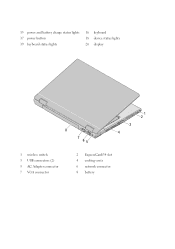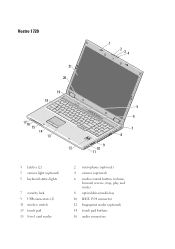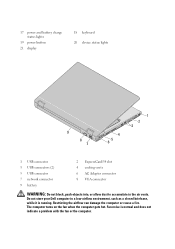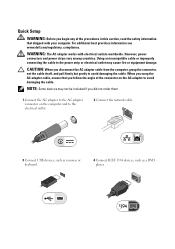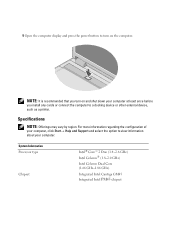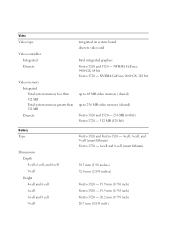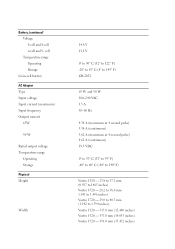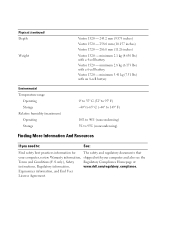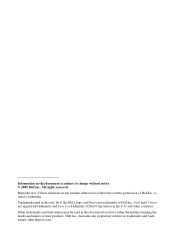Dell Vostro 1720 Support Question
Find answers below for this question about Dell Vostro 1720.Need a Dell Vostro 1720 manual? We have 1 online manual for this item!
Question posted by hkmljpisco on October 12th, 2014
How To Turn On Wireless Adapter On Vostro 1720
Current Answers
Answer #1: Posted by DellJesse1 on October 14th, 2014 5:34 AM
The Vostro 1720 system ships with a wireless feature called the wireless switch. It is located on the right side of the system next to the optical drive loading slot. This switch serves to dectivate or activate the wireless antenna.
Wireless Switch LED SettingsThe LED (located on the Hinge Cover. See LED's) on the wireless switch works only when the systme is powered on. A user can activate the switch and have it scan for networks only after going through a complete boot process. The switch is used to detect only wireless signals. This setting is in the BIOS under the Wireless section.
The LED indicates the following functionality:
- Solid Blue — The system has detected a wireless signal.
- Off — The system failed to detect a wireless device installed.
Thank You,
Dell-Jesse1
Dell Social Media and Communities
email:[email protected]
Dell Community Forum.
www.en.community.dell.com
Dell Twitter Support
@dellcares
Dell Facebook Support
www.facebook.com/dell
#iwork4dell
Related Dell Vostro 1720 Manual Pages
Similar Questions
There are Fn symbols only on the F1, F2, F8, and F11 keys, but none of them for the touchpad