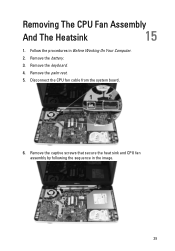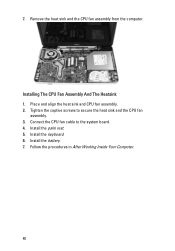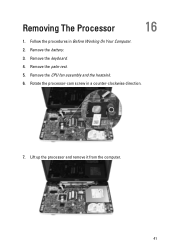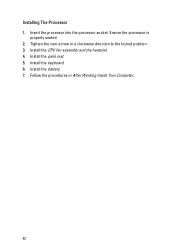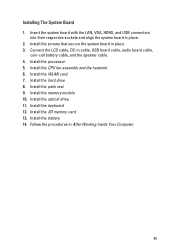Dell Vostro 1550 Support Question
Find answers below for this question about Dell Vostro 1550.Need a Dell Vostro 1550 manual? We have 2 online manuals for this item!
Question posted by 917751 on December 29th, 2012
Vostro 1550 Colling Fan
Current Answers
Answer #1: Posted by prateekk007 on January 8th, 2013 12:58 PM
I would suggest you to remove the battery & disconnect the AC Adapter from the system and hold the power button down for 20 seconds, to discharge “Static Flea Power”, after that connect AC Adaptor and battery and restart your machine and check how it works after that.
In case issue still persist would suggest you to update latest version of system BIOS from the below mentioned link, Also make sure battery is more than 10% charge and AC Adaptor is plugged in while updating BIOS.
I would suggest you to run Dell Diagnostics on the system, to run dell diagnostics, Turn on the system, press <F12> at the initial Dell logo screen, and select Diagnostics from the boot menu.
In case you get an error message please refer to the below mentioned link:
Please reply if you have any further questions
Thanks & Regards
Prateek K
Related Dell Vostro 1550 Manual Pages
Similar Questions
Frndz.......... Please help me, There is a problem with my laptop. Bluetooth and Wifi drivers not i...
I can't get the laptop to shut down; no response. Even closing the top and leaving it doesn't shut i...
where i can find wifi driver for my dell vostro 1550 laptop
I bought Dell Inspiron N5110 about month ago ,but it got problems for now, its shuting itself down i...