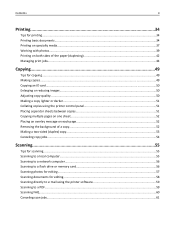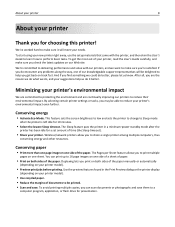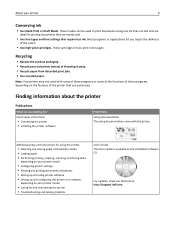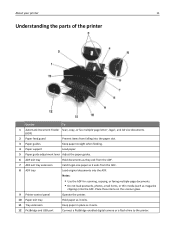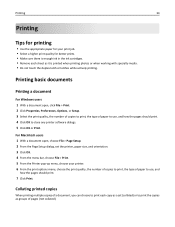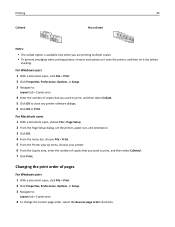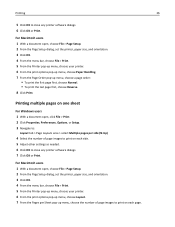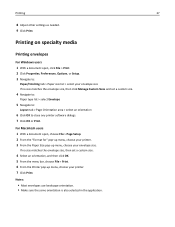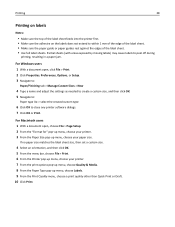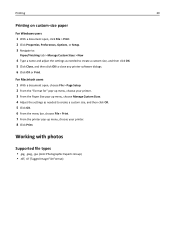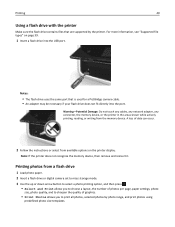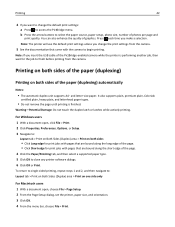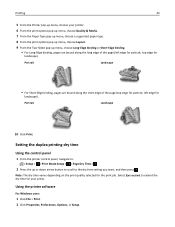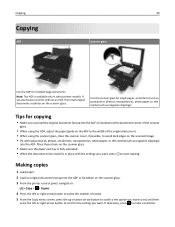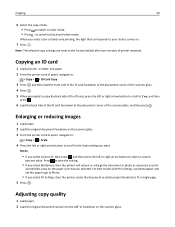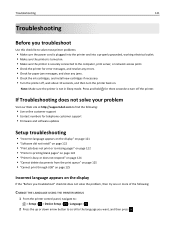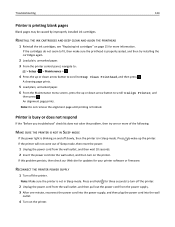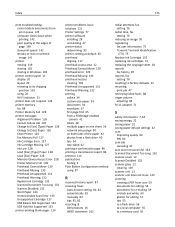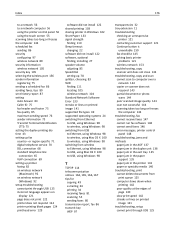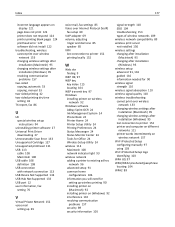Dell V525W Support Question
Find answers below for this question about Dell V525W.Need a Dell V525W manual? We have 1 online manual for this item!
Question posted by Anonymous-136969 on May 23rd, 2014
Blank Pages
Current Answers
Answer #1: Posted by TechSupport101 on May 23rd, 2014 10:55 PM
Try reading...
Troubleshooting Setup for the Dell 525w and 725w AIO Inkjet Printers
and
Troubleshooting Print Quality for the Dell V525w and V725w AIO Inkjet Printers
Blank pages may also be due to printer driver issues, it which case you will need to completelt remove the the driver (it best to use an official patch to do so).