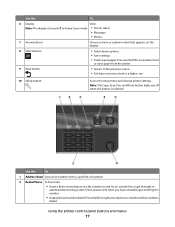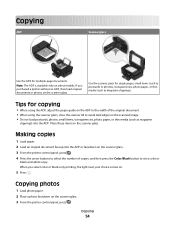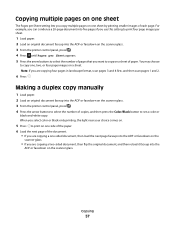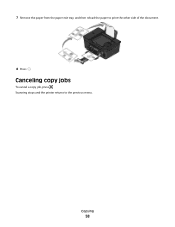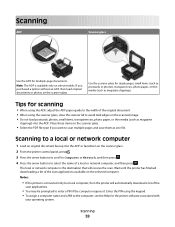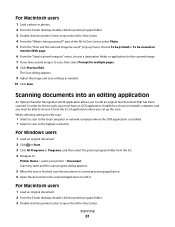Dell V515W Support Question
Find answers below for this question about Dell V515W.Need a Dell V515W manual? We have 1 online manual for this item!
Question posted by jtrangel on October 15th, 2013
How Do I Scan With My V515w Printer
Current Answers
Answer #1: Posted by RathishC on October 16th, 2013 5:10 AM
Please click on the link given below to access the User`s guide for the printer and navigate to page 52 for steps on how to scan a document:
http://dell.to/1gk0hbQ
Please respond for further assistance.
Thanks & Regards
Rathish C
#iworkfordell
To know more about Dell Product Support, Drivers & Downloads, Order & Dispatch status -> choose your region US Customers; India Customers. For Dell support videos click Here.
Answer #2: Posted by sabrie on October 15th, 2013 12:36 PM
http://www.helpowl.com/manuals/Dell/V515W/107180
www.techboss.co.za
Related Dell V515W Manual Pages
Similar Questions
Printer won't scan and I need to it to NOW!!!!