Dell V515W Support Question
Find answers below for this question about Dell V515W.Need a Dell V515W manual? We have 1 online manual for this item!
Question posted by myrWCraw on November 11th, 2013
How Do I Open Up My V515w 4 In 1 Printer
The person who posted this question about this Dell product did not include a detailed explanation. Please use the "Request More Information" button to the right if more details would help you to answer this question.
Current Answers
There are currently no answers that have been posted for this question.
Be the first to post an answer! Remember that you can earn up to 1,100 points for every answer you submit. The better the quality of your answer, the better chance it has to be accepted.
Be the first to post an answer! Remember that you can earn up to 1,100 points for every answer you submit. The better the quality of your answer, the better chance it has to be accepted.
Related Dell V515W Manual Pages
User's Guide - Page 10
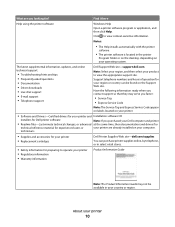
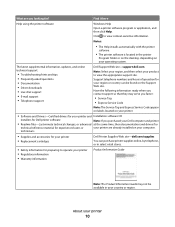
....
• Safety information for ? Find it here
Help using the printer software
Windows Help Open a printer software program or application, and then click Help.
Notes:
• The Help installs automatically with the printer
software.
• The printer software is located in your printer • Regulatory information • Warranty information
Product Information Guide
Note...
User's Guide - Page 13


...
Series 23R
1 Licensed for remanufacturing, refilling, or recycling. To know more about recycling Dell products, visit www.dell.com/recycling.
2 Available only on your printer. 2 Open the printer.
Note: The printhead moves to Dell for a single use only Dell ink cartridges. After use, return this cartridge to the cartridge installation position.
Replacing ink...
User's Guide - Page 24


.... • Select the paper type. • Add a watermark. • Enhance images. • Save settings. Using the printer software
24
Using the Macintosh printer software
Software installed during installation.
Note: Your printer may not come with a document open and then click Properties, a Printing Preferences dialog appears. The dialog lets you want to as AIO Setup...
User's Guide - Page 26
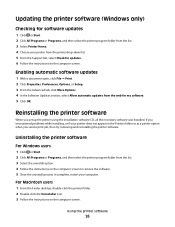
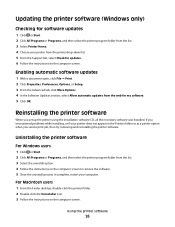
... the instructions on the computer screen. For Macintosh users
1 From the Finder desktop, double-click the printer folder. 2 Double-click the Uninstaller icon. 3 Follow the instructions on the computer screen. Enabling automatic software updates
1 With a document open, click File Print. 2 Click Properties, Preferences, Options, or Setup. 3 From the Advanced tab, click...
User's Guide - Page 27


... uninstall the current software first. For Macintosh users
1 Close all open applications. 2 Download the latest installer from the printer Web site. 3 Launch the printer installation software, and then follow the instructions on the computer screen.
Using the printer software
27 Using the Internet
Updated printer software may be available at support.dell.com. If the...
User's Guide - Page 33


... or Print. Printing basic documents
Printing a document
For Windows users
1 With a document open , choose File > Page Setup. 2 From the Page Setup dialog, set the printer, paper size, and orientation. 3 Click OK. 4 From the menu bar, choose File > Print. 5 From the Printer pop-up menu, choose your print job. • Select a higher print quality...
User's Guide - Page 34


Collating printed copies
When printing multiple copies of a document, you can choose to print each photo as it exits the printer, and then let it dry before
stacking. For Macintosh users
1 With a document open, choose File > Page Setup. 2 From the Page Setup dialog, set (collated) or to print the copies as a set the...
User's Guide - Page 35


.... • To print the first page first, clear the Print Last Page First check box.
For Macintosh users
1 With a document open , choose File > Print. 2 From the Printer pop-up menu, choose the printer. 3 If necessary, click the disclosure triangle. 4 From the print options pop-up menu, choose Paper Handling. 5 From the Paper Handling...
User's Guide - Page 37


... a custom size.
4 Select an orientation, and then click OK. 5 From the menu bar, choose File > Print. 6 From the Printer pop-up menu, choose your envelope size. Printing labels
For Windows users
1 With a document open, click File > Print. 2 Click Properties, Preferences, Options, or Setup. Notes:
• Most envelopes use landscape orientation. • Make...
User's Guide - Page 38


... Draft. 10 Click Print. Printing
38
Partial sheets (with areas exposed by missing labels) may cause labels to close any printer software dialogs. 6 Click OK or Print.
For Macintosh users
1 With a document open , click File > Print. 2 Click Properties, Preferences, Options, or Setup. 3 Navigate to:
Print Setup tab > Paper Size list > select Custom...
User's Guide - Page 39


... then click OK. 6 From the menu bar, choose File > Print. 7 From the printer pop-up menu, choose Manage Custom Sizes. 4 Adjust the settings as needed to close any printer software dialogs. 6 Click OK or Print.
For Macintosh users
1 With a document open, choose File > Page Setup. 2 From the "Format for" pop-up menu, choose...
User's Guide - Page 41


...) • .docx (Microsoft Word Open Document Format)
• Memory Stick
• .xlsx (Microsoft Excel Open Document Format)
• Memory Stick PRO
• .pptx (Microsoft PowerPoint Open Document Format)
• Memory Stick ...photo printing option, and then press .
Printing
41 Notes:
• If the printer does not recognize the memory device, then remove and reinsert it. • If...
User's Guide - Page 48
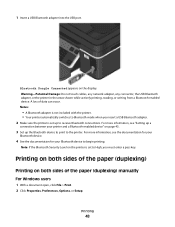
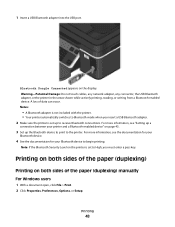
... connector, the USB Bluetooth adapter, or the printer in the areas shown while actively printing, reading...printer and a Bluetooth-enabled device" on the printer is set to High, you insert a USB Bluetooth adapter. 2 Make sure the printer is not included with the printer. • Your printer... a
connection between your Bluetooth device to the printer.
Note: If the Bluetooth Security Level on ...
User's Guide - Page 49


...document open, choose File > Page Setup. 2 From the Page Setup dialog, set the printer, paper size, and orientation. 3 Click OK. 4 From the menu bar, choose File > Print. 5 From the Printer pop-up menu, choose your printer. ...Print or "Pages to Print" pop-up menu, choose to complete the print job. The printer prints the odd-numbered pages and the instruction sheet. 5 Flip and reload the paper, ...
User's Guide - Page 50


... click Make Default, depending
on your operating system. The printer folder opens.
4 Right-click the printer, and then select Set as the printing mode. The printer folder opens.
4 Right-click the printer, and then select Printing Preferences. 5 Select Quick Print as Default Printer.
To set the default printer:
For Windows users
1 Click , or click Start and then click...
User's Guide - Page 51


... Quick Print uses less ink and is ideal for printing text documents.
Note: Printing in the queue, then click Printer, and then select Pause Printing.
The printer folder opens.
4 Right-click the printer, and then select Open or See what's printing. 5 Pause the print job:
• If you want to pause a particular print job, then...
User's Guide - Page 52


... System Preferences. 2 Click Print & Fax. 3 From the Printers list or pop-up menu, choose the printer. 4 Click Open Print Queue or Set Up Printers, depending on your operating system.
To cancel a print job from the printer control panel, press .
The printer folder opens.
4 Right-click the printer, and then select Open or See what's printing. 5 Resume the print job...
User's Guide - Page 53
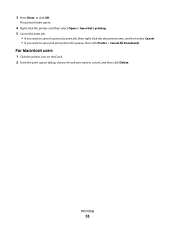
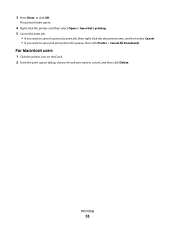
... queue dialog, choose the job you want to cancel all print jobs in the queue, then click Printer > Cancel All Documents. 3 Press Enter, or click OK.
The printer folder opens.
4 Right-click the printer, and then select Open or See what's printing. 5 Cancel the print job:
• If you want to cancel a particular print job...
User's Guide - Page 60


...photo or photos, and open them as separate images, then select Split into the ADF or facedown on the scanner glass. 2 From the printer control panel, press . 3 When Scan to :
Printer Home > select your... or photos. 2 Click or Start. 3 Click All Programs or Programs, and then select the printer program folder from the list. 4 Navigate to appears on the destination computer, and the scan appears...
User's Guide - Page 61
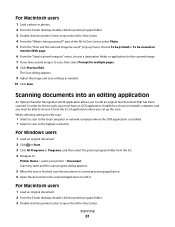
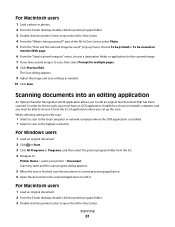
... Load an original document. 2 From the Finder desktop, double-click the printer program folder. 3 Double-click the printer Center to open the All-In-One Center. 4 From the "What is installed. •...a photo or photos. 2 From the Finder desktop, double-click the printer program folder. 3 Double-click the printer Center to open the All-In-One Center. area of applications when you must be viewed...
Similar Questions
Cancel All Jobs At Once
How do i cancel all jobs at once from printer control panel.
How do i cancel all jobs at once from printer control panel.
(Posted by chrislanger00 9 years ago)
Does Dell V515w Aio Inkjet Printer Work With Macbook Pro
(Posted by basilvacs 10 years ago)

