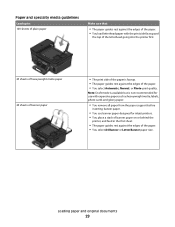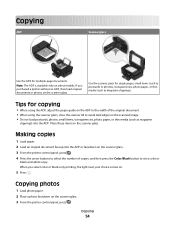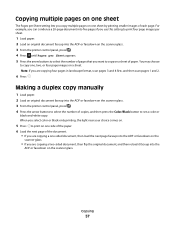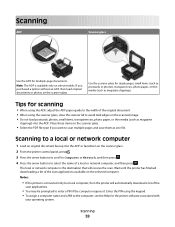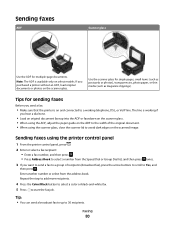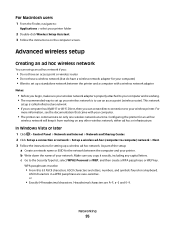Dell V515W Support Question
Find answers below for this question about Dell V515W.Need a Dell V515W manual? We have 1 online manual for this item!
Question posted by Anonymous-61063 on June 1st, 2012
Copying
Current Answers
Answer #1: Posted by NiranjanvijaykumarAtDell on June 2nd, 2012 4:26 AM
I am from Dell Social Media and Community.
I will be happy to help you with your concern.
If you have already connected and set up your printer, follow the steps to print your
invitations.
-Locate the invitation document in your system and open it. Once opened, you need to locate
the menu bar, click on file, then point to print.
-Click on print.
-When the print dialog box appears, select the printer you want to use (if it is not
already selected) and select the number of copies to print.
-Click OK.
-Make sure the number of prints is equal to or more number of pages available in the
printer.
If you have not yet connected/set up your printer with the system, follow the link below
for Dell Printer Support.
http://support.dell.com/support/topics/global.aspx/support/printer-support/printers-
portal?c=ca&cs=19&l=en&s=bsd&~ck=anavml
Dell-Niranjan
NiranjanAtDell
Dell Inc