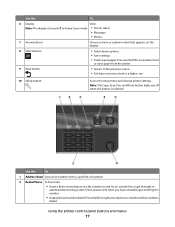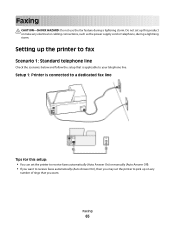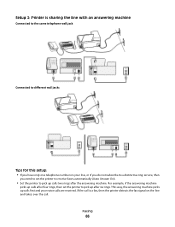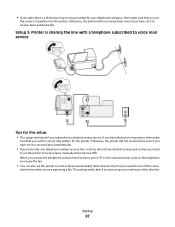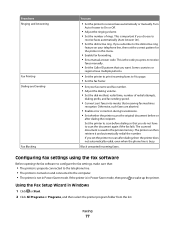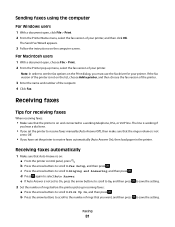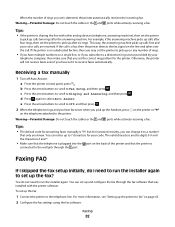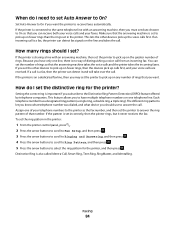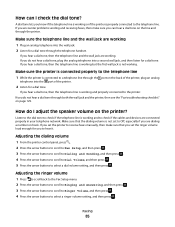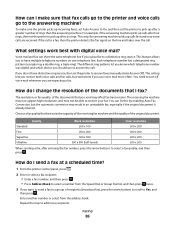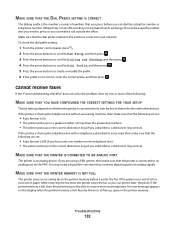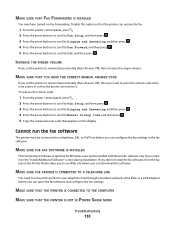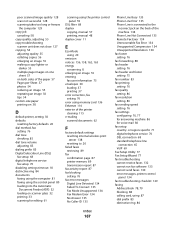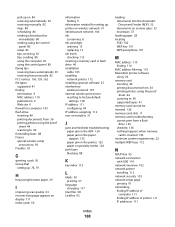Dell V515W Support Question
Find answers below for this question about Dell V515W.Need a Dell V515W manual? We have 1 online manual for this item!
Question posted by ampamp12001 on August 11th, 2012
How Do I Change The Rings Before Answer On The Fax?
Current Answers
Answer #1: Posted by DellJesse1 on August 13th, 2012 8:44 AM
Below is information on configuring your fax. It also includes setting phone rings.
Configuring The Fax Settings
Customers can configure the fax settings through the printer control panel or the fax software.
If the customers configure the fax settings in the printer control panel, then the fax software imports those settings. The changes appear the next time the fax software is launched.
The printer also saves the settings choosen in the fax software, unless the customers set the printer to block changes made from the computer.
Configuring fax settings using the fax software Configuring fax settings using the printer control panel Configuring fax settings using the fax softwareBefore asking the customer to open the fax software to configure the fax settings, make sure that:
- The printer is properly connected to the telephone line.
- The printer is turned on and connected to the computer.
- The printer is not in Power Saver mode. If the printer is in Power Saver mode, then press to wake up the printer.
- Click , or Start.
- Click All Programs or Programs, and then select the printer program folder from the list.
- Select Printer Home.
- Click the Fax tab, and then click Set up the printer to fax.
- The Fax Setup Wizard opens.
- Run the Fax Setup Wizard. Make sure the customers select the correct telephone service and connection. The wizard configures optimal fax settings based on the customers connection.
- From the printer control panel, press .
- Press the arrow buttons to scroll to Fax Setup, and then press .
-
Configure the fax settings using the selections in the menu:
Menu optionActions Address Book Set up, view, or print the Address Book. Reports- Print activity logs. Activity logs let the customer view the sent and received fax history of their printer.
- Print confirmation pages or transmission reports. These reports let the customer know if the faxes that they send are sent successfully.
- Set the printer to receive faxes automatically or manually. Turn Auto Answer to On or Off.
- Adjust the ringing volume.
- Set the number of rings. This is important if the customers choose to receive faxes automatically (Auto Answer On).
- Set the distinctive ring. If customers subscribe to the distinctive ring feature on their telephone line, then set the correct pattern for the printer in this menu.
- Enable fax forwarding.
- Set a manual answer code. This is the code the customer will press to receive faxes manually.
- Set the Caller ID pattern. Some countries or regions have multiple patterns.
- Set the printer to print incoming faxes to fit a page.
- Set the fax footer.
- Set your fax name and fax number.
- Adjust the dialing volume.
- Set the dial method, redial time, number of redial attempts, dialing prefix, and fax sending speed.
- Convert sent faxes into modes that receiving fax machines recognize. Otherwise, such faxes are aborted.
- Enable error correction during transmission.
- Set whether the printer scans the original document before or after dialing the recipient.
-
Set the printer to scan before dialing so that you do not have to scan the document again if the fax fails. The scanned document is saved in the printer memory. The printer can then retrieve it and automatically redial the number.
NOTE: If you set the printer to scan after dialing, then the printer does not automatically redial, even when the phone line is busy.
Thank You,
Dell-Jesse1
Dell Social Media and Communities
email:[email protected]
Dell Community Forum.
www.en.community.dell.com
Dell Twitter Support
@dellcares
Dell Facebook Support
www.facebook.com/dell
#iwork4dell