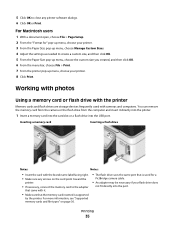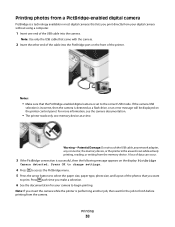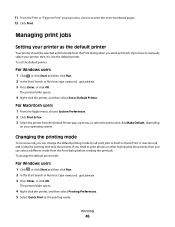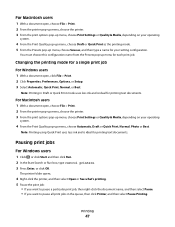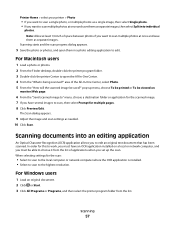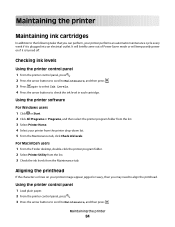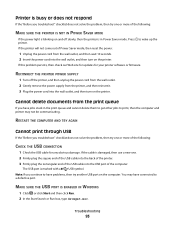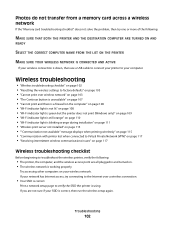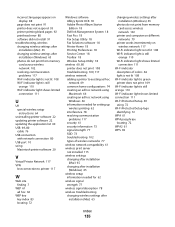Dell V313W Support Question
Find answers below for this question about Dell V313W.Need a Dell V313W manual? We have 1 online manual for this item!
Question posted by alxmclar on April 21st, 2012
Printhead Error
Current Answers
Answer #1: Posted by NiranjanvijaykumarAtDell on July 7th, 2012 4:34 AM
I am from Dell Social Media and Community.
Please follow the link below for troubleshooting steps and to resolve print head error with V313W printer.
http://support.dell.com/support/topics/global.aspx/support/kcs/document?docid=122270
Let me know if you need any further assistance. I will be glad to help you.
Dell-Niranjan
NiranjanAtDell
Dell Inc
Related Dell V313W Manual Pages
Similar Questions
Printer is less than 6 months old and has been used onlya few times. I cleaned the printhead as sugg...