Dell V313 Support Question
Find answers below for this question about Dell V313.Need a Dell V313 manual? We have 1 online manual for this item!
Question posted by paple on August 21st, 2014
V313 Dell Printer Will Not Print In Color
The person who posted this question about this Dell product did not include a detailed explanation. Please use the "Request More Information" button to the right if more details would help you to answer this question.
Current Answers
There are currently no answers that have been posted for this question.
Be the first to post an answer! Remember that you can earn up to 1,100 points for every answer you submit. The better the quality of your answer, the better chance it has to be accepted.
Be the first to post an answer! Remember that you can earn up to 1,100 points for every answer you submit. The better the quality of your answer, the better chance it has to be accepted.
Related Dell V313 Manual Pages
User's Guide - Page 2


... and replacing supplies 11
Ordering ink cartridges...11 Replacing ink cartridges...11 Recycling Dell products...13
Using the printer control panel buttons and menus 14
Using the printer control panel...14 Changing temporary settings into new default settings 15 Changing the Power Saver timeout...16 Saving paper and energy with Eco-Mode...17...
User's Guide - Page 8
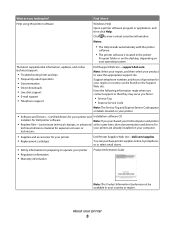
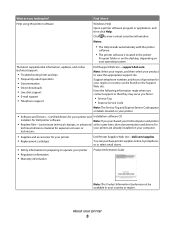
...
Note: The Service Tag and Express Service Code appear on labels located on your printer.
• Software and Drivers-Certified drivers for your printer and Installation software CD
installers for Dell printer software
Note: If you purchased your Dell computer and printer
• Readme files-Last-minute technical changes, or advanced at the same time, then...
User's Guide - Page 17


... waste, optimizes energy efficiency, and saves money. When Eco-Mode is enabled, the printer automatically switches to the following settings:
• The printer display is dimmed. • The printer changes to Power Saver mode after ten minutes. • The printer prints on the display, indicating that are using Eco-Mode, then the Eco-Mode settings...
User's Guide - Page 19


... a photo or document. • Edit scanned documents. • Scan documents to PDF. • Adjust settings for the printer. • Order supplies. • Maintain ink cartridges. • Print a test page. • Register the printer. • Contact technical support. Printer software
Use the
To
Dell Printer Home (referred to as Wireless Setup Utility)
• Set up the wireless...
User's Guide - Page 21


... to as Wireless Setup Assistant)
Note: Your printer may not come with cartridge installation. • Print a test page. • Print an alignment page. • Clean the printhead nozzles. • Order ink or supplies. • Register the printer. • Contact technical support. Dell Wireless Setup Assistant
Set up the printer on the features of a memory device inserted...
User's Guide - Page 31
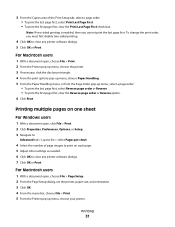
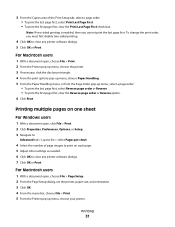
... first page first, clear the Reverse page order or Reverse option. 6 Click Print.
Printing
31 For Macintosh users
1 With a document open , choose File > Print. 2 From the Printer pop-up menu, choose the printer. 3 If necessary, click the disclosure triangle. 4 From the print options pop-up menu, choose Paper Handling. 5 From the Paper Handling menu, or from...
User's Guide - Page 40


... Card Detected appears on the display.
4 Press the arrow buttons to scroll to Print Photos, and then press .
5 Press the arrow buttons to scroll to Print DPOF, and then press to the printer. Printing from a Bluetooth-enabled device
• This printer is compliant with your Bluetooth-enabled device manufacturers (cellular phone or PDA) to set...
User's Guide - Page 41


... to set to Discovery, and then press . 5 Make sure Discovery is not included with the printer. Bluetooth Dongle Connected appears on the front of the printer.
For more information, see the
documentation for your Bluetooth device.
Printing
41 Setting the Bluetooth security level
1 Insert a Bluetooth USB adapter into the USB port located on...
User's Guide - Page 44


... of the paper (duplexing) manually
For Windows users
1 With a document open, click File > Print. 2 Click Properties, Preferences, Options, or Setup. 3 Navigate to:
Advanced tab > 2-Sided Printing area > select Manual Note: The "Print Instruction Page to Assist in Reloading" item is selected automatically.
4 Click OK. The printer prints the odd-numbered pages and the instruction sheet.
User's Guide - Page 48
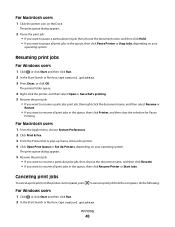
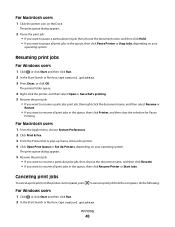
... right-click the document name, and then select Resume or
Restart.
• If you want to resume all print jobs in the queue, then click Resume Printer or Start Jobs. Canceling print jobs
To cancel a print job from the computer, do the following:
For Windows users
1 Click , or click Start and then click Run...
User's Guide - Page 79
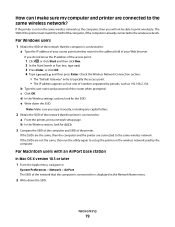
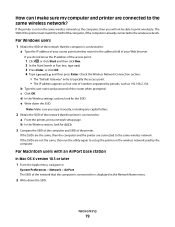
... the SSID.
For Windows users
1 Obtain the SSID of the network that the computer is connected to print wirelessly. c Click OK. Note: Make sure you copy it exactly, including any capital letters.
2 ...computer. If the SSIDs are connected to the same wireless network? Networking
79
If the printer is displayed in the address field of the network that the computer is connected to the...
User's Guide - Page 82
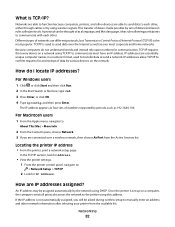
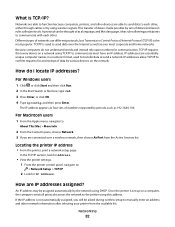
... allow TCP/IP to confirm requests for Address.
• View the printer settings. 1 From the printer control panel, navigate to communicate with each other network information after selecting your printer from the Active Services list.
Locating the printer IP address
• From the printer, print a network setup page. In the TCP/IP section, look for and...
User's Guide - Page 91


... the following :
MAKE SURE THE INK CARTRIDGES ARE INSERTED CORRECTLY
1 Turn the printer on the computer. Print job does not print or is marked with a USB symbol. You may have problems, then try ... the printer, and then reinsert it. 3 Plug the power cord into the matching color slot of the following :
MAKE SURE THAT YOUR COMPUTER MEETS THE MINIMUM SYSTEM REQUIREMENTS LISTED ON
THE PRINTER BOX
...
User's Guide - Page 105


... the network that the computer is connected to the same wireless network. For Windows users 1 Obtain the SSID of the network that the printer is connected to: a From the printer, print a network setup page. If you do not know the IP address of the access point:
1 Click , or click Start and then click...
User's Guide - Page 113


... to : System Preferences > Network The AirPort status indicator should be green.
a From the printer, print a network setup page.
c From the Active Services list, choose AirPort. Notes:
•... Yellow means the port is displayed. The bottom pane lists the details of the printer. For more information, see several lines that your computer is typically the access point.
3 Ping...
User's Guide - Page 114
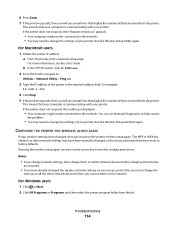
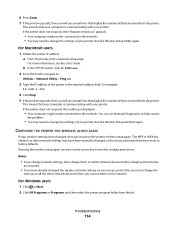
...printer, print a network setup page. This means that your computer is communicating with your printer. You can use Network Diagnostics to help resolve
the problem.
• You may need to :
Utilities > Network Utility > Ping tab
3 Type the IP address of the printer...For example:
10.168.1.101
4 Click Ping. 5 If the printer responds, then you can also resolve issues due to the network....
User's Guide - Page 116


... a USB port, then scroll through the list and
select the port with Printer Port in the Description column.
Locating the printer IP address • From the printer, print a network setup page. Try the following:
• Make sure your wireless router. Check the printer model in the Port column. 7 If the Description column of 169.254...
User's Guide - Page 133


... edges of page 96
slow print speed 98 streaks or lines on printed
image 97 printer
sharing 71 sharing in Windows 71 printer control panel 9 using 14 printer does not print wireless 108 printer does not print wirelessly 109 printer does not respond 93 printer printing blank pages 92 printer problems, basic solutions 87 printer software uninstalling 22 printer, setting as default 46 printhead...
User's Guide - Page 134


... Service Center 87 settings timeout
disabling 15 setup troubleshooting
cannot print through USB 93 incorrect language appears on
display 88 page does not print 91 printer does not respond 93 printer printing blank pages 92 printhead error 88 software did not install 91 shared printing 72 sharing printer in Windows 71 software Service Center 87 software did...
User's Guide - Page 135
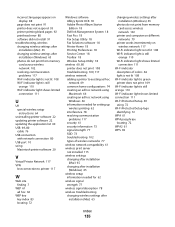
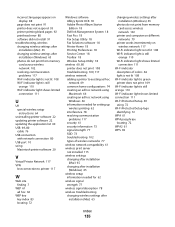
... 18 Adobe Photo Album Starter Edition 18 Dell Ink Management System 18 Fast Pics 18 Fax Setup Utility 18 Fax Solutions software 18 Printer Home 18 Printing Preferences 18 Service Center 18 Toolbar 18 Wireless... shows limited
connection 111 Wi-Fi indicator
description of colors 64 light is not lit 108 Wi-Fi indicator light is green printer does not print 109 Wi-Fi indicator light is still orange 110...

