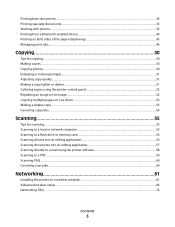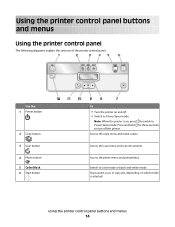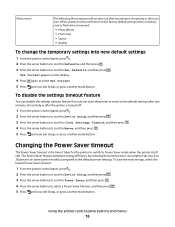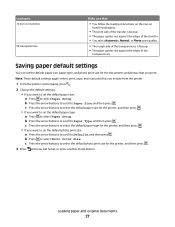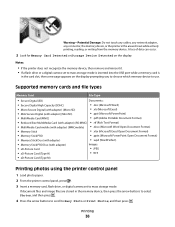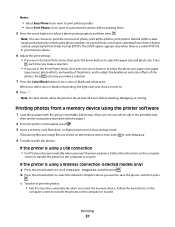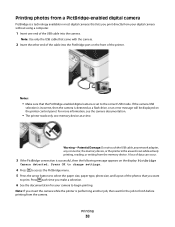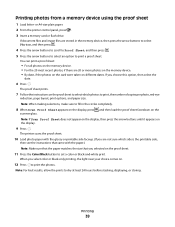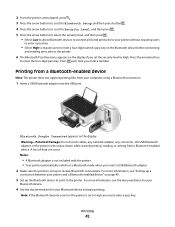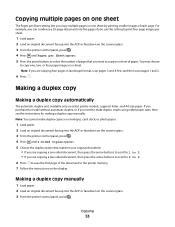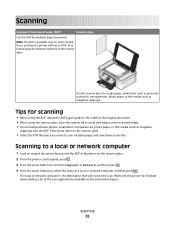Dell V313 Support Question
Find answers below for this question about Dell V313.Need a Dell V313 manual? We have 1 online manual for this item!
Question posted by hoppygccc on October 27th, 2014
I Was Given Adell Printer Model V313, I Raisedthe Control Panel, Now I Can't Get
I can't get the control panel to go down/ printer model v313
Current Answers
Related Dell V313 Manual Pages
Similar Questions
After Making A Copy Using V313 Dell Printer, A Blank Page Appears. Any Ideas T
A blank page appears after making a printer copy using V313 dell printer. Any suggestions on how to ...
A blank page appears after making a printer copy using V313 dell printer. Any suggestions on how to ...
(Posted by Shantenikia 11 years ago)
Dell V525w Control Panel
Hi today i accidently lifted the control panel on the printer and it locked into place. i cannot fig...
Hi today i accidently lifted the control panel on the printer and it locked into place. i cannot fig...
(Posted by asmahaneejohari 11 years ago)
Printhead Error Message On The Control Panel.
Printer is less than 6 months old and has been used onlya few times. I cleaned the printhead as sugg...
Printer is less than 6 months old and has been used onlya few times. I cleaned the printhead as sugg...
(Posted by chucktuck 12 years ago)