Dell V313 Support Question
Find answers below for this question about Dell V313.Need a Dell V313 manual? We have 1 online manual for this item!
Question posted by Jessipedr on May 17th, 2014
How To Clean A Printer Head On A Deel V313
The person who posted this question about this Dell product did not include a detailed explanation. Please use the "Request More Information" button to the right if more details would help you to answer this question.
Current Answers
There are currently no answers that have been posted for this question.
Be the first to post an answer! Remember that you can earn up to 1,100 points for every answer you submit. The better the quality of your answer, the better chance it has to be accepted.
Be the first to post an answer! Remember that you can earn up to 1,100 points for every answer you submit. The better the quality of your answer, the better chance it has to be accepted.
Related Dell V313 Manual Pages
User's Guide - Page 2


... and replacing supplies 11
Ordering ink cartridges...11 Replacing ink cartridges...11 Recycling Dell products...13
Using the printer control panel buttons and menus 14
Using the printer control panel...14 Changing temporary settings into new default settings 15 Changing the Power Saver timeout...16 Saving paper and energy with Eco-Mode...
User's Guide - Page 3
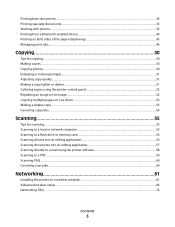
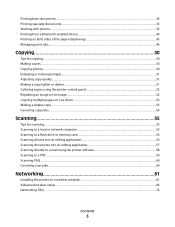
...reducing images...51 Adjusting copy quality...51 Making a copy lighter or darker...51 Collating copies using the printer control panel...52 Repeating an image on one page...52 Copying multiple pages on one sheet...53 Making... application 57 Scanning directly to e-mail using the printer software 58 Scanning to a PDF...59 Scanning FAQ...60 Canceling scan jobs...60
Networking 61
Installing the...
User's Guide - Page 4


...
Maintaining ink cartridges...84 Cleaning the exterior of the printer...86 Cleaning the scanner glass...86
Troubleshooting 87
Before you troubleshoot...87 Using the Service Center to solve printer problems 87 If Troubleshooting does not solve your problem...87 Setup troubleshooting...87 Jams and misfeeds troubleshooting...94 Print troubleshooting...96 Copy and scan troubleshooting...
User's Guide - Page 5


...clearing a paper jam. CAUTION-SHOCK HAZARD: To avoid the risk of electric shock when cleaning the exterior of specific manufacturer's components. Inspect the power cord regularly for signs of other...power cord provided with the use of such problems. Remove the power cord from the printer before inspecting it.
CAUTION-POTENTIAL INJURY: The area behind the duplex cover has protruding ...
User's Guide - Page 6


... way, one side of time (the Power Saver timeout).
• Share your printer. Minimizing your printer
Thank you may be delighted to automatically print on both sides
of the paper (... committed to 8 page images on both sides of our knowledgeable support representatives will meet your printer model).
• Scan and save them to reduce their environmental impact. We've worked ...
User's Guide - Page 7


... printing documents that are you to improve the quality of your old printer instead of throwing it here Setup documentation The setup documentation came with fewer cartridges. • Clean the printhead. Initial setup instructions:
• Connecting the printer • Installing the printer software
Find it away. • Recycle paper from discarded print jobs. •...
User's Guide - Page 8
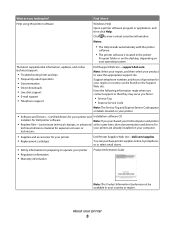
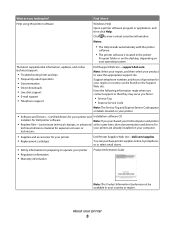
... time, then documentation and drivers for
technical reference material for ? Support telephone numbers and hours of operation for your printer
8
Notes:
• The Help installs automatically with the printer
software.
• The printer software is located in your printer are you looking for experienced users or
your country or region.
Click to operate your...
User's Guide - Page 9


... light
Check card reader status. Understanding the parts of the printer
Use the
To
1 Paper support
Load paper.
2 Wi-Fi indicator
Check wireless status. The light blinks... to the printer.
6 Paper exit tray
Hold paper as it exits.
7 Printer control panel Operate the printer.
8 Top cover
Access the scanner glass.
9 Paper feed guard
...
User's Guide - Page 10


... glass
Scan and copy photos and documents.
2 Security slot
Install an anti-theft cable on your printer
10
Warning-Potential Damage: Do not touch the USB port except when plugging in or removing a USB...unit
• Access the ink cartridges and printhead. • Remove paper jams.
About your printer.
3 Power supply with port Connect the printer to a power source.
4 USB port
Connect the...
User's Guide - Page 21


.... • Print a test page. • Print an alignment page. • Clean the printhead nozzles. • Order ink or supplies. • Register the printer. • Contact technical support. For Macintosh users
1 From the Finder desktop, double-click the printer folder. 2 Double-click the Printer Utility icon. 3 From the Web Links tab, click Customer Support. 4 From...
User's Guide - Page 85
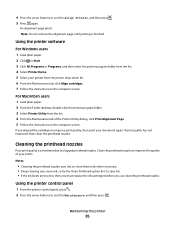
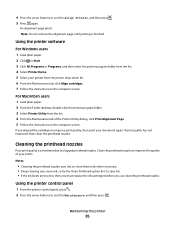
... Align cartridges. 7 Follow the instructions on the computer screen. Notes:
• Cleaning the printhead nozzles uses ink, so clean them only when necessary. • Deep cleaning uses more ink, so try the Clean Printhead option first to improve the quality of the Printer Utility dialog, click Print Alignment Page. 5 Follow the instructions on the computer...
User's Guide - Page 86
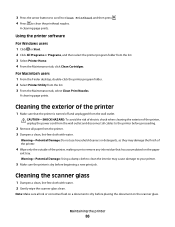
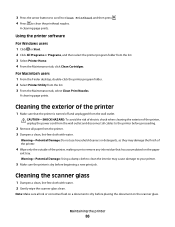
... sure that has accumulated on the paper
exit tray. For Macintosh users 1 From the Finder desktop, double-click the printer program folder. 2 Select Printer Utility from the list. 3 Select Printer Home. 4 From the Maintenance tab, click Clean Cartridges. Warning-Potential Damage: Do not use household cleaners or detergents, as they may cause damage to...
User's Guide - Page 89
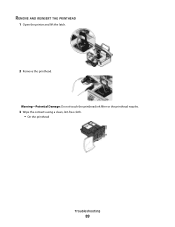
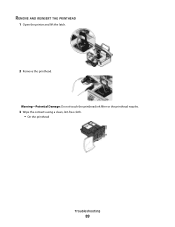
REMOVE AND REINSERT THE PRINTHEAD
1 Open the printer and lift the latch.
2 Remove the printhead. Warning-Potential Damage: Do not touch the printhead ink filter or the printhead nozzles.
3 Wipe the contacts using a clean, lint-free cloth. • On the printhead
Troubleshooting
89
User's Guide - Page 92


... USB port is finished. • Do not perform consecutive deep cleaning. • Contact technical support if the problem persists after a deep cleaning. REINSTALL THE INK CARTRIDGES AND DEEP CLEAN AND ALIGN THE PRINTHEAD
1 Reinstall the ink cartridges. REMOVE AND REINSTALL THE PRINTER SOFTWARE
Printer is printing blank pages
Blank pages may have problems, then try...
User's Guide - Page 97


... a 4 x 6 photo card, then choose US 4 x 6 in (Borderless). Otherwise, specify your printer again from the Printer pop-up menu, choose a paper size that has "(Borderless)" in its name. d Select an orientation,...SELECT A HIGHER PRINT QUALITY FROM THE PRINTER SOFTWARE
MAKE SURE THE INK CARTRIDGES ARE PROPERLY INSTALLED
ALIGN THE PRINTHEAD
CLEAN OR DEEP CLEAN THE PRINTHEAD NOZZLES
Note: If these ...
User's Guide - Page 99
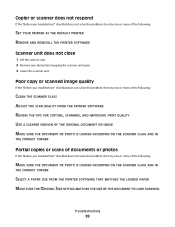
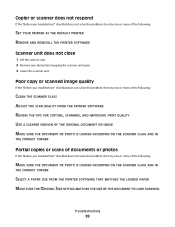
...solve the problem, then try one or more of the following:
CLEAN THE SCANNER GLASS ADJUST THE SCAN QUALITY FROM THE PRINTER SOFTWARE REVIEW THE TIPS FOR COPYING, SCANNING, AND IMPROVING PRINT QUALITY... the problem, then try one or more of the following :
SET YOUR PRINTER AS THE DEFAULT PRINTER REMOVE AND REINSTALL THE PRINTER SOFTWARE
Scanner unit does not close
1 Lift the scanner unit. 2 Remove ...
User's Guide - Page 131
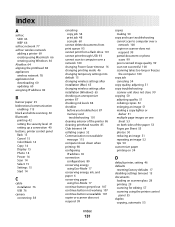
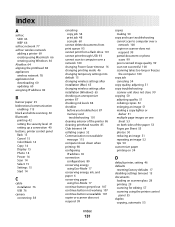
...Windows) 65 checking an unresponsive printer 87 checking ink levels 84 checklist
before you troubleshoot 87 memory card
troubleshooting 101 cleaning exterior of the printer 86 cleaning printhead nozzles 85 Club Internet ...repeating an image 52 tips 50 custom-size paper printing on 34
D
default printer, setting 46 defaults
resetting factory defaults 17 disabling settings timeout 15 documents
loading ...
User's Guide - Page 132


...26
loading 33 printing 33 error using memory card 101 Ethernet 80 exterior of the printer cleaning 86 e-mailing scanned documents 58
F
factory default settings resetting internal wireless print server ...appears on display 88 index cards 26 information
finding 7 information needed for setting up printer on wireless network 62 infrastructure network 77 ink
conserving 6 ink cartridges
ordering 11 ...
User's Guide - Page 133


... 9
power supply port 10 printer control panel 9 printhead 10 ...printer control panel 9 using 14 printer does not print wireless 108 printer does not print wirelessly 109 printer does not respond 93 printer printing blank pages 92 printer problems, basic solutions 87 printer software uninstalling 22 printer, setting as default 46 printhead 10 aligning 84 printhead error 88 printhead nozzles cleaning...
User's Guide - Page 134


...improving quality 60 PIN 60 scan job canceling 60 scan was not successful 100 scanner glass 10 cleaning 86 scanner unit 10 scanner unit does not close 99 scanning creating a PDF from scan 59... computer 55 to a flash drive 56 to a memory card 56 to a network 55 using the printer control
panel 55
scanning takes too long or freezes the computer 100 security
wireless network 61 security information
...
Similar Questions
After Making A Copy Using V313 Dell Printer, A Blank Page Appears. Any Ideas T
A blank page appears after making a printer copy using V313 dell printer. Any suggestions on how to ...
A blank page appears after making a printer copy using V313 dell printer. Any suggestions on how to ...
(Posted by Shantenikia 11 years ago)
Have Dell 313 Printer. Printer Head Problem.
First said out of paper. Now says printer head problem. Took out, cleaned and reinserted twice. says...
First said out of paper. Now says printer head problem. Took out, cleaned and reinserted twice. says...
(Posted by gdamour 12 years ago)

