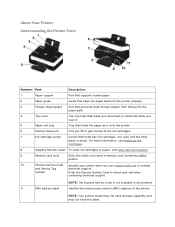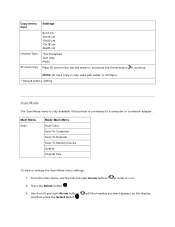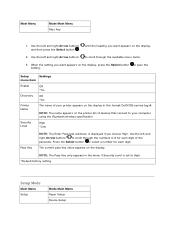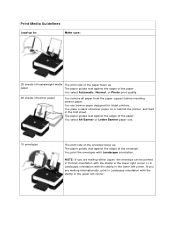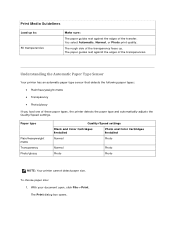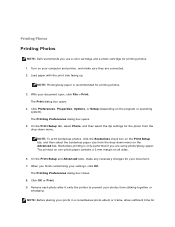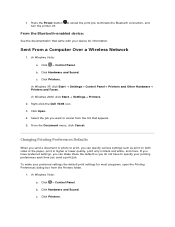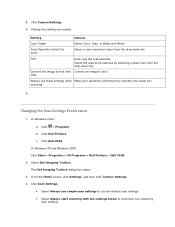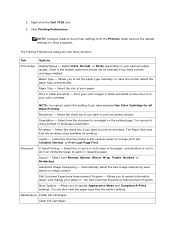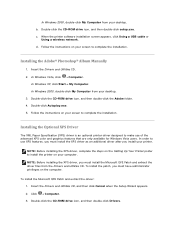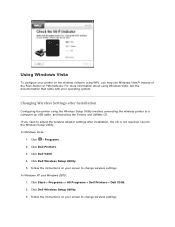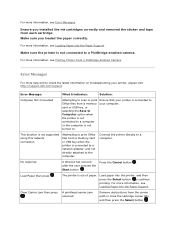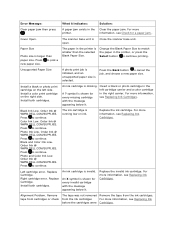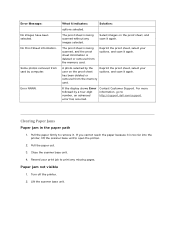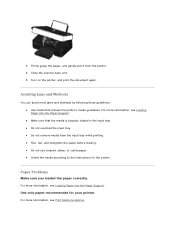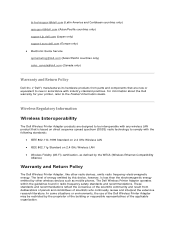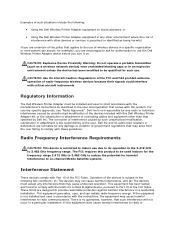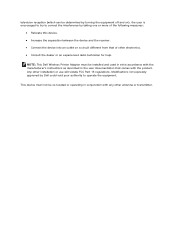Dell V305w Support Question
Find answers below for this question about Dell V305w - All-in-One Wireless Printer Color Inkjet.Need a Dell V305w manual? We have 1 online manual for this item!
Question posted by pollypark1 on February 10th, 2011
Paper Jam.?.... How Do I Dislodge?
The person who posted this question about this Dell product did not include a detailed explanation. Please use the "Request More Information" button to the right if more details would help you to answer this question.
Current Answers
Related Dell V305w Manual Pages
Similar Questions
Dell Printer C1760nw - Paper Jam
Hi,I've cleared a paper jam from the dell printer yet it still shows the paper jam error message.
Hi,I've cleared a paper jam from the dell printer yet it still shows the paper jam error message.
(Posted by saiyedsanaa 8 years ago)
How To Fix Paper Jam On Dell Printer Mfp 3115cn
(Posted by johnmkr111 9 years ago)
What Causes Paper Jam In Cartridge Area
Paper Always Jaming And It Reads Paper Jam Cartridge Area
Paper Always Jaming And It Reads Paper Jam Cartridge Area
(Posted by alphonsus36 9 years ago)
My Dell V305w Printer
How do i get my printer to print on both sides of the paper (dell v305w)?
How do i get my printer to print on both sides of the paper (dell v305w)?
(Posted by vickkipo 9 years ago)
Orange Wifi Light Flashing On Printer
hi - the orange light on Dell wireless printer is flashing. I recently acquired a new router, can yo...
hi - the orange light on Dell wireless printer is flashing. I recently acquired a new router, can yo...
(Posted by allyjim 10 years ago)