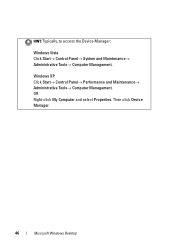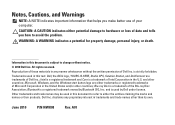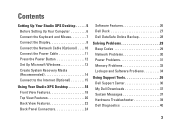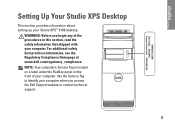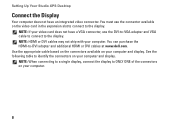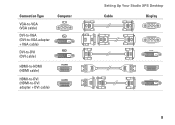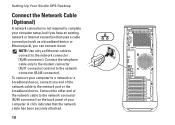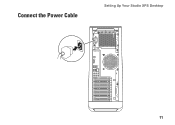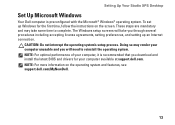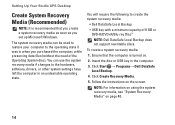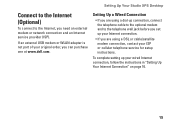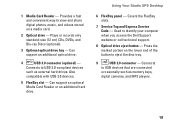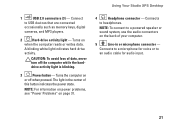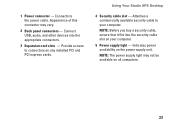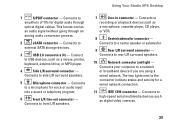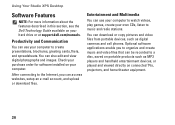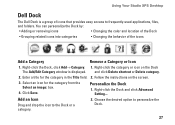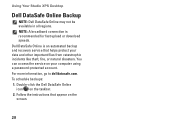Dell Studio XPS 9100 Support Question
Find answers below for this question about Dell Studio XPS 9100.Need a Dell Studio XPS 9100 manual? We have 2 online manuals for this item!
Question posted by jjfylGr on June 10th, 2014
Blue Tooth Device Does Not Find, Dell Studio Xps
Current Answers
Answer #1: Posted by DellJesse1 on June 11th, 2014 3:22 AM
The 9100 DT computer did not ship with a Bluetooth. If you have added a bluetooth in one of the slots you should make sure the device is seen in device manager.
Thank You,
Dell-Jesse1
Dell Social Media and Communities
email:[email protected]
Dell Community Forum.
www.en.community.dell.com
Dell Twitter Support
@dellcares
Dell Facebook Support
www.facebook.com/dell
#iwork4dell
Related Dell Studio XPS 9100 Manual Pages
Similar Questions
touch