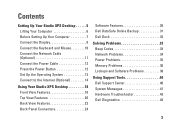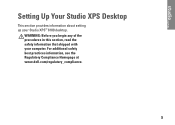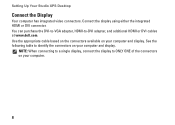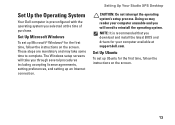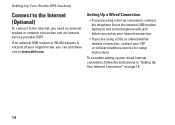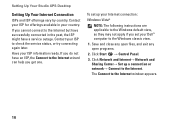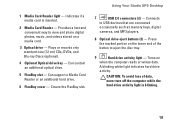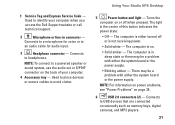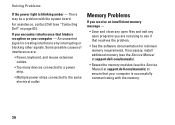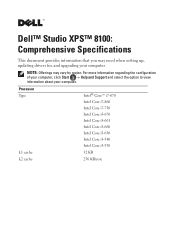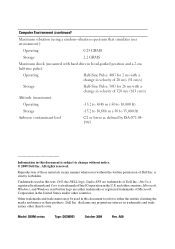Dell Studio XPS 8100 Support Question
Find answers below for this question about Dell Studio XPS 8100.Need a Dell Studio XPS 8100 manual? We have 3 online manuals for this item!
Question posted by ojowins on April 25th, 2014
What Is Amber Light On Mother Board Dell Xps Studio 8100
The person who posted this question about this Dell product did not include a detailed explanation. Please use the "Request More Information" button to the right if more details would help you to answer this question.
Requests for more information
Request from DellRajathN on April 25th, 2014 8:25 AM
Hi ojowins,
Hi ojowins,
Are you referring to a LED light integrated on the motherboard or the status of the Power Button light?
Current Answers
Answer #1: Posted by RaviCatDell on April 25th, 2014 12:23 PM
Hi ojowins,
I'm a part of Dell Social Media Team. The amber led light on the motherboard basically turnes on when you connect the computer to power. That just indicated that the computer is powered on.
Hope that answered your question.
I'm a part of Dell Social Media Team. The amber led light on the motherboard basically turnes on when you connect the computer to power. That just indicated that the computer is powered on.
Hope that answered your question.
Dell-Ravi C
#IWorkforDell
Follow me on Twitter: @RaviCAtDell
Social Media & communities Professional
Related Dell Studio XPS 8100 Manual Pages
Similar Questions
How Do I Do A Factory Reset On My Dell Xps Studio 8100
(Posted by breezcherry 9 years ago)
Dell Inspiron 530 Wont Power On Amber Light Flashes Once
(Posted by dudeen 9 years ago)
What Is Steady Amber Light On Mother Board Of My Dell Xps 8100 Pc
(Posted by rigrommy 9 years ago)
Dell Studio Xps 8100 What Is Amber Light On Motherboard
(Posted by jteeflc 10 years ago)
Problems With The System Board
Blinking Amber Light
will this be an ongoing problem
will this be an ongoing problem
(Posted by pbronson 12 years ago)