Dell Studio XPS 8000 Support Question
Find answers below for this question about Dell Studio XPS 8000.Need a Dell Studio XPS 8000 manual? We have 2 online manuals for this item!
Question posted by justeund on June 29th, 2014
Creating A Boot Disk For Dell Xps 8000 Will Not Boot
The person who posted this question about this Dell product did not include a detailed explanation. Please use the "Request More Information" button to the right if more details would help you to answer this question.
Current Answers
There are currently no answers that have been posted for this question.
Be the first to post an answer! Remember that you can earn up to 1,100 points for every answer you submit. The better the quality of your answer, the better chance it has to be accepted.
Be the first to post an answer! Remember that you can earn up to 1,100 points for every answer you submit. The better the quality of your answer, the better chance it has to be accepted.
Related Dell Studio XPS 8000 Manual Pages
Dell™ Technology Guide - Page 4


... the Notification Area 35 Adding Icons in the Notification Area 35
Desktop Icons and Shortcuts 36 Deleting an Icon From the Desktop 36 Creating and Deleting Program Shortcuts on the Desktop 37
Shortcut Menus 38
Changing the Desktop Appearance 39 Windows Vista 39 Windows® XP 40 Setting up a Screen Saver 41 Windows Vista 41 Windows...
Dell™ Technology Guide - Page 37


... navigate to the location of the item you want to create a shortcut. 2 Right-click on the Desktop
You can create a shortcut to a program, file, or folder by using: Windows Explorer or Desktop. Creating and Deleting Program Shortcuts on the item, highlight Send to, and then click Desktop (create shortcut). Using Windows Explorer: 1 Right-click the Start button...
Dell™ Technology Guide - Page 270


NOTE: The next steps change the boot sequence for one time only. When the DELL logo appears, press immediately. then, shut down your computer and try again.... message appears. 4 Restart the computer. On the next start-up, the computer boots according to the devices specified in the system setup program.
5 When the boot device list appears, highlight CD/DVD/CD-RW Drive and press .
6 Press any...
Dell™ Technology Guide - Page 272


...
Tool Power lights
Diagnostic lights for desktop computers
Diagnostic lights for information about power lights. This light can also be resolved.
Dell Diagnostics can also indicate internal power problems...a more complete system test to resolve the problem.
With the Dell Diagnostics, the computer runs the Pre-boot System Assessment (PSA), a series of initial tests of the troubleshooting...
Dell™ Technology Guide - Page 275


... features. System Messages for Desktop Computers
NOTE: If the message you can use the status of the lights to help identify the problem. CPU fan failure.
FOR MORE INFORMATION: to complete the boot routine three consecutive times for the same error (see "Contacting Dell" on the Dell Support website support.dell.com. FOR HELP IN...
Dell™ Technology Guide - Page 279


... G E B A T T E R I E S U N T I L T H I S B A T T E R Y I Z E D -
THIS SYSTEM WILL BE UNABLE TO CHARGE THIS BATTERY. - THE SYSTEM WILL NOT BOOT WITH THIS BATTERY PLUGGED IN.
WA R N I N G : T H E T P M C O U L D N O T B E I N I T I A L I S R E M O V E D . - ...
THE RECOMMENDED XXX-W AC ADAPTER ORIGINALLY SHIPPED. WARNING: DELL'S DISK MONITORING SYSTEM HAS DETECTED THAT DRIVE [0/1] ON THE ...
Dell™ Technology Guide - Page 283


... you see the Microsoft Windows desktop; NOTE: If you see the Microsoft Windows desktop; See "Using the Dell Diagnostics Main Menu" on page 284.
6 Continue with "Using the Dell Diagnostics Main Menu" on page... specified in the system setup program.
3 When the boot device list appears, highlight CD/DVD/CD-RW and press .
4 Select the Boot from CD-ROM option from the numbered list.
NOTE:...
Dell™ Technology Guide - Page 308


...setup information and settings for that appear as : • System configuration • Boot order • Boot (start-up) configuration • Basic device configuration settings • System security and ..., highlight the item and see the Microsoft® Windows® desktop. Then, shut down your computer. 2 When the DELL™ logo appears, press immediately. 3 If you wait too long...
Dell™ Technology Guide - Page 310


... to a USB Device
1 Connect the USB device to be bootable. When the DELL logo appears, press
immediately. The next time you see the Windows desktop, then shut down your computer and try again.
3 When the boot device list appears, highlight the device from which you want to a USB device, the device must be...
Setup Guide - Page 4


...the marks and names or their products. Trademarks used in this text: Dell, the DELL logo, YOURS IS HERE, Studio XPS, Dell On Call, and DellConnect are either potential damage to change without the ...trademarks of Microsoft Corporation in this document is strictly forbidden. Blu-ray Disc is a trademark of Dell Inc. and is used in the United States and/or other than its own. Microsoft, ...
Setup Guide - Page 7
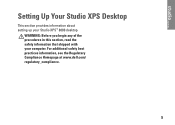
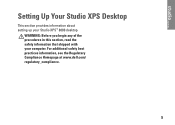
Setting Up Your Studio XPS Desktop
This section provides information about setting up your computer. WARNING: Before you begin any of the procedures in this section, read the safety information that shipped with your Studio XPS™ 8000 desktop. For additional safety best practices information, see the Regulatory Compliance Homepage at www.dell.com/ regulatory_compliance.
5
Setup Guide - Page 18
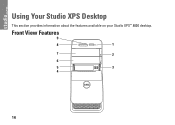
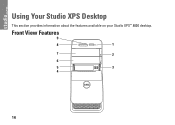
Using Your Studio XPS Desktop
This section provides information about the features available on your Studio XPS™ 8000 desktop. Front View Features
9
8
1
7
2
6
5
3
4
16
Setup Guide - Page 26
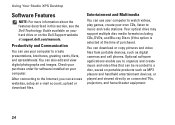
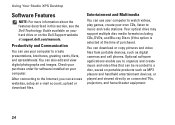
...listen to create presentations, brochures, greeting cards, fliers, and spreadsheets.
Check your purchase order for software installed on your computer.
Productivity and Communication
You can also edit and view digital photographs and images. Using Your Studio XPS Desktop
Software Features
NOTE: For more information about the features described in this section, see the Dell Technology...
Setup Guide - Page 39


... failed to resolve the issue. Possible hard disk drive failure during HDD boot test. Possible hard disk drive failure during HDD POST.
NOTE: If the message you identify the cause and action needed to complete the boot routine three consecutive times for the same error (see "Contacting Dell" on page 57 for loose connection.
37...
Setup Guide - Page 40


... website at support.dell.com/manuals or see "Contacting Dell" on hard drive, the hard drive cable is loose, or no bootable device exists.
• If the hard drive is your boot device, ensure that the cables are connected and that the drive is installed properly and partitioned as a boot device.
• Enter system...
Setup Guide - Page 43
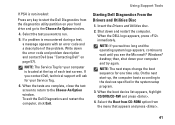
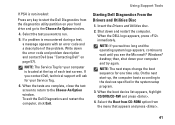
... of the problem. then, shut down and restart the computer.
When the boot device list appears, highlight CD/DVD/CD-RW and press .
4. Write down the error code and problem description and contact Dell (see the Microsoft® Windows® desktop; Starting Dell Diagnostics From the Drivers and Utilities Disc
1.
If you see "Contacting...
Setup Guide - Page 48


... information, see the Microsoft® Windows® desktop; When the Dell logo appears, press several times to wait until you wait too long and the operating system logo appears, continue to access the Advanced Boot Options window.
Turn off your computer. Choose Full System Backup to create and
schedule automatic backup of data to...
Setup Guide - Page 50


...Click Next. Click the check box to confirm that you want to access the Advanced Boot Options Window.
The Confirm Data Deletion screen appears.
Click Finish to the factory condition,...® Windows® desktop; Click Dell Factory Image Restore. The restore process begins and may need to factory condition.
9. Restoring Your Operating System
Performing Dell Factory Image Restore
1. ...
Setup Guide - Page 52


...
6. When the DELL logo appears, press immediately. NOTE: The next steps change the boot sequence for one time only. On the next start-up, the computer boots according to complete...174; Windows® desktop; Restoring Your Operating System
Reinstalling Microsoft® Windows®
The reinstallation process can take 1 to 2 hours to Boot from CD-ROM. When the boot device list appears, ...
Setup Guide - Page 62


For more detailed specifications, see the Comprehensive Specifications on the Dell Support website at support.dell.com/manuals. Basic Specifications
Computer Model
Studio XPS™ 8000
This section provides information that you may vary by region. For more information regarding the configuration of your computer, click Start → Help and Support ...
Similar Questions
How To Make Dell Desktop System Recovery Disk Xps 8000
(Posted by hmiwstat 9 years ago)
How Do I Create Recovery Disks For A Dell Xps 8300 Windows 7
(Posted by jaydefya 9 years ago)
Dell How To Create A Repair Disk For Studio Xps 8000
(Posted by bradyat 10 years ago)

