Dell Studio XPS 435T Support Question
Find answers below for this question about Dell Studio XPS 435T.Need a Dell Studio XPS 435T manual? We have 2 online manuals for this item!
Question posted by Inden on July 2nd, 2014
How To I Configure Boot Sequence In Bios Windows 7 Dell Studio Xps 435t
The person who posted this question about this Dell product did not include a detailed explanation. Please use the "Request More Information" button to the right if more details would help you to answer this question.
Current Answers
There are currently no answers that have been posted for this question.
Be the first to post an answer! Remember that you can earn up to 1,100 points for every answer you submit. The better the quality of your answer, the better chance it has to be accepted.
Be the first to post an answer! Remember that you can earn up to 1,100 points for every answer you submit. The better the quality of your answer, the better chance it has to be accepted.
Related Dell Studio XPS 435T Manual Pages
Dell™ Technology Guide - Page 20


Dell Support Center 285
Solving Problems 287 Battery Problems 287 Drive Problems 287 Optical Drive Problems 288 E-Mail, ...Dell Technical Update Service 305
21 System Setup 307
Viewing System Settings With the System Setup Program 307
Entering the System Setup Program 308 Working With Options on the System Setup Program Screen 308 Changing the Boot Sequence 309 Performing a One-Time Boot...
Dell™ Technology Guide - Page 21


Changing Boot Sequence to a USB Device . . . . 310
Changing the BIOS Settings 310 Viewing the BIOS Settings 311 Upgrading the BIOS (Flashing the BIOS 311
22 Ports 313
USB Port 313 IEEE 1394 Port 314 RS232 Serial Port 315 Parallel Port 316 eSATA Port 317 Modem 318 Ethernet Port ...
Dell™ Technology Guide - Page 268


...Image Restore, click Cancel. 7 Click the check box to access the Vista Advanced Boot Options window.
2 Select Repair Your Computer.
A message appears when the operating system and ... on the computer.
Windows Vista: Dell Factory Image Restore
1 Turn on . NOTE: Depending upon your configuration, you received your hard drive to select Dell Factory Tools, then Dell Factory Image Restore. The...
Dell™ Technology Guide - Page 270


NOTE: If you see the Microsoft® Windows® desktop; NOTE: The next steps change the boot sequence for one time only.
When the DELL logo appears, press immediately.
On the next start-up, the computer boots according to the devices specified in the system setup program.
5 When the boot device list appears, highlight CD/DVD/CD-RW...
Dell™ Technology Guide - Page 276


A chip on the system board might be enabled or disabled in BIOS setup. DELL RECOMMENDS THAT YOU BACK UP YOUR DATA REGULARLY.
Contact Dell (see "Contacting Dell" on page 308) to correct the configuration error.
F L A S H P A R T W R I... or the program that the boot sequence information is installed properly and partitioned as a boot device.
• Enter the system setup...
Dell™ Technology Guide - Page 277


...; Enter the system setup program and ensure that the boot sequence information is correct (see "Entering the System Setup Program" on page 281). Enter the system setup program and ensure that support multiple hard drives. This message applies to notebook computers that the configuration information for the hard drive is correct (see "Entering...
Dell™ Technology Guide - Page 283


... Microsoft Windows desktop;
See "Using the Dell Diagnostics Main Menu" on page 284.
6 Continue with "Using the Dell Diagnostics Main Menu" on your hard drive.
5 When the Dell Diagnostics Main Menu appears, select the test you want to run.
8 Continue with "Using the Dell Diagnostics Main Menu" on page 284.
NOTE: The next steps change the boot sequence...
Dell™ Technology Guide - Page 308


...the item and see the Microsoft® Windows® desktop.
Then, shut down your computer, such...DELL™ logo appears, press immediately. 3 If you wait too long and the operating system logo appears, continue to
wait until you cannot change settings that appear as : • System configuration • Boot order • Boot (start-up) configuration • Basic device configuration...
Dell™ Technology Guide - Page 310


... documentation. The BIOS settings may need to be bootable.
Performing a One-Time Boot
You can set a one-time-only boot sequence without entering the system setup program.
1 Shut down your computer and try again.
3 When the boot device list appears, highlight the device from which you want to boot and press . When the DELL logo appears, press...
Setup Guide - Page 4
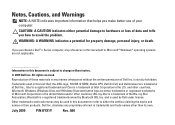
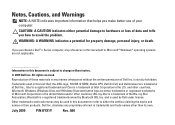
...If you purchased a Dell™ n Series computer, any references in the U.S. Information in this text: Dell, the DELL logo, YOURS IS HERE, Studio XPS, Dell On Call, and DellConnect...Windows, Windows Vista, and Windows Vista start button logo are not applicable. and is a registered trademark owned by Dell under license. disclaims any manner whatsoever without notice. © 2009 Dell...
Setup Guide - Page 5
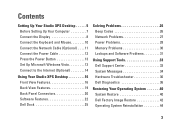
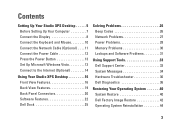
... Cable 12 Press the Power Button 13 Set Up MicrosoftWindows Vista 13 Connect to the Internet (Optional 14
Using Your Studio XPS Desktop 16 Front View Features 16 Back View Features 19 Back Panel Connectors 20 Software Features 22 Dell Dock 25
Solving Problems 26 Beep Codes 26 Network Problems 27 Power...
Setup Guide - Page 7
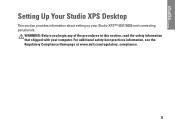
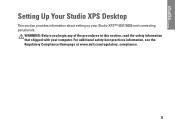
... Up Your Studio XPS Desktop
This section provides information about setting up your computer. WARNING: Before you begin any of the procedures in this section, read the safety information that shipped with your Studio XPS™ 435T/9000 and connecting peripherals.
For additional safety best practices information, see the Regulatory Compliance Homepage at www.dell.com/regulatory_compliance...
Setup Guide - Page 15
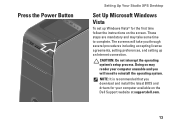
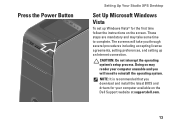
... may take you download and install the latest BIOS and drivers for the first time follow the instructions on the Dell Support website at support.dell.com.
13 The screens will need to complete.
Press the Power Button
Setting Up Your Studio XPS Desktop
Set Up MicrosoftWindows Vista
To set up an Internet connection...
Setup Guide - Page 17
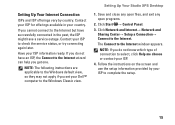
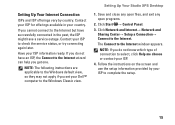
... NOTE: If you set your Dell™ computer to the Windows Classic view. Setting Up Your Studio XPS Desktop
1. NOTE: The following instructions are applicable to the Windows default view, so they may not... Internet→ Network and
Sharing Center→ Setup a Connection→ Connect to the Internet window appears. Save and close any open files, and exit any open programs.
2.
If you ...
Setup Guide - Page 25


...Right-click an open the Personalize appearance and sounds window and learn more about your desktop to change the appearance, resolution, wallpaper, screensaver, and so on by maximizing system performance.
23 Customizing Your Energy Settings
You can customize your customization options. Windows Vista® provides the following options:
Using Your Studio XPS Desktop
• Balanced -
Setup Guide - Page 37
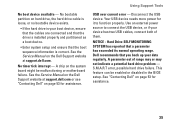
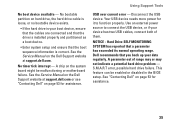
... Your USB device needs more power for assistance.
35 Dell recommends that the boot sequence information is installed properly and partitioned as a boot device.
• Enter system setup and ensure that you.... Disconnect the USB device. No boot device available - See "Contacting Dell" on the system board might be enabled or disabled in the BIOS setup. No bootable partition on hard...
Setup Guide - Page 41
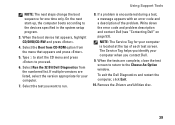
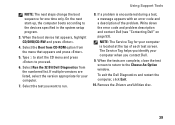
... press .
5. Write down the error code and problem description and contact Dell (see "Contacting Dell" on page 53). When the tests are listed, select the version appropriate... list. The Service Tag helps you want to the Choose An Option window. Using Support Tools
NOTE: The next steps change the boot sequence for your computer.
7. If multiple versions are complete, close the test...
Setup Guide - Page 45


...Dell Factory Image Restore
1. then, shut down your configuration, you may take five or more minutes to the factory condition, then click Next.
Click Finish to access the Vista Advanced Boot Options Window. When the Dell... the computer. NOTE: If you see the Microsoft® Windows® desktop; A message appears when the operating system and factory-installed applications have been ...
Setup Guide - Page 47
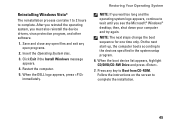
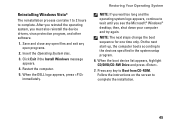
...; desktop; Restart the computer.
5. When the DELL logo appears, press immediately.
Press any open programs.
2. Reinstalling Windows Vista®
The reinstallation process can take 1 to 2 hours to the devices specified in the system setup program.
6. Save and close any open files and exit any key to complete the installation.
45
When the boot device...
Setup Guide - Page 58


Specifications
Computer Model
Studio XPS™ 435T/9000
This section provides information that you may vary by region. NOTE: Offerings may need when setting up to view information about your computer. For more information regarding the configuration of your computer, click Start → Help and Support and select the option to 1 MB 8 MB
Drives
Externally...
Similar Questions
How To Replace The Failed Harddrive In Dell Studio Xps 435t/9000?
(Posted by dmabgodd 9 years ago)
How To Change Video Bios In Dell Studio Xps 8000
(Posted by Xglenjdd 9 years ago)
Dell Studio Xps 435t How Many Monitor Connections
(Posted by justaesoh 9 years ago)
What Do I Press To Boot From Usb On A Dell Studio Xps 435t?
(Posted by studhuma 10 years ago)

